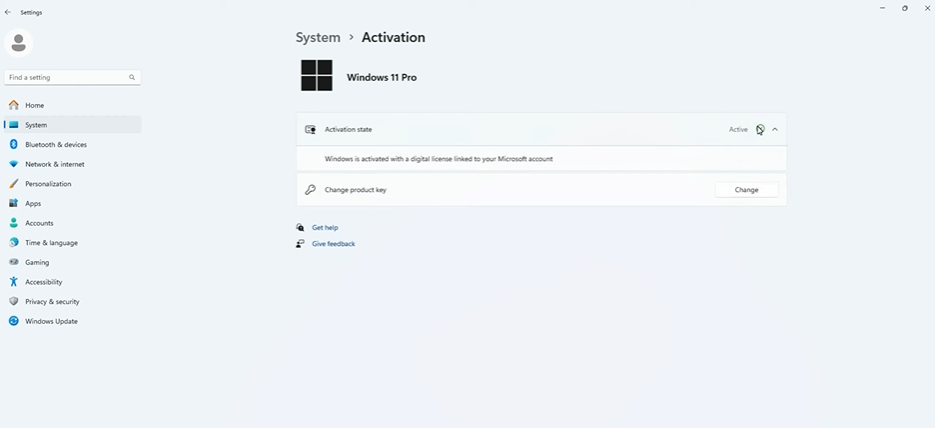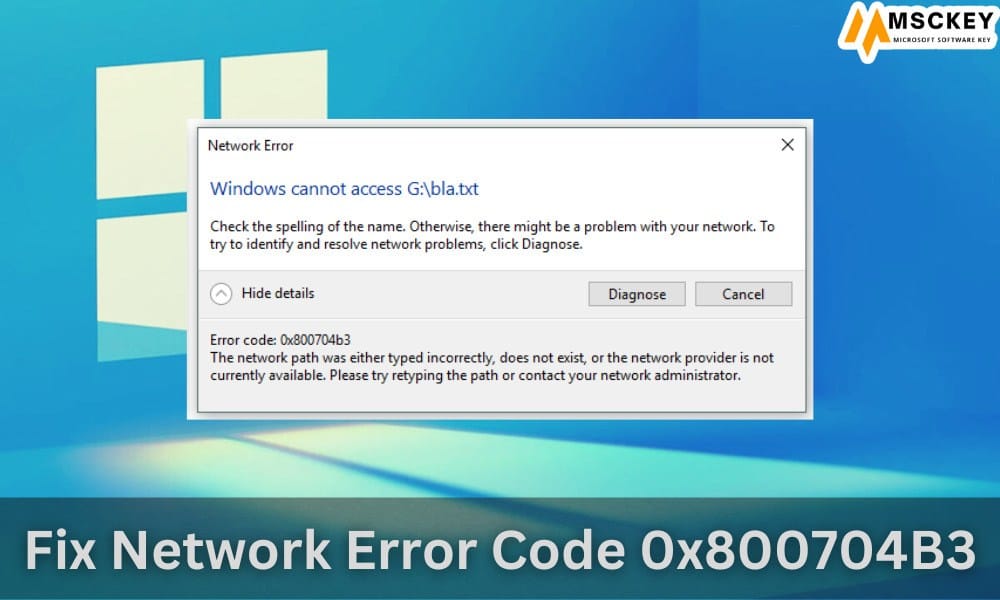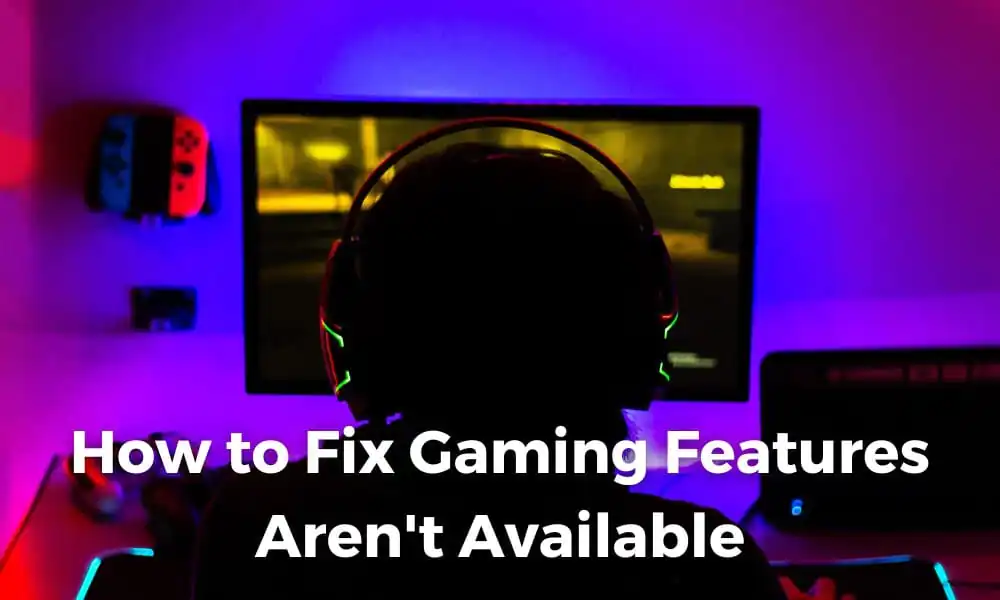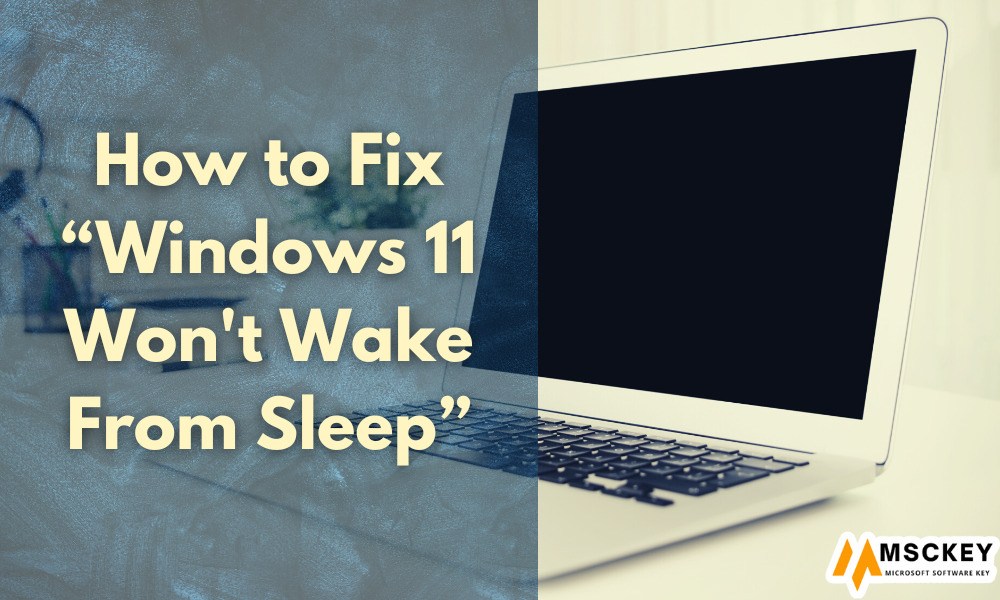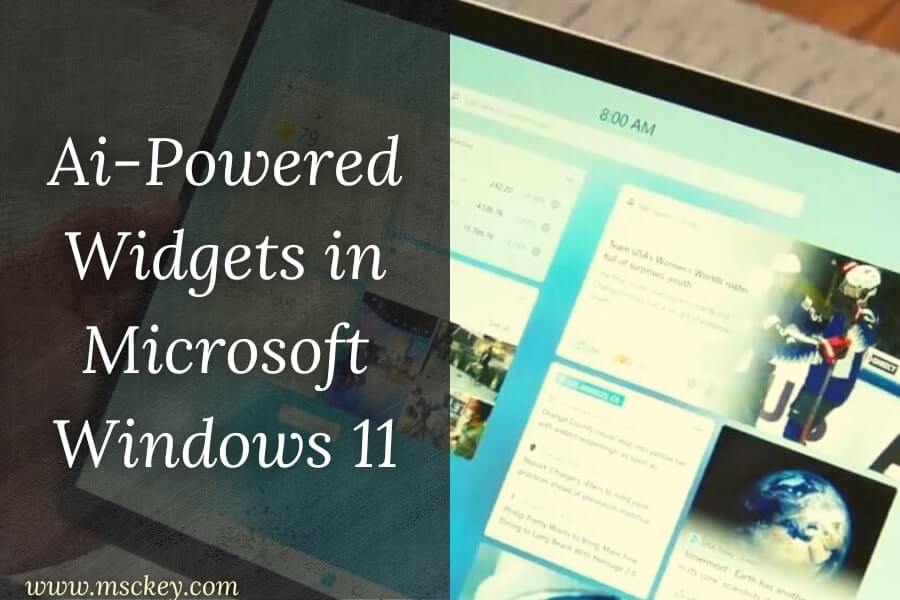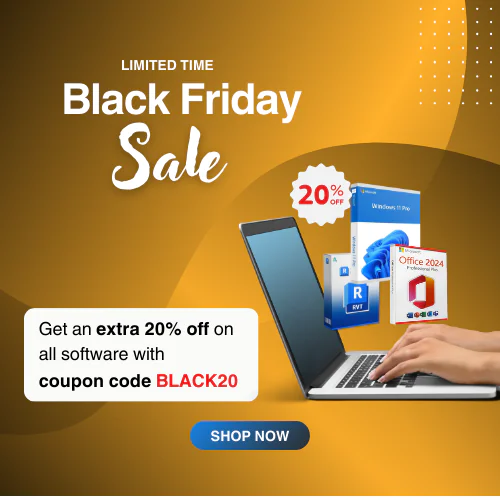How to Fix Microsoft Windows 11 Error Code 0xc004f050
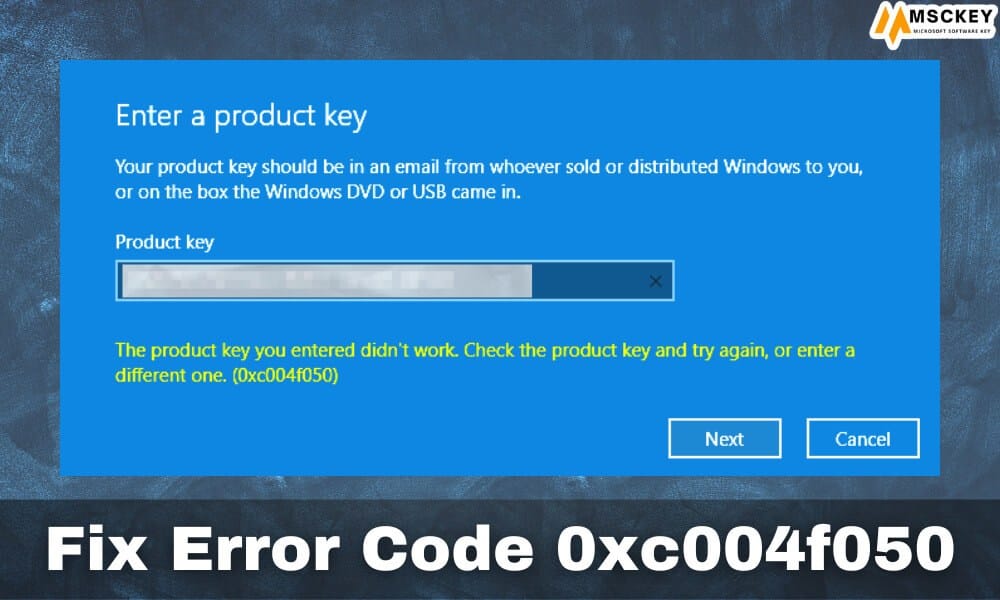
Microsoft Windows 11 error code 0xc004f050 is a common issue that occurs when you try to activate your operating system with a license key. The activation checks that your copy of Windows is genuine. It also ensures it is not used on more devices than allowed by Microsoft’s Software License Terms.
In 2025, users still face this error code. This happens when they upgrade to Windows 11 23H2 or 24H2 update. It can also occur when reinstalling Windows or migrating from older hardware. This guide explains why this issue happens and provides effective methods to fix it.
Why does Windows 11 Error Code 0xc004f050 Occur?
When the Windows 11 error code 0xc004f050 occurs, it shows an error message on the display:
The product key you entered didn’t work. Check the product key and try again, or enter a different one. (0xc004f050)
Some reasons could trigger this error code on Windows. Including the wrong OS edition, activation key, and so on. Here are the reasons that could cause this error:
- Wrong Windows Edition: You may face this error code on your device while using the wrong Windows edition. You can’t activate Windows 11 Pro with the Windows 11 Home license key. Microsoft doesn’t allow you to use the same activation key on different OS editions.
- Invalid or Used Product Key: Another reason for encountering the error code 0xc004f050 is entering an invalid product key or a used key. In this case, verifying the product key and re-typing it in the activation box could help you resolve the error code.
- Server Issue: Also, this error code can be generated for Microsoft server issues. If so, it will be fixed automatically between 2-3 days.
- Digital License Mismatch: In 2025, a digital license mismatch is another crucial reason to show the error code. It can happen for several reasons, including reinstalling Windows without signing into your Microsoft account, replacing hardware key parts without relinking the license, or upgrading from Windows 10 or Windows 11 can cause the license to not match your current edition.
Here we already know some common reasons for this error code, let’s jump into the fixing methods.
How to Fix Windows 11 Error Code 0xc004f050?
Fortunately, there are multiple effective methods to resolve the Windows 11 activation error 0xc004f050. You can follow these methods below:
1. Restart Your Device
Sometimes, a simple restart can kick out minor device issues. So, you can try to re-activate Windows after restarting the device. If this doesn’t help, you can proceed to the next troubleshooting method.
2. Re-check the Activation Key and the Edition
As mentioned before, the issue could be triggered by the wrong activation key or the wrong OS edition. So, it will be a wise decision to re-check the activation key of Windows 11 and Windows software before proceeding with the troubleshooting methods.
3. Activate Windows 11 Through the Command Prompt
The Windows Command Prompt feature allows the user to complete various actions through commands. Also, you can activate Windows by typing the command. Follow the steps below:
- Go to the Windows search bar and type cmd. Afterward, open the Command Prompt center.
- Now, type slmgr.vbs /ipk xxxxx – xxxxx– xxxxx – xxxxx – xxxxx (replace the x’s with your purchased license key) and type slmgr /ato. Thereafter, you have to press the Enter key.
- Now, restart your device after completion, and these actions eliminate the Windows 11 activation error code 0xc004f050. It gives you a kick-start on your way to fixing it. In some cases, this can fix the issue.

4. Upgrade Windows 11 Home to Windows 11 Pro
As mentioned before, Microsoft doesn’t allow activating a Windows 11 Pro license key with a Windows 11 Home license key. So, purchase an Upgrade from Windows 11 Home to 11 Pro key from Msckey at a cheap price to solve this issue. Here are the steps you could follow to do so.
- First, you need to disconnect the device totally from the internet because this can hamper the repair process.
- Press the Windows + I key to open the Windows Settings application.
- Navigate to System > Activation.
- Thereafter, click on the Change product key and enter this generic product key VK7JG-NPHTM-C97JM-9MPGT-3V66T in the box. Once prompted, click on Activate Product.
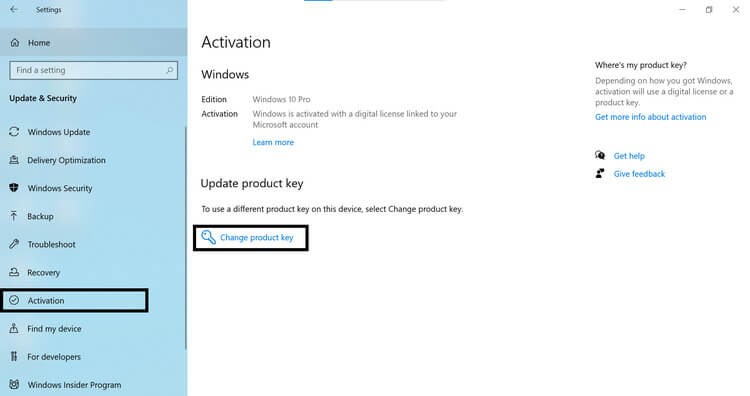
- It may not work on the first attempt. If so, restart the device and try again.
- Now, you need to enter your purchased license key in the activation settings box after restarting the device to activate the Pro edition of Windows 11.
5. Use Windows Activation Troubleshooter
If you have done all the possible fixes, but still experience an update error, follow these:
- Press Windows + I keys to open your Windows Settings.
- Navigate to the System > Activation.
- Now, click on the Activation State, and it will show the error code.
- Click on the Troubleshoot button to diagnose and resolve the error.
- After completing troubleshooting, restart your PC and try to activate Windows OS.
6. Make a Clean Install of Your Windows 11 Pro
At this point, you have tried all the above-described fixing methods and failed to fix the issue. If so, don’t worry, a clean install of the Windows 11 Pro edition can fix the error. Remember to back up all your files before performing a clean install. It is always better to use a bootable USB while installing Windows OS. Afterward, enter your purchased Pro license key in the activation box to activate Windows.
Conclusion
Now, you know about the reasons and fixing methods for the error code 0xc004f050 in Windows 11. Applying our above-described methods helps you to resolve the issue. Never forget to check the activation key before using it on your device, and check the software edition before starting the activation process. If you encounter difficulties, contact customer support for additional assistance.
FAQs
1. How can I fix the error code 0xc004f050 if I have the correct edition of Windows?
If you have installed a correct Windows edition, run the Activation Troubleshooter tool to identify and fix problems with updates.
2. What should I do if my Windows is not active after updating?
If your Windows is not active after upgrading, you should re-enter the Windows product key to activate Windows.
3. Is it safe to use the generic Windows 11 Pro key?
Yes, but it’s not a permanent solution to activate your Windows OS. After using the generic key, you must enter a genuine Pro key to activate Windows permanently.