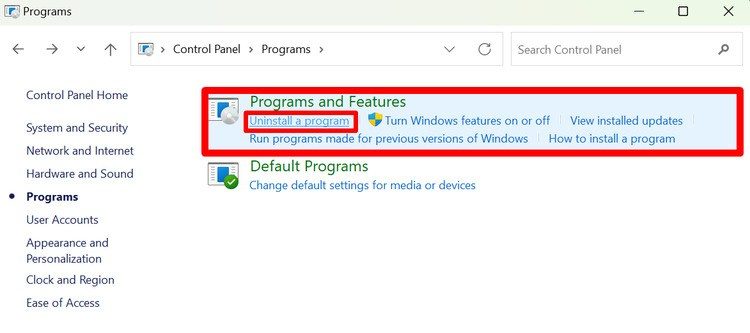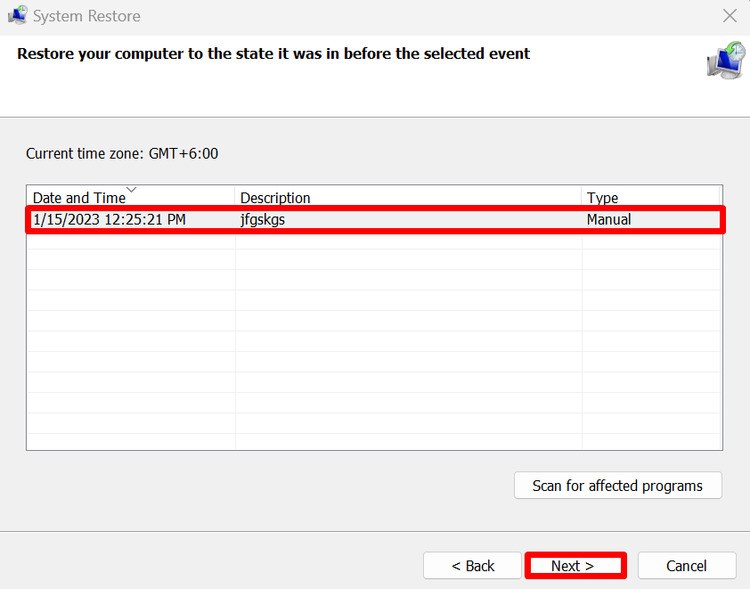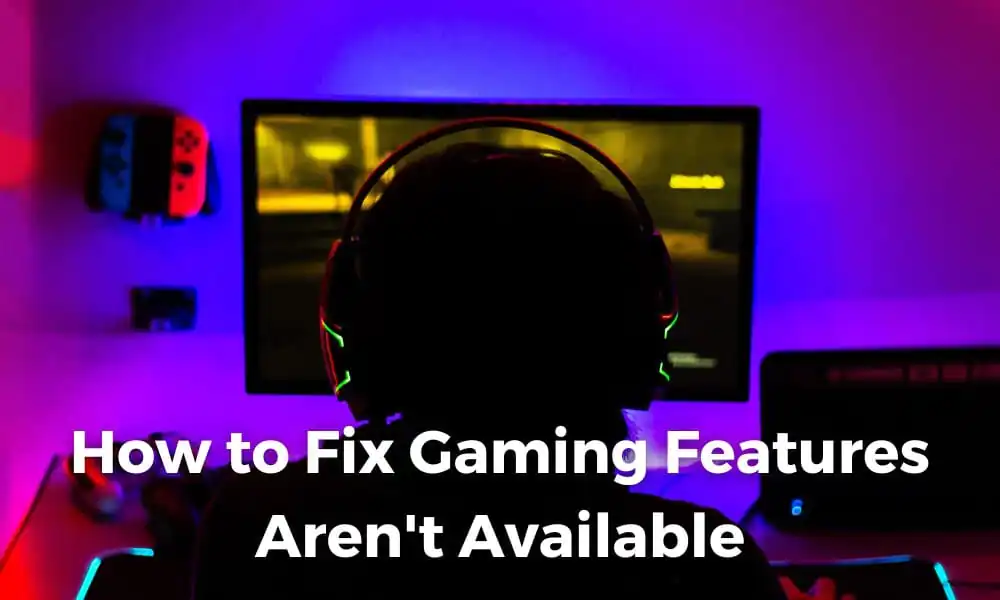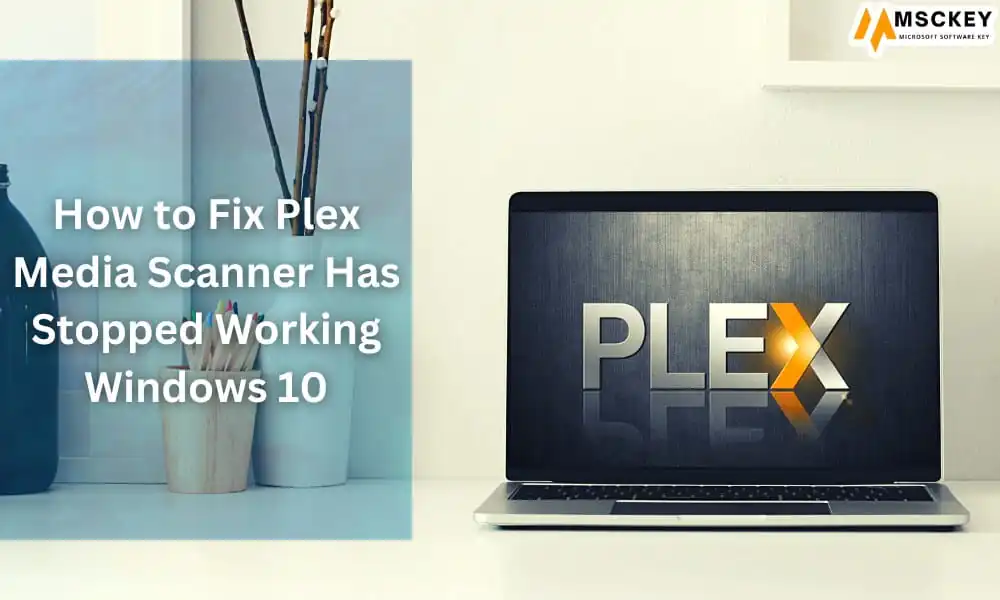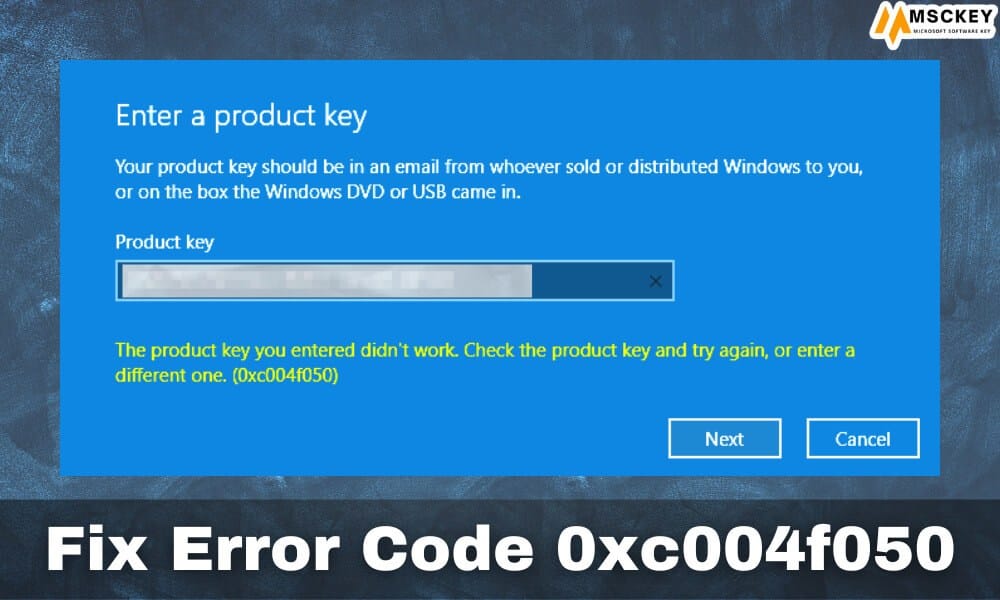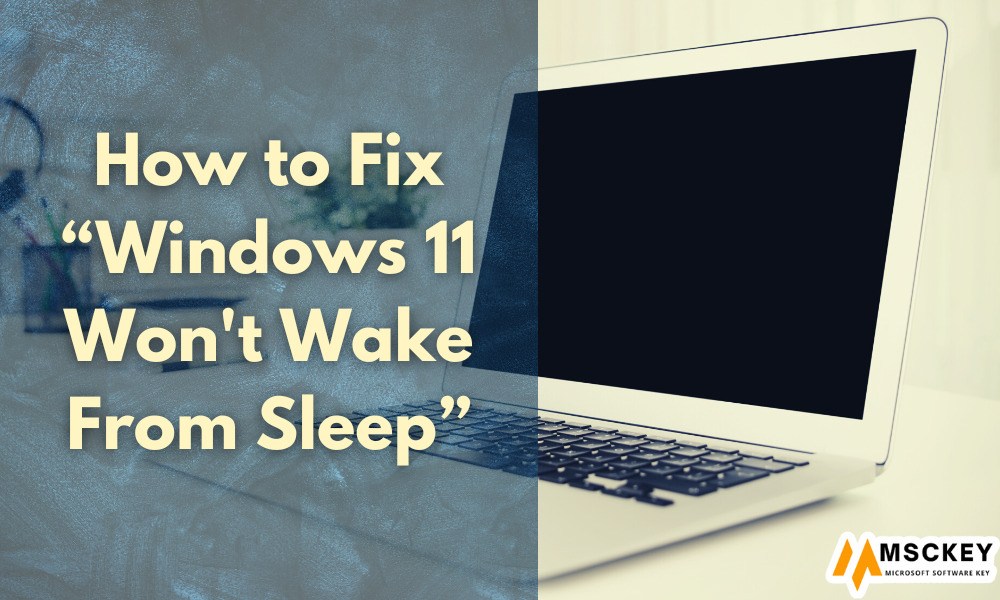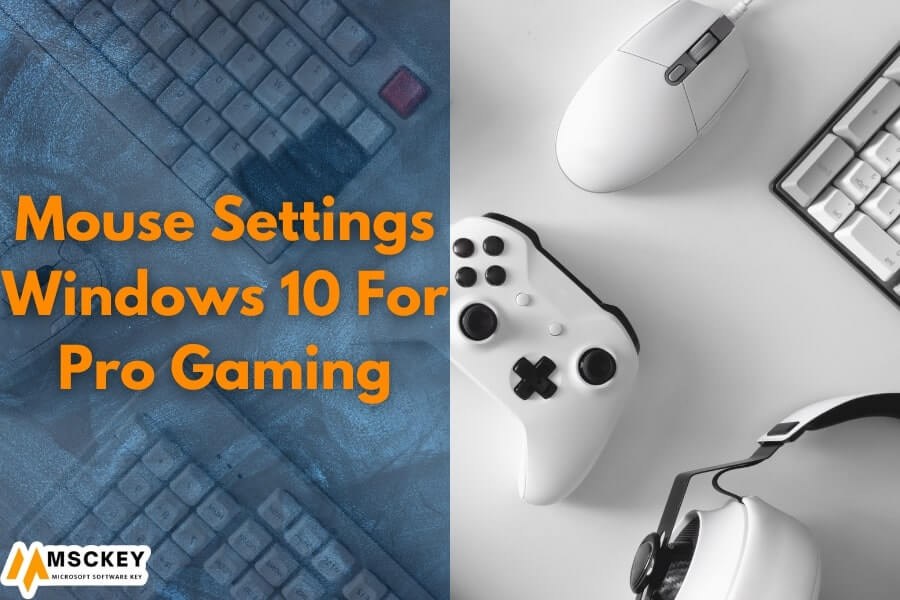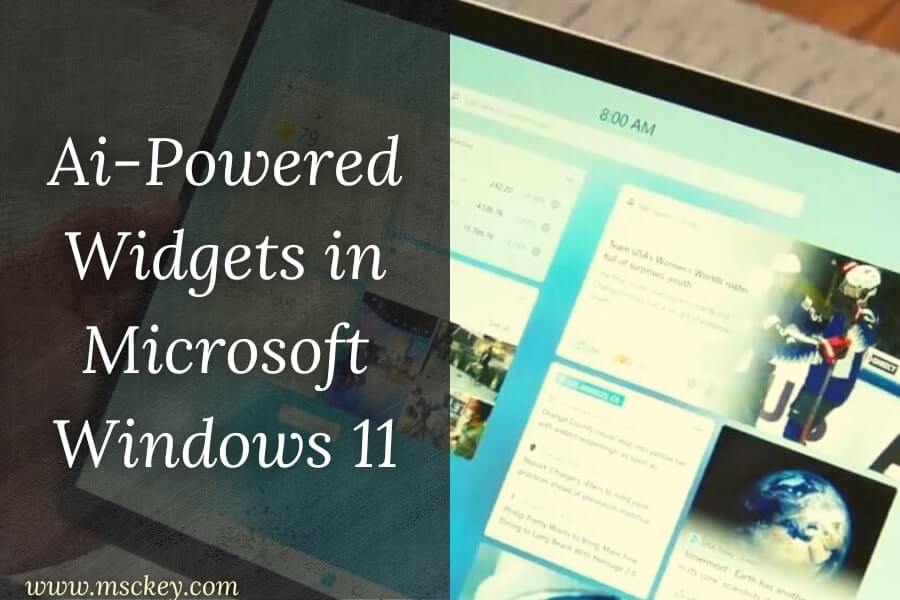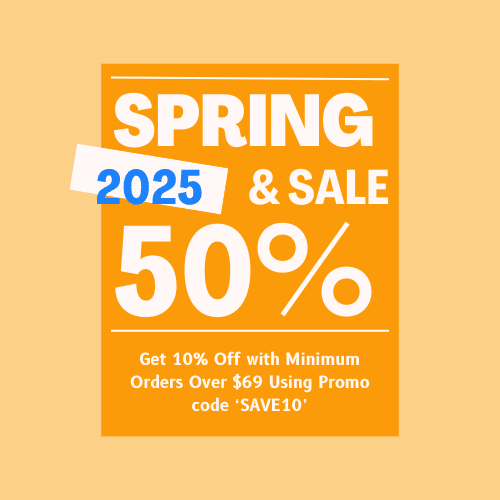7 Fixs of Network Error Code 0x800704B3
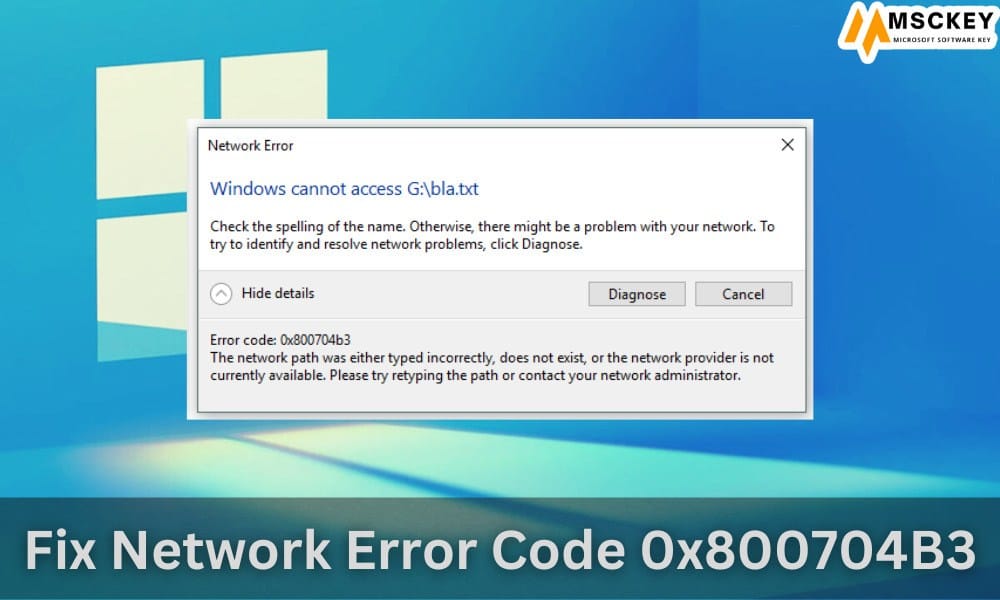
The network error code 0x800704B3 appears with an error message that says, ‘The network path was either typed incorrectly, does not exist, or the network provider is not currently available. Please try retyping the path or contact your network administrator’ while getting the Windows update or connecting to a network connection. This error code prevents you from updating Windows and establishing a network connection.
If you are facing this error code and looking to fix it, you need to follow this guide. Throughout this article, we’ll discuss the 7 reliable ways to fix this error code.
What Causes Network Error Code 0x800704B3?
Before jumping on the troubleshooting method, you need to know about the reasons that are responsible for causing this network error. There are several reasons, like malicious infection, corrupted system files, and disabled network services, that could trigger this issue on your device. Let’s have a look at the reasons:
Malicious Infection
As you know, a malicious infection can harm your device in many ways. By using software vulnerabilities, they can get into your device system. The presence of malicious codes can cause various errors in different components of your device system, including the network component. If so, you need to perform a security scan to detect and remove the malicious codes to resolve the issue.
Interference of Third-Party Utilities
Third-party utilities, especially security tools, have a notoriety for interfering with other programs and connections of your device system. This interference can trigger software conflicts as well as network connection issues. You may encounter error code 0x800704B3 for the same reason.
Missing or Corrupt System Files
Most of the device errors happen for the issues with the system files. You will encounter various error messages for the missing or corruption of system files. It could also trigger network connection issues.
Enabling SMB
The SMB or Server Message Block Protocol is a client-server communication protocol for sharing access to files, printers, serial ports, and other resources over the network. Despite being useful, it could impede your network connection and cause network issues while enabled.
Disabled Network Services
The network services are the central parts of the network components that control the network connection of a device system. A user may face issues with network connections when they turn off the network services. If so, enabling the network services can take you away from this issue.
What can Fix the Network Error?
Now, you’ve known about the reasons that cause network error code 0x800704B3 on your device. It’s time to jump into the troubleshooting method for this annoying issue; let’s try these below-described guides.
1. Run Network Adapter Troubleshooter
The Windows Troubleshooter allows the user to diagnose common issues. Running the network adaptor troubleshooter can fix the network error when the error is caused by minor issues. Here are the instructions you can follow to run the troubleshooter:
- Press the Windows key + I to open Settings and navigate through the System > Troubleshoot > Other Troubleshooters screen.
- Scroll down to find the Network Adapter option and click on the Run button to start the troubleshooting. Follow the on-screen instructions to complete the troubleshooting. It will diagnose and fix all network connection-related issues.

2. Uninstall Third-party Utilities or Antivirus
The interference of third-party utilities or antivirus on the device system may cause various errors, including network errors. If so, uninstalling them could help you to resolve the issue. To uninstall existing third-party utility applications on your device, you need to follow these below-described steps:
- Press the Windows key + S to open Windows Search Bar, type ‘control panel’ on the search bar, and click on the Control Panel to open it.
- Navigate to the Programs > Uninstall a Programs to open the Program and Features window. Here you will find all the third-party applications installed on your device.

- Once you find the application you want to uninstall, click on it and select Uninstall to remove it from the device.
3. Run SFC
The SFC or System File Checker is a command that can detect and fix missing or corrupted system files when executed. It will help you fix the network error caused by missing or corrupted system files. Following these steps below, you can run an SFC scan through Command Prompt.
- Press the Windows key + R button to open the Run Dialog Box, type ‘cmd’ on the dialog box, and press ctrl + shift + enter key to open Command Prompt with administrative access.
- Prompt the ‘sfc/scannow’ command on the Command prompt and press enter to execute it.

4. Disable SMB Protocols
SMB protocols are helpful for client-server communication. Also, it may be responsible for prompting network issues while establishing a connection. In this scenario, you need to disable the SMB protocols to resolve the issue. These below-described steps can help you to do so:
- Press the Windows key + S button to open Windows Search Bar, type ‘windows features’ on the search bar, and click on the Windows Features to open it.
- Find the ’SMB 1.0/CIFS File Sharing Support’ feature and uncheck the box beside it to disable SMB.

5. Change Network Control Services Status
As mentioned, a slight change in the network services setting can trigger the network error issue. If so, you need to check whether you’ve mistakenly disabled the network services and enable them when they are disabled. Here is how to check and change the network control services status:
- Press the Windows key + R button to open the Run Dialog Box, type ‘services.msc’ on the dialog box, and press enter key to open the Services window.
- Scroll down and find DHCP to check the current status. Start the service if it is turned off.

- Do the same with DNS Client, Network Connections, Network Location Awareness, Remote Procedure Call, Server, TCP/IP NetBIOS Helper, Workstation, Function Discovery Resource Publication, UPnP Device Host Services, Wired Auto Config, WLAN Auto Config, COM+ Event System, Computer Browser, Wireless Zero Configuration.
6. System Restore with A Restore Point
Performing system restore with a restore point will take back your device status to a previous state. It may help you to resolve any issue with Windows OS when the issue is caused for making a change on the system. Follow these steps to perform a system restore with a restore point:
- Press the Windows key + R button to open the Run Dialog Box, type ‘rstrui.exe’ on the dialog box and press enter key to open the System Restore window.
- Click on Next to see the restore points of your device. Usually, Windows OS creates a restore point whenever you install an application or program on your device. Find and select the restore point that was created before encountering the issue. Click on it and press Next to confirm the restore point.

- Now, select the System Drive and click on the Finish button to start the restoring process. Your device will be restored to the state it was before after performing a restart.
7. Create a New User Account
You cannot help creating a new user account when all the above workarounds fail to resolve the network error. According to some tech experts, switching between the user accounts or adding a new account can effectively resolve this error. The following steps can help you to add a new user account with administrative access:
- Press the Windows key + R button, type ‘cmd’ on the dialog box, and press ctrl + shift + enter to open the Command Prompt with elevated access.
- Prompt the ‘net user “account name” /add’ and net localgroup administrators “account name” /add (change the “account name” to any name you prefer) command on the Command prompt and press enter to execute it.

- Now, close the Command Prompt and manually switch to the new user account.
Conclusion
You’re all caught up now. Hope you’ve fixed the network error code 0x800704B3 with any of the above-prescribed methods. If the issue still exists, you must perform an in-place repair using the Windows ISO files. Curtains are on today, have a great day.