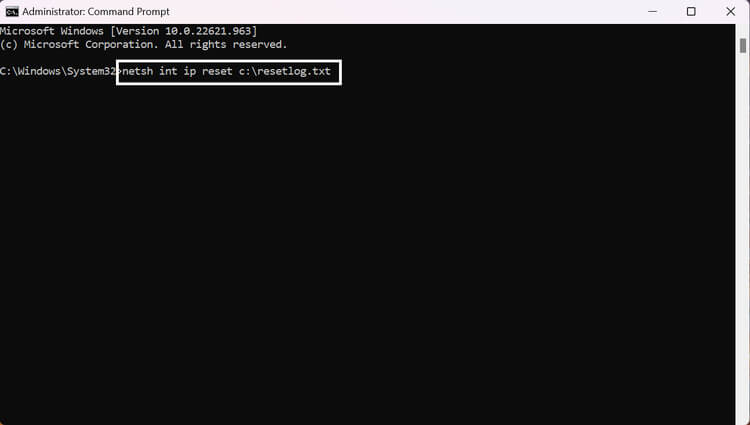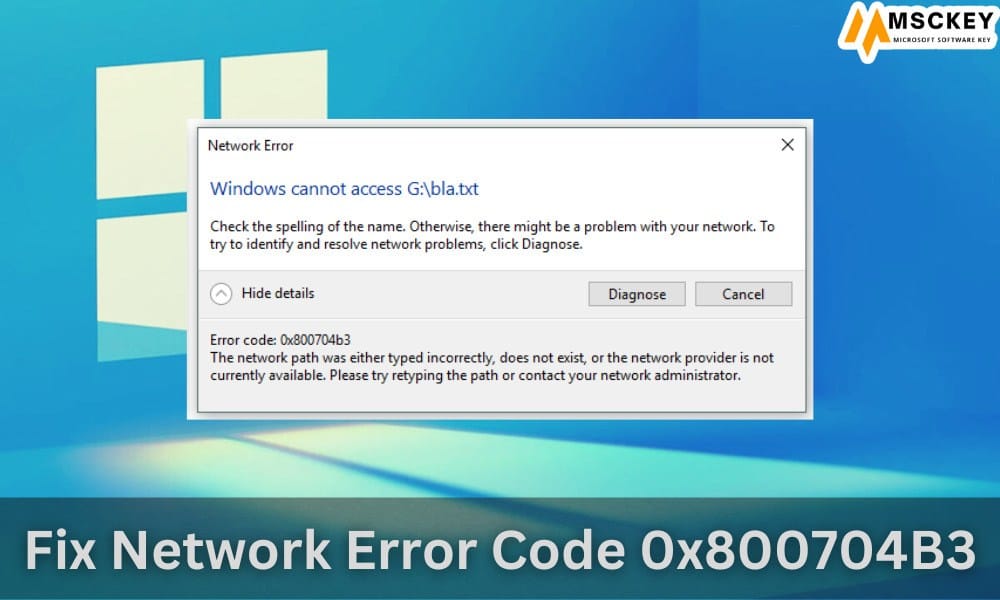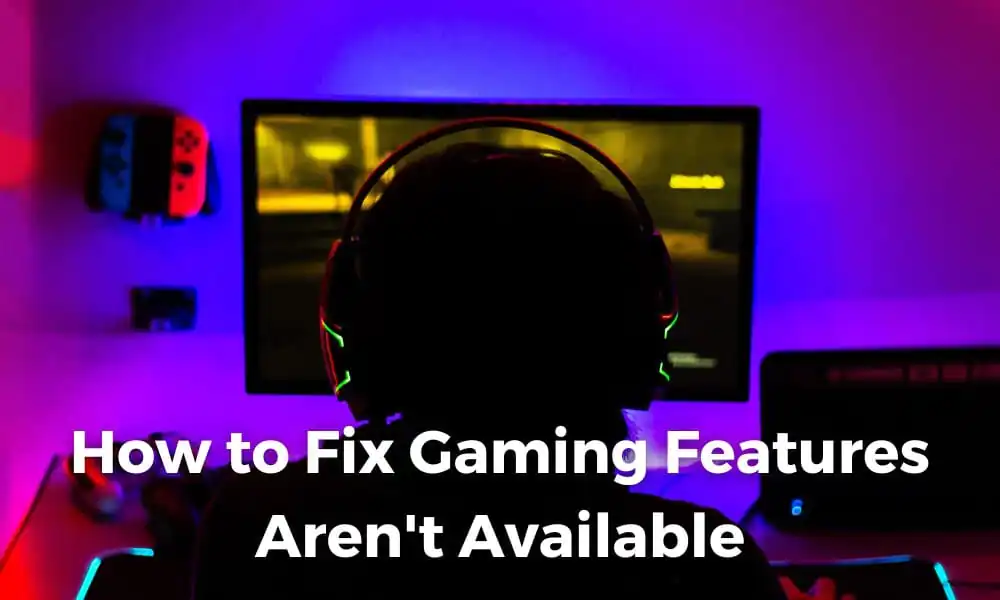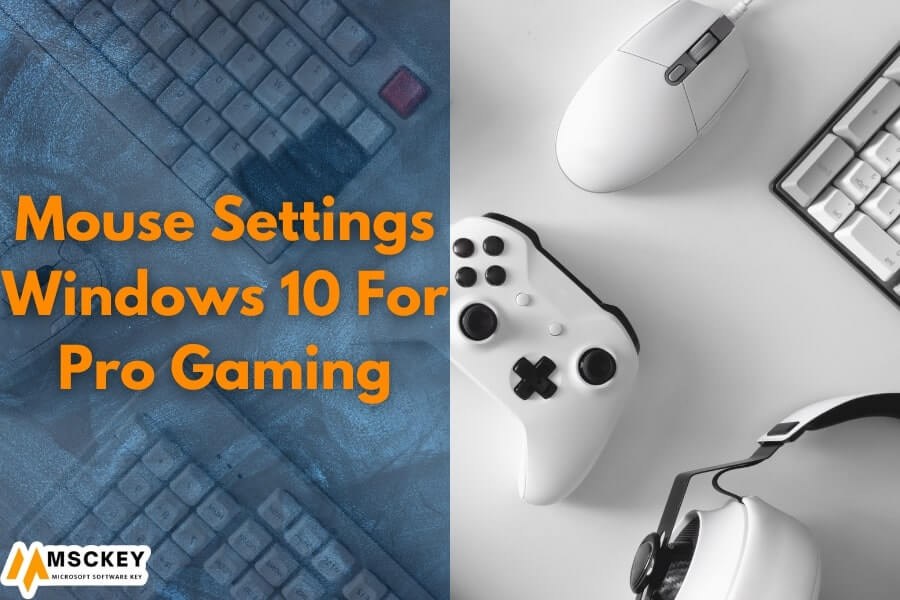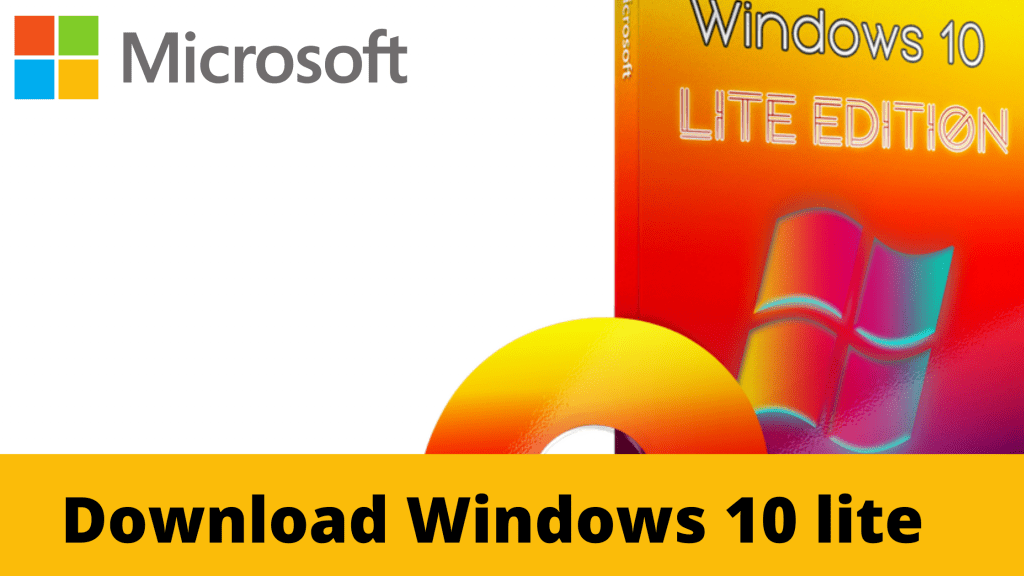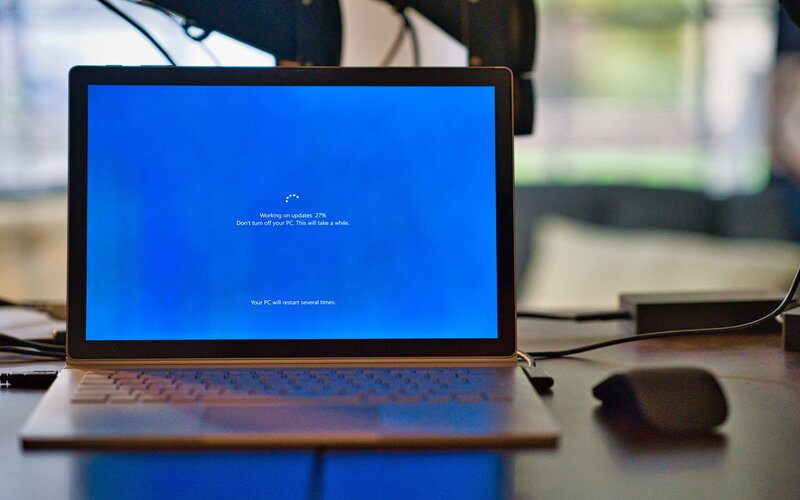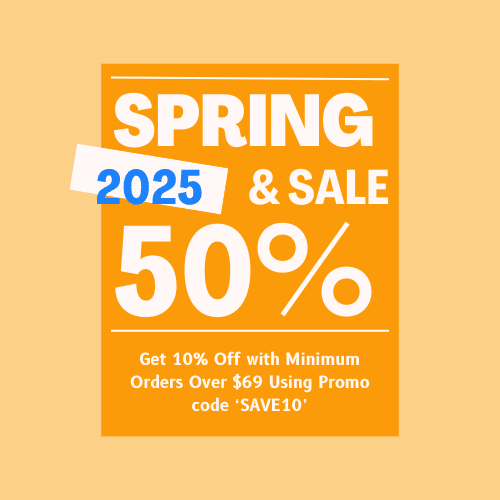How to Fix Plex Media Scanner Has Stopped Working Windows 10
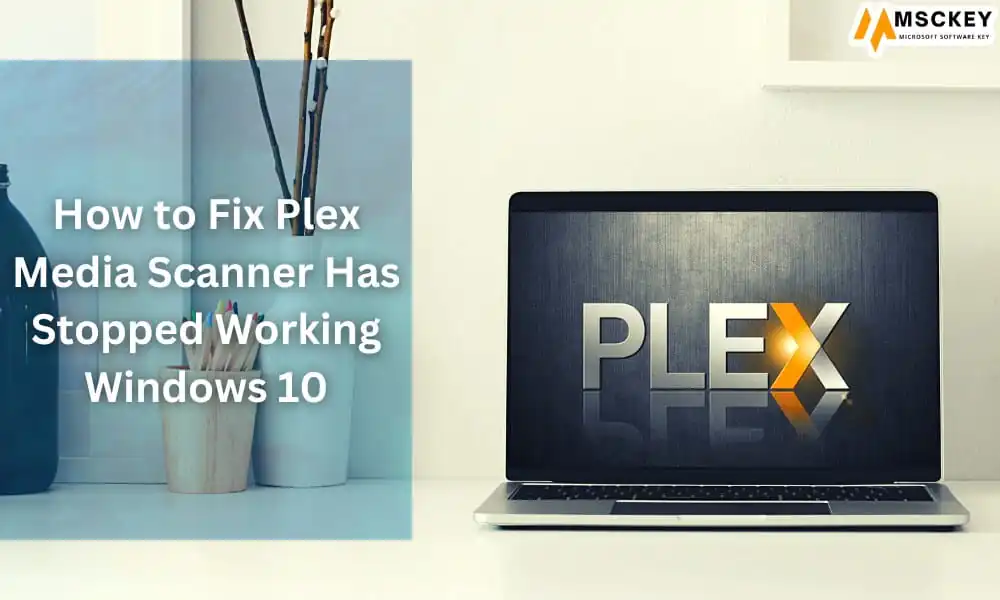
The Plex media scanner has stopped working on Windows 10 is a problem where the user encounters repeated crushes of the Plex Media Server. Sometimes, there Plex icon goes missing from the system tray, or the media server executable file disappears from the task manager. Throughout this article, we will discuss the reason and the fixing method for repeated crashes of Plex Media Scanner on Windows 10.
Why Plex Media Scanner Is Not Working on Windows 10?
Several reasons could trigger this issue of Plex Media Scanner on Windows 10. The below-described reasons are mainly responsible for causing this issue.
- Outdated Plex Media Application: Sometimes, the outdated version of the Plex media server/scanner may cause errors while using the application. It is possible to force the issue of the outdated version of the application/server. It is better to check for updates and update the application if available. It may resolve the issue in some cases.
- Network Issues: As you know, the network issue of your device could fuel many problems. A faulty network connection can also trigger the repeated crash of the Plex Media Scanner/Server. If so, fixing the network issue could resolve the issue.
- Error in mswsock.dll: A crash of the mswsock.dll (Microsoft Windows Socket 2.0) Windows library can seriously hamper the device’s network connection. That can also trigger repeated errors in the Plex media server or scanner. The crash of mswsock.dll can mostly occur for the interference of malicious DLLs. Sometimes, it may also crash for legit program DLLs.
How to Resolve the not Working Issue of Plex Media Scanner on Windows 10?
While streaming through Plex, it is bothersome to face the not working issue. But resolving this issue is a relatively easy nut to crack. You don’t need to worry if you are facing the same error while streaming through the Plex Media Scanner/Server. Here are some troubleshooting methods that could resolve the issue.
1. Update the Plex Media Server in Your Windows 10 Device
As mentioned before, the issue may trigger because of an outdated version of the server or application. So, it’ll be wise to check for updates before trying out the troubleshooting methods. You need to update the application or server manually when there is any available update.
2. Uninstall Related Program
Uninstalling the related program is the easiest thing you can do to resolve the problem. You have to search for the DLLs name on your search engine. It will help you to identify the responsible DLLs. Also, you can reinstall the Plex Media Server to resolve the issue. That will remove all the related DLLs from your device. Follow these below-described steps to do so.
- Go to Control Panel and navigate through Programs > Uninstall a program. Here, you can see a detailed list of the installed programs on the device.
- From the installed program list, locate the Plex Media Server and left-click on it. That will show you the uninstallation button named Uninstall. Click on it and follow the on-screen instructions to complete the process.

- After uninstalling, you need to install the media server from the official download site of Plex.
3. Reset the TCP/IP Stack
The TCP/IP stack is the layer by which all the data passes through both client and server ends. A simple issue with this layer may cause various problems while using an application with data access. Resetting the stack may resolve the server or scanner issue of Plex. Follow these below-described steps to reset the TCP/IP stack.
- Click on the Start button and type cmd on the search bar.
- Press the ctrl + shift + enter button to open the Command Prompt with administrative access. If you find any pop-up, click on Yes to open it.
- Once opened the Command Prompt, type netsh int ip reset c:\resetlog.txt command line and press enter to execute it. To not specify any directory for the log file, you need to run the netsh int ip reset command. Afterward, you have to restart your device to complete the process.

Does Plex Work on Windows 10?
Yes, Plex works efficiently on Windows 10.
Though it was removed from the Microsoft store, you can still download the windows version from the official site of Plex. After downloading the executable file, you need to install the Plex manually. To do so, you need to follow the setup instructions.
How to Force Rescan Plex Library in Windows 10?
Force rescan of the Plex media library allows you to tell the Plex Media Server to scan for the changes in the library. It detects the library’s changes and updates the library according to them. Follow the steps below to perform a force rescan in the Plex library.
- Go to the Library Lists. You will find the library list on the left side of the Plex home screen.
- Click on the tricolon (⁝) located on the right side of any library of the library list.
- Now, click on the Scan Library Files to forcefully scan the Plex Library.
How to Refresh All Metadata in Plex Media Server?
Any changes in the Plex Media Server require a refresh of the Plex metadata. It collects metadata while refreshing the Plex and updates the app data and media data according to the changes. To rescan all metadata of Plex, you need to follow these instructions.
- Go to the Library List of the Plex Media Server and click on the tricolon (⁝) located on the right side of any library of the library list.
- Now, navigate to Manage Library > Refresh All Metadata. It will prompt a confirmation pop-up, click on Refresh to refresh or rescan all the Plex library at once.
What are the Main Reasons for Plex Media Scanner.exe Errors?
The errors related to Plex Media Scanner.exe could be triggered for many reasons that are mainly attributed to the issues of files, registry entries, or malicious infection. Here are the reasons that could be responsible for triggering the Plex Media Scanner.exe errors.
- Invalid or corrupted registry keys Plex Media Scanner.exe.
- Malicious infection or corrupted Plex Media Scanner.exe.
- Software conflicts between Plex Media Scanner.exe. and other programs.
- Incomplete installation or corrupt download of Plex Media Server.
- Missing app data or files of Plex Media Server.
What are the Common Plex Media Scanner.exe Errors?
While installing the Plex Media Server, you may face some typical Plex Media Scanner.exe errors. Also, you may encounter the same errors while running the programs related to Plex Media Scanner.exe during booting the device (e.g., Startup, Shutdown, OS installation). These below-described errors are the most common complications of Plex Media Server with the Plex Media Scanner.exe.
| “Faulty Program Path: Plex Media Scanner.exe.” |
| “Error in Application: Plex Media Scanner.exe.” |
| “Plex Media Scanner.exe failure.” |
| “Win32 Software Error: Plex Media Scanner.exe.” |
| “Plex Media Scanner.exe not working.” |
| “Plex Media Scanner.exe encountered a problem and will close.” |
| “Problem starting application: Plex Media Scanner.exe.” |
| “Plex Media Scanner.exe can’t be located.” |
| “Plex Media Scanner.exe is missing.” |
Conclusion
By following the above-described fixing method, you have fixed the not working issue of the Plex media server/scanner issue. Remember to update the Plex server when available. That’s all for today, happy streaming.