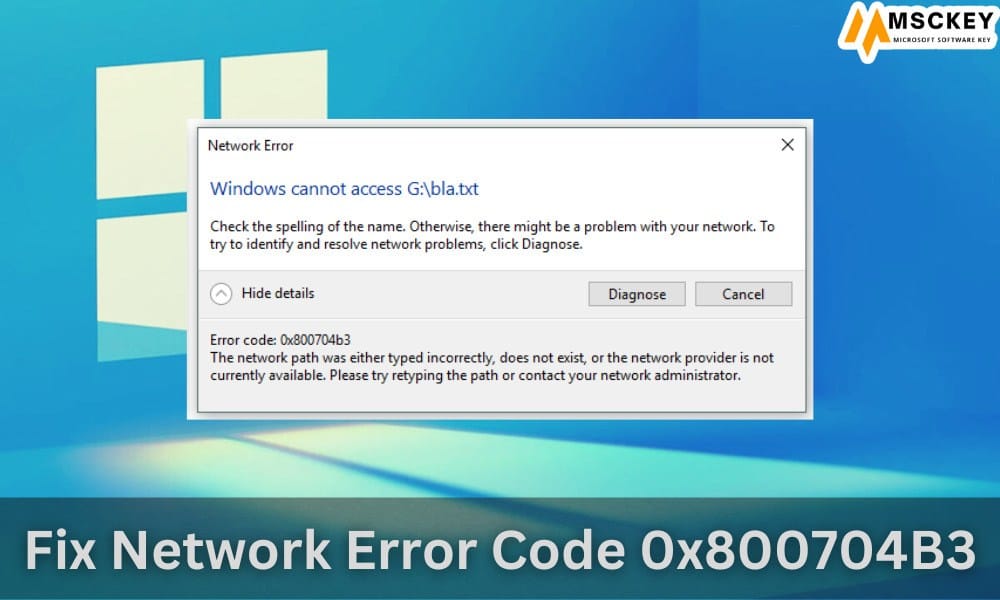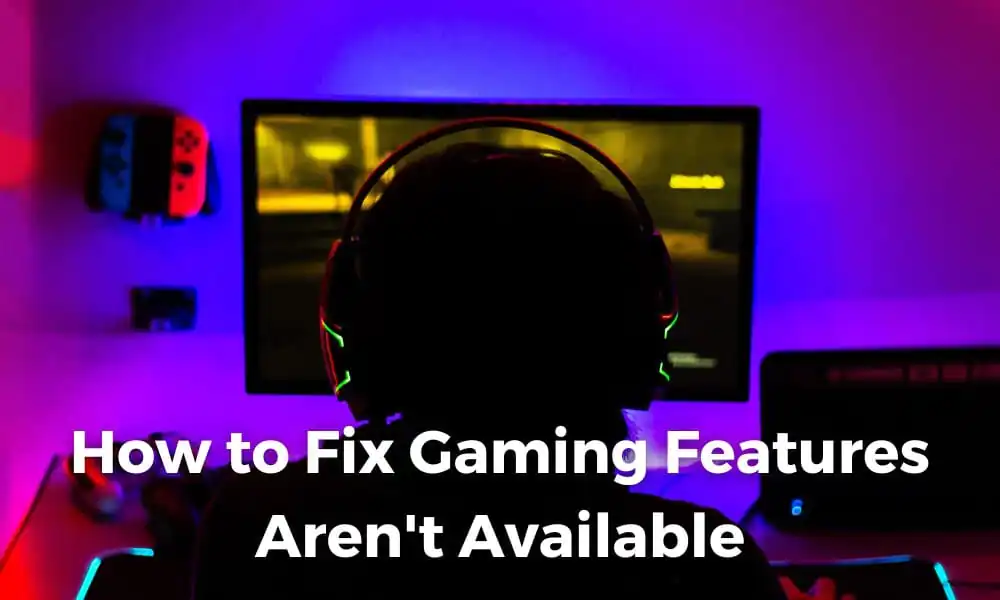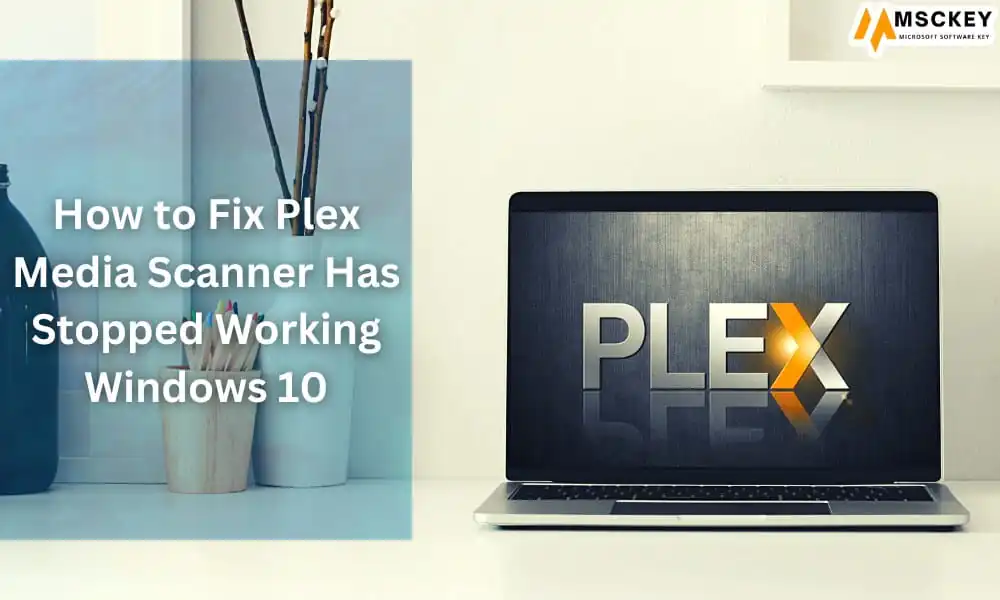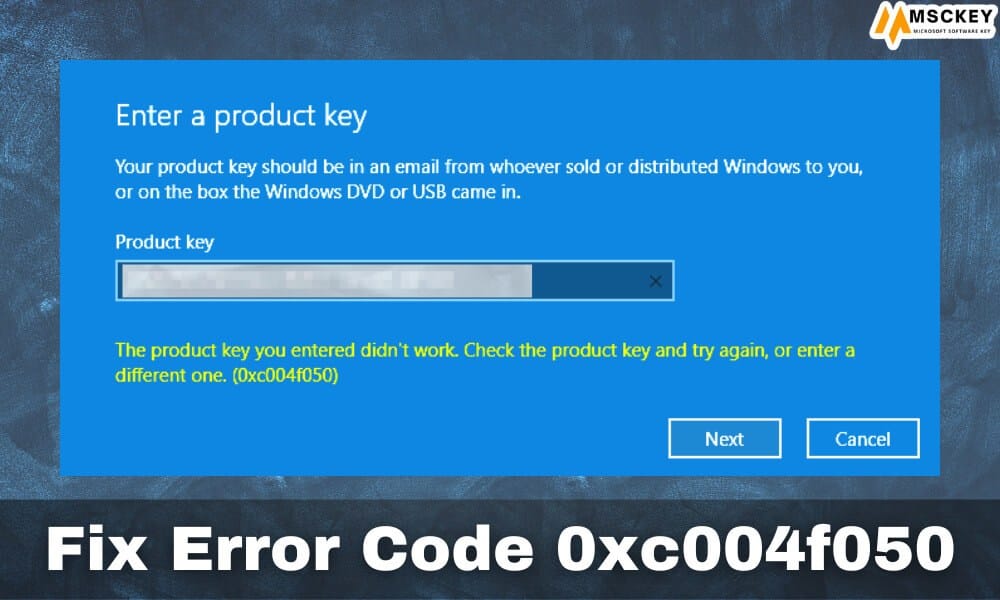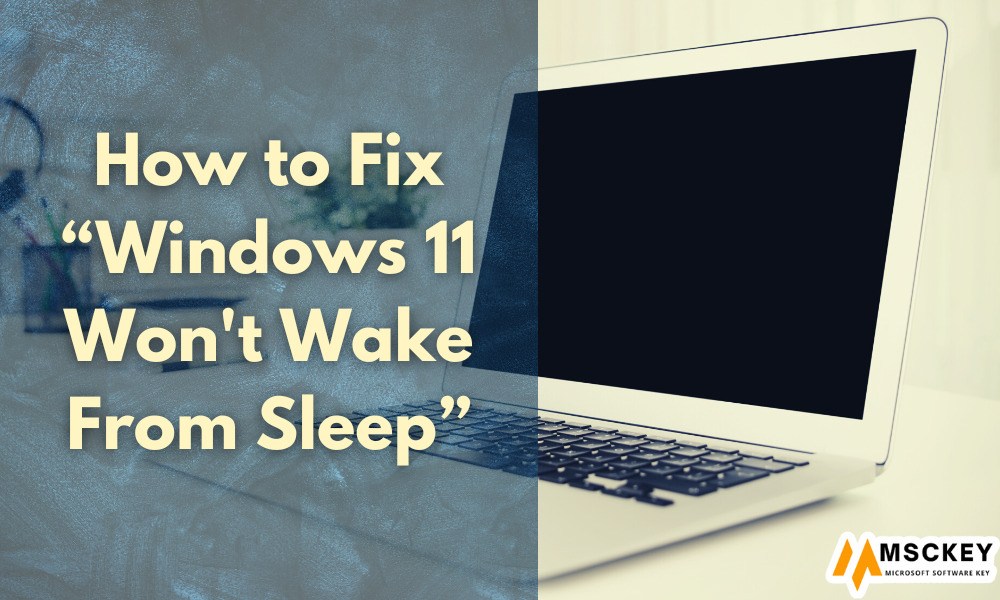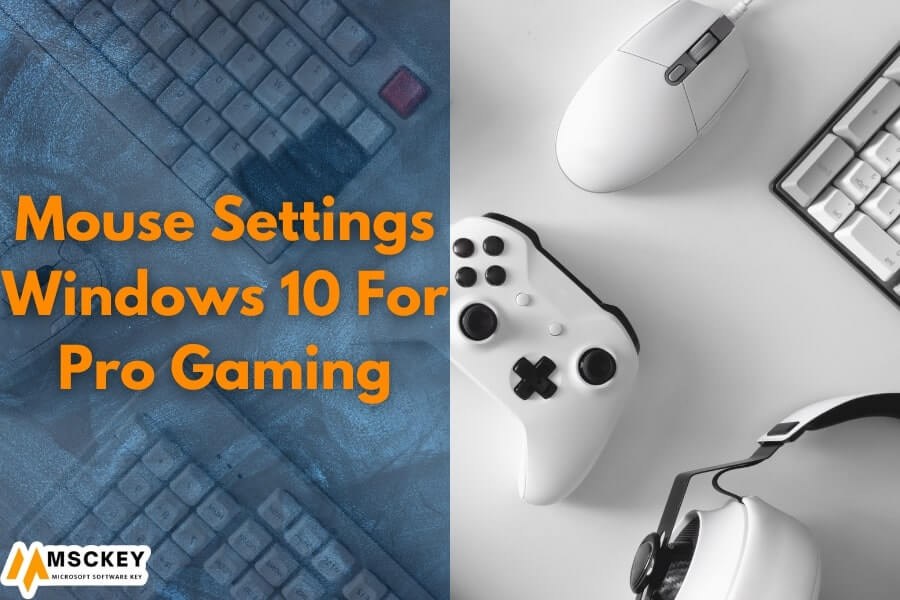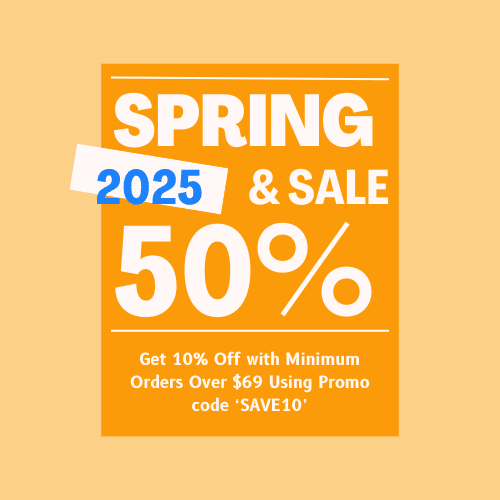How to Roll Back to Windows 10 From Windows 11

If you recently switched to Windows 11 from Windows 10 and don’t like the new UI, taskbar, or Start menu, don’t panic; you can easily revert to Windows 10. While we enjoyed many of the features in Windows 11, we recognize that the new operating system is not for everyone. The user interface has been totally redesigned, and several functionalities from Windows 11 have been deleted. It, if you wish to downgrade from Windows 11 to Windows 10, follow the procedures below to do so in a few simple steps.
Return to Windows 10 after upgrading to Windows 11 (2021)
We’ve covered three methods for downgrading from Windows 11 to Windows 10. If you return within 10 days of installing the preview build, the transition will be easier and without problems. If the 10-day deadline has passed, you will have to manually install Windows 10 on your computer. So, without further ado, let us get started.
Within 10 days, you can downgrade from Windows 11 to Windows 10.
If you’ve installed Windows 11 and aren’t happy with the new interface, don’t worry; you can easily downgrade to Windows 10. This activity must be taken within 10 days of installing the Windows 11 preview release. After that, you’ll need to manually clean install Windows 10 as described below. No files or programs will be destroyed throughout this procedure. Windows 10 will also remain active.
Apart from that, make sure you haven’t tampered with the C drive’s “Windows old” folder. It’s where we keep all of our old Windows 10 files. Also, do not delete any of the temporary files from the Settings page because this will most likely delete the old files.
- To begin, go to Settings and select “Recovery” from the “System” option. On Windows 11, you can also search for “Recovery options” directly from the new Start menu.
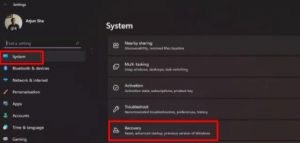
2. Select “Previous version of Windows” from the drop-down menu. Next to it, click the “Go back” button.

3. A prompt will show on the screen, asking why you wish to go back to Windows 10 after upgrading to Windows 11. Choose one of the options and then click “Next.”
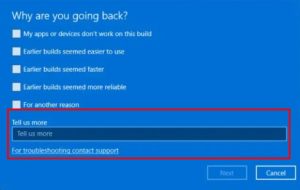
4. Finally, select “No, thank you.”
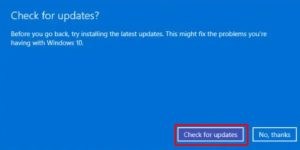
5. Now read the instructions carefully and click “Next” a few times to continue.

6. Finally, you’ll have the option to “Revert to an earlier build.” Select it by clicking on it. Your computer will now restart, and the process of downgrading from Windows 11 to Windows 10 will begin. Keep in mind that depending on your PC’s hardware, this procedure can take anywhere from 1-2 hours, so be patient.
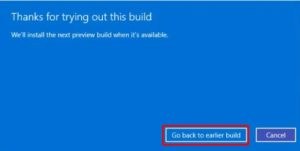
7. When the downgrade is finished, you’ll be redirected to Windows 10 with all of your files, apps, and license key intact.
After ten days, switch back to Windows 10 from Windows 11.
Even after 10 days, you can return to Windows 10 from Windows 11, but you must do so before the 10-day period expires. If the 10-day deadline has passed, Windows 11 will erase the “Windows.old” folder permanently, and you won’t be able to go back in a seamless manner. This method can also be used to extend the uninstalling period.
- Open Command Prompt or Windows Terminal as an administrator if you’re still within the 10-day period. To open Command Prompt with administrator privileges, press Win+X, followed by the ‘A’ key on your keyboard.

2. Then, to check the current uninstallation window, use the command below. It should read “ten days.” If you get a “No element detected” message, your PC is no longer eligible for a Windows 10 rollback from Windows 11. You can clean install Windows 10 by following the instructions in the section below.
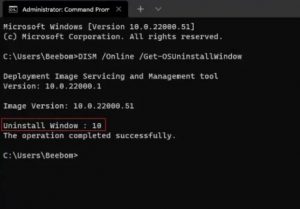
3. Then, to prolong the removal window from 10 to 60 days, use the command below. You have the option of changing the value from 10 to 60 days.
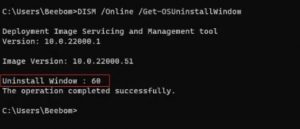
4. After 10 days, you will be able to return to Windows 10 from Windows 11. Keep in mind that the maximum term of rewind is 60 days. So, if you decide to return to Windows 10, make sure you do so within the next two months.
Return to Windows 10 after upgrading to Windows 11 (Manual Installation).
This approach is used if the 10-day (or up to 60-day) rollback window has expired. You also won’t be able to downgrade to Windows 10 with everything intact if you deleted the “Windows.old” folder to free up space or utilized Storage Sense to eliminate temporary files.
You’ll have to make a clean install of Windows 10, which will wipe out all of your programs and files from the C drive (Desktop, My Documents, etc.). You won’t have to worry about activating Windows 10 because it will happen automatically. All other partitions’ files and folders will also be unaffected. However, if you have any important or personal files on your computer, we strongly advise you to back them up.
- I recommend using the Windows 10 Media Creation Tool for a clean installation. It’s a Microsoft-approved program for manually installing the most recent and stable version of Windows 10 on your PC. Follow the instructions in the “Create Windows 10 Bootable USB Drive” portion of the guide listed above.
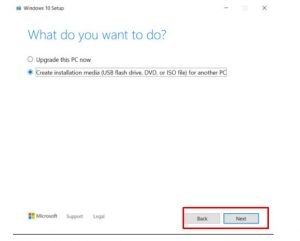
2. Restart your computer after the bootable USB stick is ready, and while the machine is booting up, keep pressing the boot key. Select the thumb drive from the boot panel and press enter.

3. Note: Pressing the “F9” key at startup on HP laptops brings up the Boot Options menu. You’ll have to find up the boot key for various laptops and desktops on the Internet. It should be one of the following: F12, F9, F10, and so on.
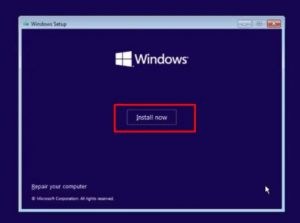
4. The Windows 10 installer process will now begin. Now, click “Next -> Install Now -> I don’t have a product key -> Custom” and then “Next -> Install Now -> I don’t have a product key -> Custom.”

5. Now, based on the drive size, identify the “C” drive partition and click “Next” to install Windows 10 on your PC. This will just delete your C drive (which includes programs and items from your Desktop, My Documents, and Downloads folders). And the rest of your partitions will be unaffected.

Your PC will reboot after the installation process is completed. You may now unplug the USB thumb drive, and you’ve successfully downgraded from Windows 11 to Windows 10. That’s all there is to it.
Instantly uninstall Windows 11 and reinstall Windows 10.
These are the three methods for downgrading from Windows 11 to Windows 10. I understand that the 10-day removal time is inconvenient, but Microsoft eliminates the old files to maintain your computer clutter-free and responsive. By the way, the second approach can be used to prolong the rewind period to 60 days. If you’re considering upgrading to Windows 10 because of the centered taskbar and new Start, check out our guide on how to personalize the taskbar in Windows 11. The guide will assist you in moving the taskbar to the desired side. On Windows 11, you may also return to the classic Start Menu. Also, visit our linked page for solutions to more Windows 11 FAQs.