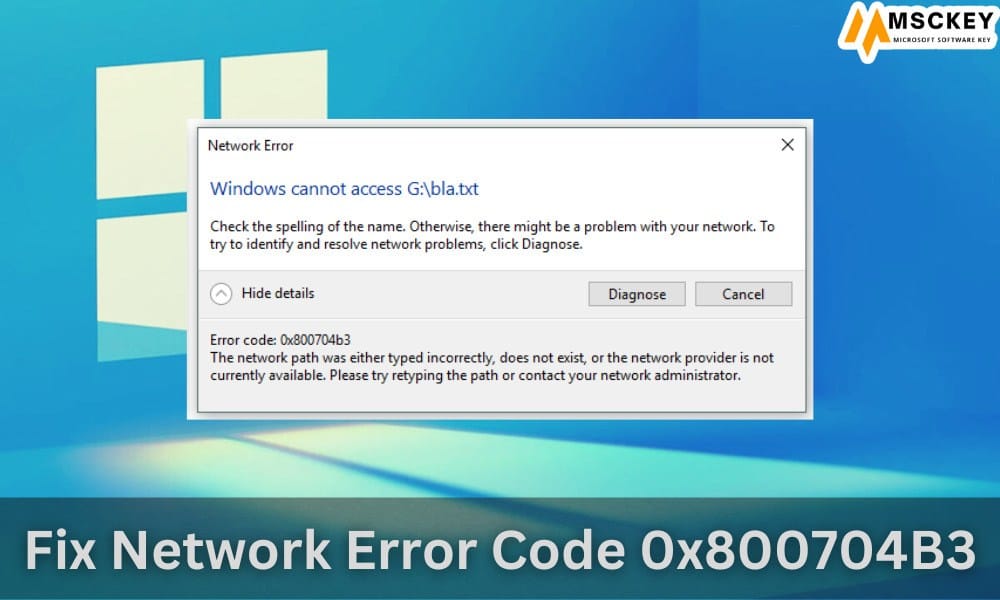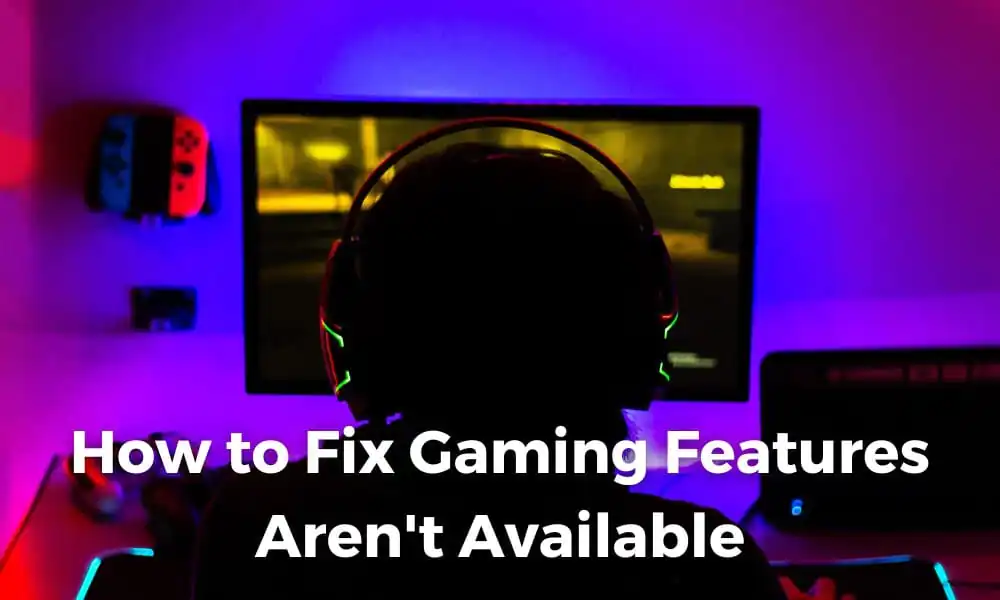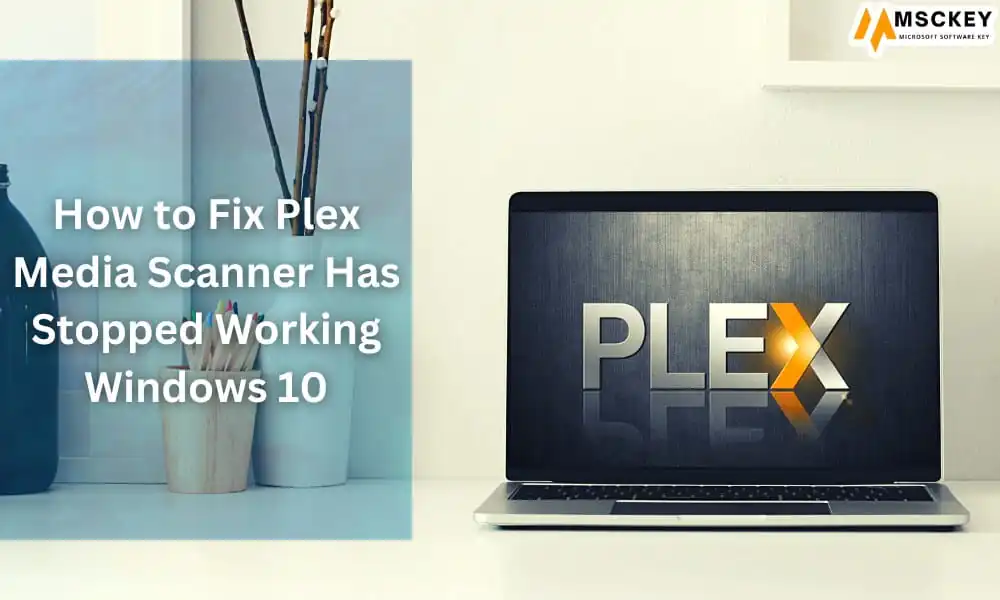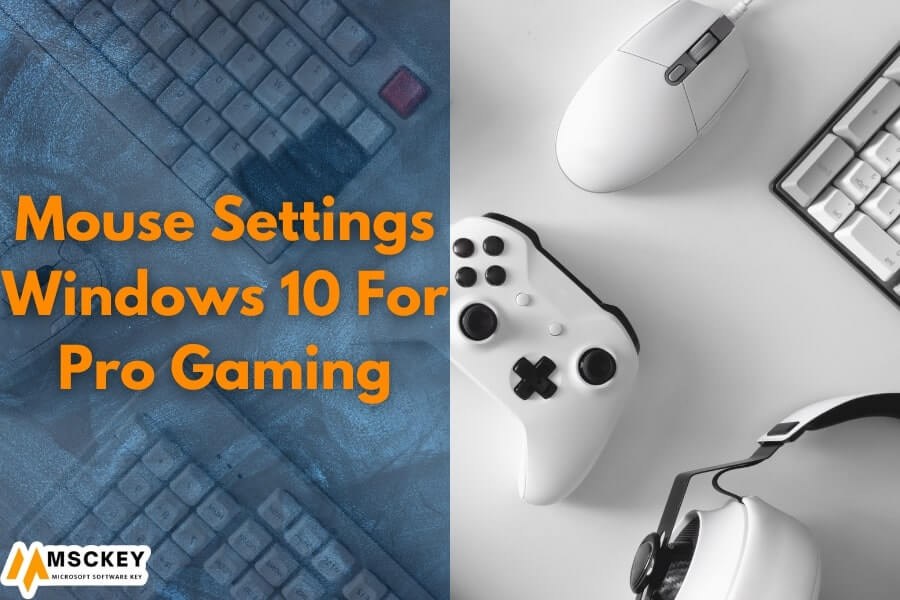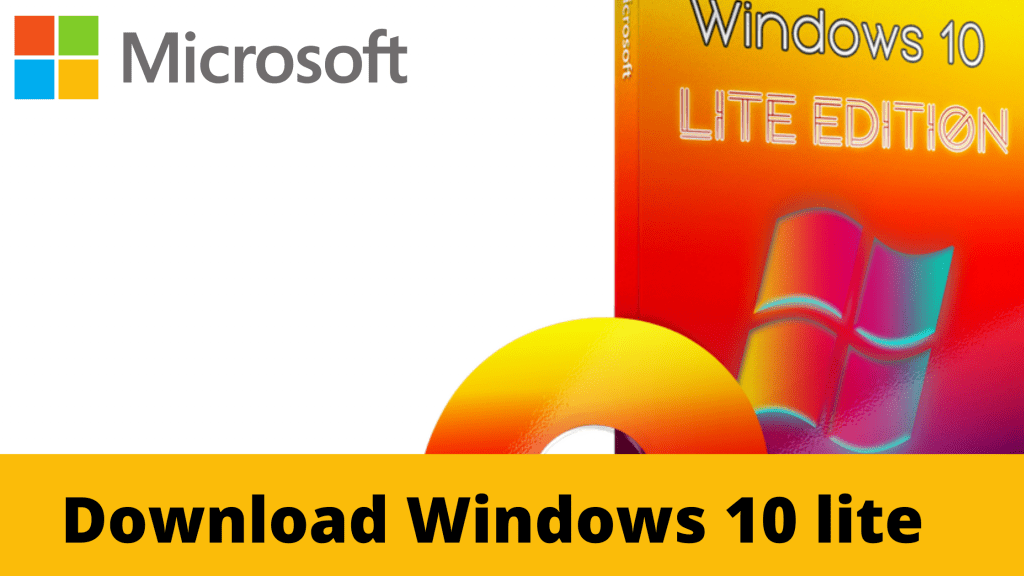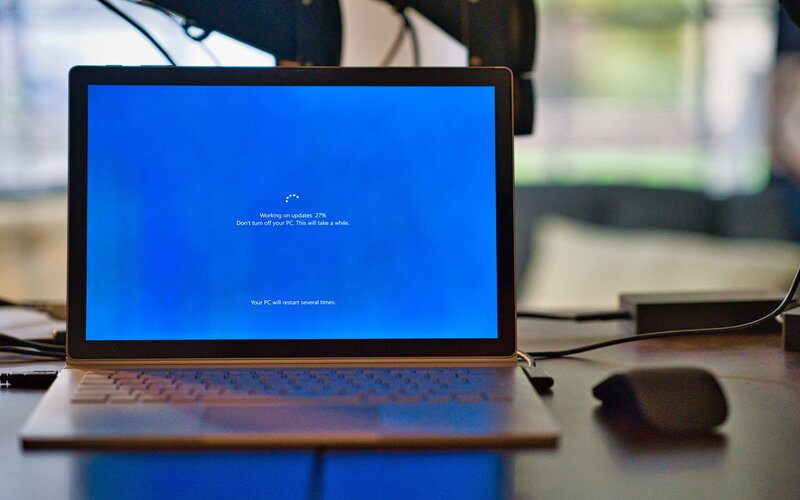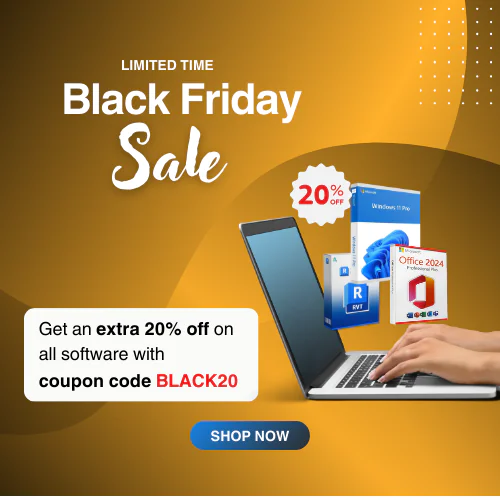How to Fix Network Connection Issues on Windows 10

Windows 10 has several issues, and network connection issues are the most common problem. Sometimes users are unable to connect to the internet, even though the browser is up-to-date and the time is correctly set. To avoid this problem, you need to resolve network connection issues. In this guide, we mentioned some effective methods to fix network connection issues on Windows 10. Stay on reading to learn the process and resolve it efficiently.
Why Do Network Connection Issues Happen in Windows 10?
The network connection issue happens due to several reasons. Here are these:
Invalid Network Configuration: If your network settings are invalid, you might face a network connection problem. These settings include the gateway, DS server, and subnet mask.
Defective Network Cables or Hardware: Your network connection creates problems when your network cables, router, modems, and other network-related tools are broken. In that case, users might face a loss of connectivity.
Limited Connectivity: When your computer has limited connectivity to a network, you might face network connection issues. The wrong DNS Server address and IP conflict cause limited connectivity issues.
Corrupted network Drivers: Network drivers are essential for connecting to a network. When your network drivers are outdated or damaged, you may experience network connection issues.
Malware or Virus Attacks: When your device is attacked by a virus or malware, it can prevent network communication. Eventually, the virus or malware changes network configurations and stops network traffic.
5 Ways to Fix Network Connection Issues on Windows 10
You can extend the table here to see all of the solutions that can assist you in resolving internet problems on Windows 10. You can jump immediately to the part you want by clicking on the links below.
IPConfig
The IPConfig command is used to resolve all the networking issues. The process is simple. learn below:
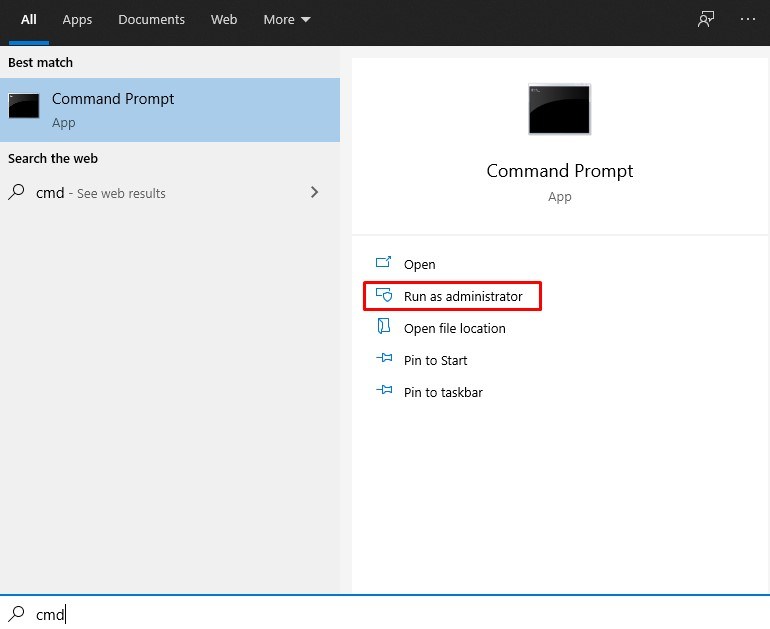
1. On Windows 10, the IPConfig command can be used to resolve the majority of common networking difficulties. However, you must first launch Command Prompt. Type “cmd” after pressing the Windows key once. Then select “Run as administrator” from the drop-down menu.
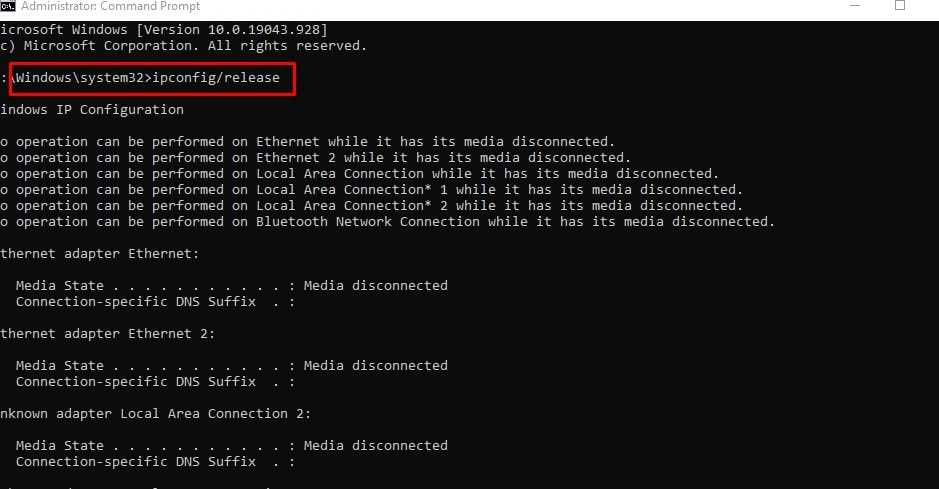
2. Type the IPconfig instructions into the Command Prompt window once it has been opened. The ipconfig/release command is the first step, and it clears the current IP configuration.
3. Then, to get new IP settings from the DHCP server, use the ipconfig /renew command.
4. Finally, use ipconfig /flushdns to flush the DNS. It will remove the old local DNS cache from your computer. And from now on, your computer will save fresh DNS information, so you won’t see Chrome problems like “DNS PROBE FINISHED NXDOMAIN.” If you’re having trouble with this error, run this command to fix it right away.
Netsh
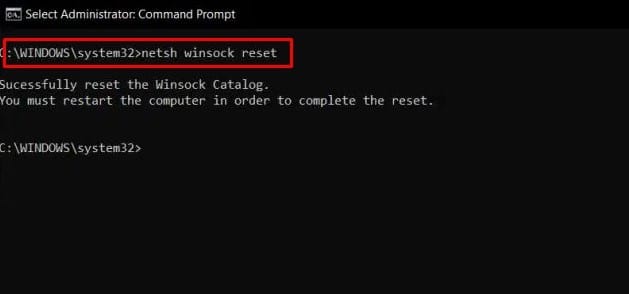
- Netsh is a command-line program that can assist you in restoring network connectivity on Windows 10. This command will assist you in resolving any network issue, no matter how big or small. The netsh winsock reset command will reset your computer’s entire network stack.
- Restart your computer, and you should no longer have any internet problems on Windows 10. If you’ve been getting the “ERR CONNECTION RESET” problem in Chrome or Microsoft Edge, this should fix it.
Ping
Ping isn’t a troubleshooter, but it is a useful command for checking the network’s reliability on Windows 10. You can tell if your PC requires network diagnosis based on the response time.
1. In Command Prompt, type ping 127.0.0.1 to see if TCP/IP is installed and configured correctly on your computer. If you get a “Connection failed” result, you’ll need to use the “netsh” command to reset the entire network architecture.
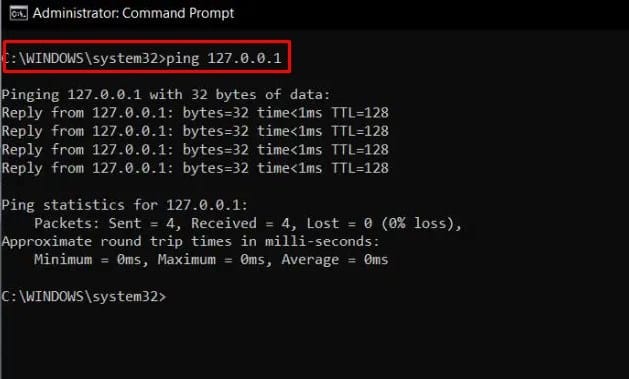
2. You can also use ping [IP address or website] to see how well your internet is working and whether or not you need to get it diagnosed. I’m now using ping msckey.com as an example. If the response time is extremely long, I’ll need to troubleshoot my PC’s network stack.
Troubleshoot Network
If the solutions above fail to resolve the network connection issues on Windows 10, you can use the built-in Windows troubleshooter. Here’s how to put it to good use.
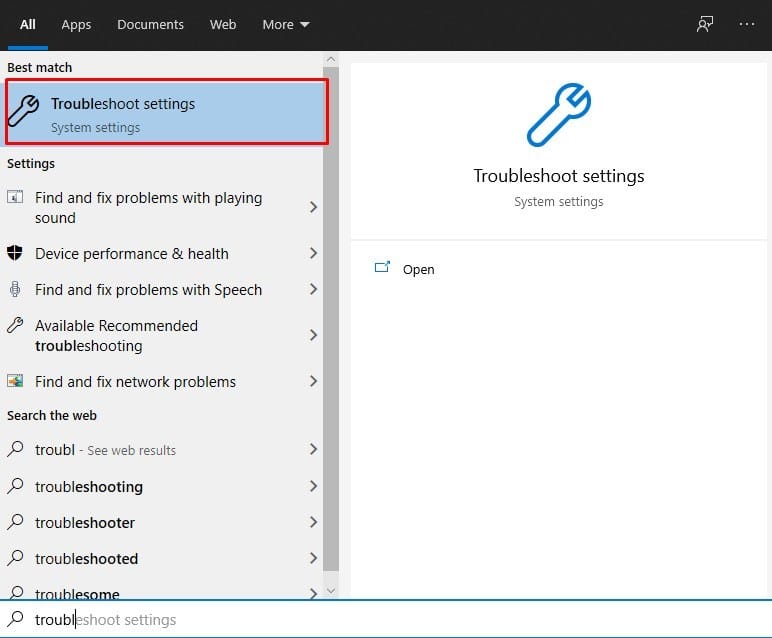
- To begin, press and hold the Windows key while typing “troubleshoot.” Now, from the search results, choose “Troubleshoot Settings.”
- Select “Additional troubleshooter” from the drop-down menu.
- Finally, go to “Internet Connections” and then “Run the troubleshooter.” It will detect the issue and attempt to resolve it automatically.
- Scroll down and select “Network Adapter” from the drop-down menu. Then run the troubleshooter to resolve the majority of the adapter-related issues.
Network reset settings to default.

- Finally, if none of the other methods work, you must reset your entire network from Windows Settings. To access the “network reset” settings screen, press the Windows key once.
- Here, click “Reset Now,” and Windows 10 will erase all DNS, DHCP, VPN, virtual switches, network adapters, and other configurations. After that, it will revert all of the configurations and protocols to their default defaults. It should resolve your network connectivity issues on Windows 10, including the SSL Certificate Error in Chrome.
Conclusion
That’s how you can resolve network-related issues on your computer. I’ve provided most of the important command-line tools for quickly resolving internet issues. Aside from that, you can use several interactive troubleshooters to fix the issues. That’s all we’ve got from us. If your PC has become slower over time, use our dedicated article to learn how to speed up your Windows 10 PC. If you have any questions, please leave them in the comments section below, and we will try our best to assist you.
FAQs
1. What is a network connection issue?
The network issue happens because of a bad connection, which prevents users from accessing content on your computer.
2. How do I troubleshoot Windows 10?
To troubleshoot your Windows 10, follow these steps: Start > Settings > Update & Security > Troubleshoot > Additional Troubleshooters and select your issue and run it to resolve.