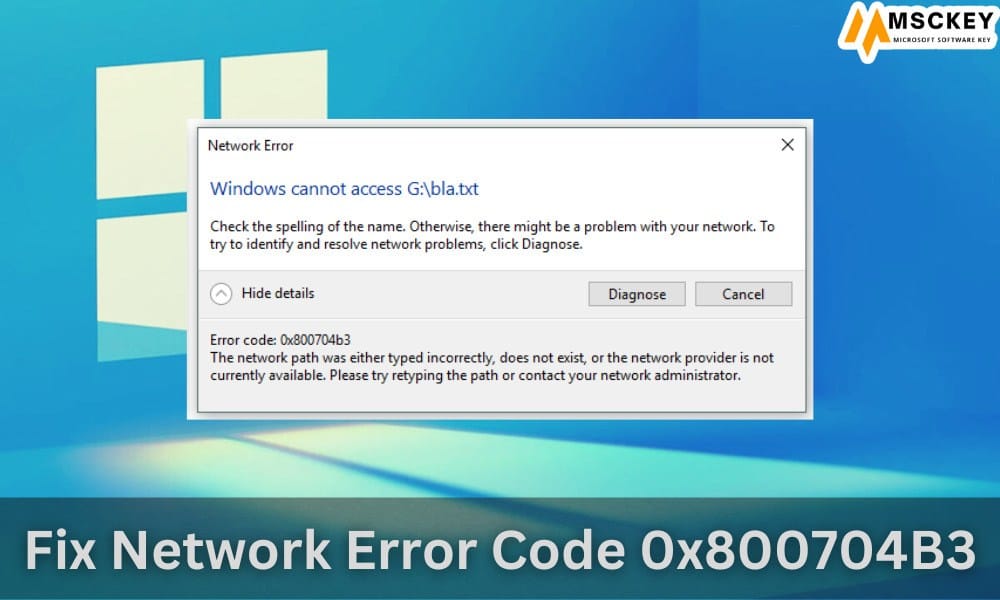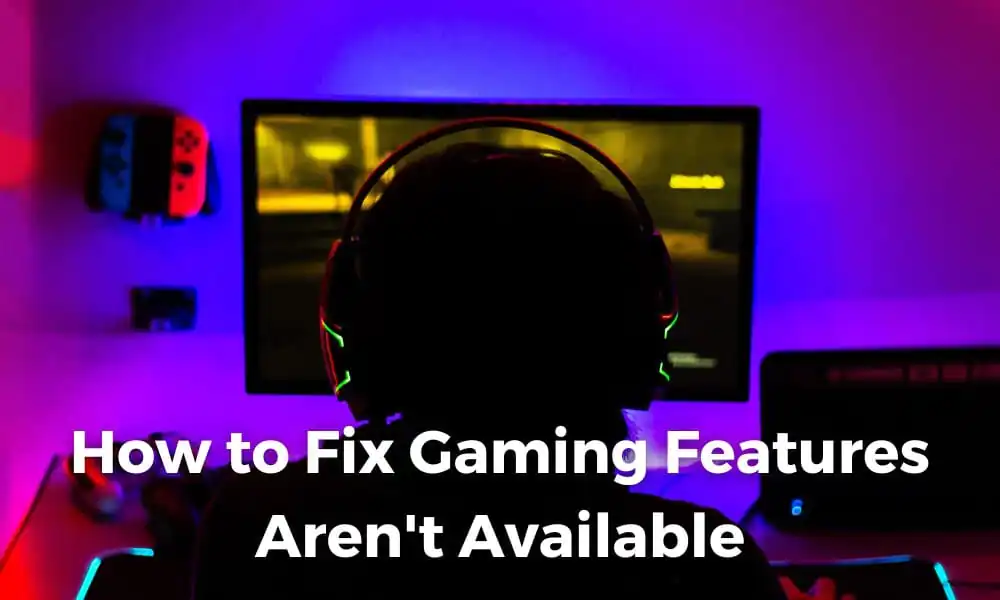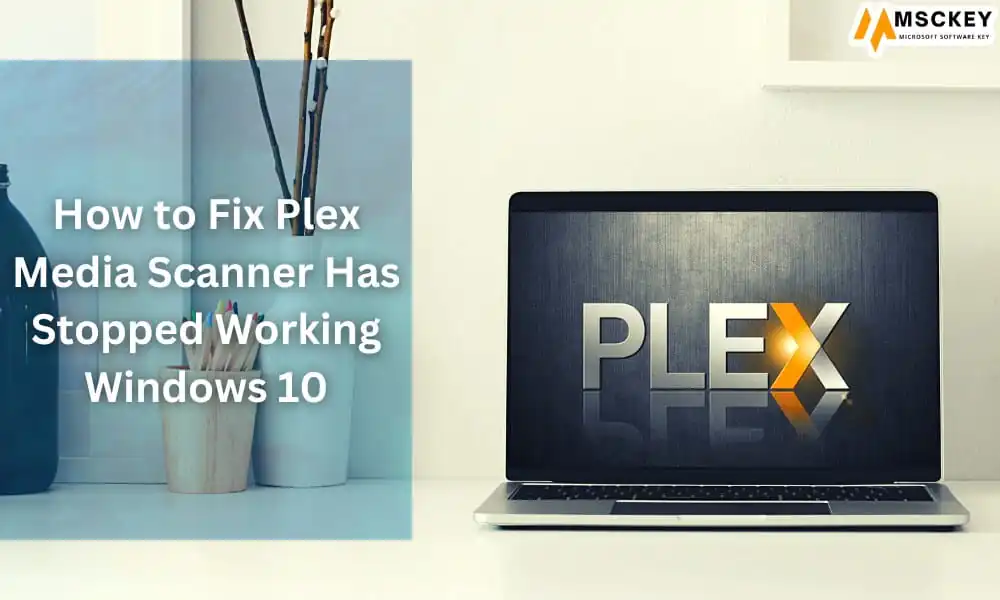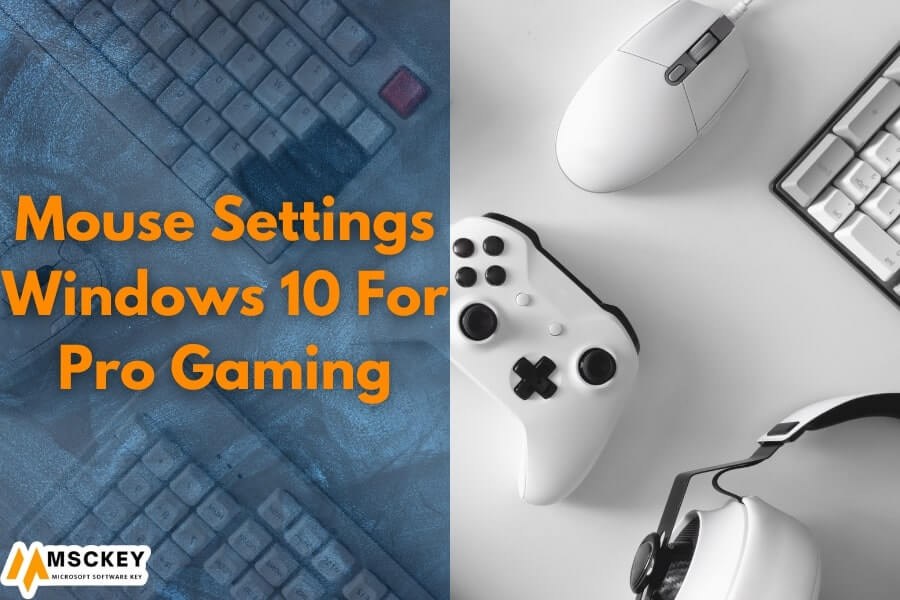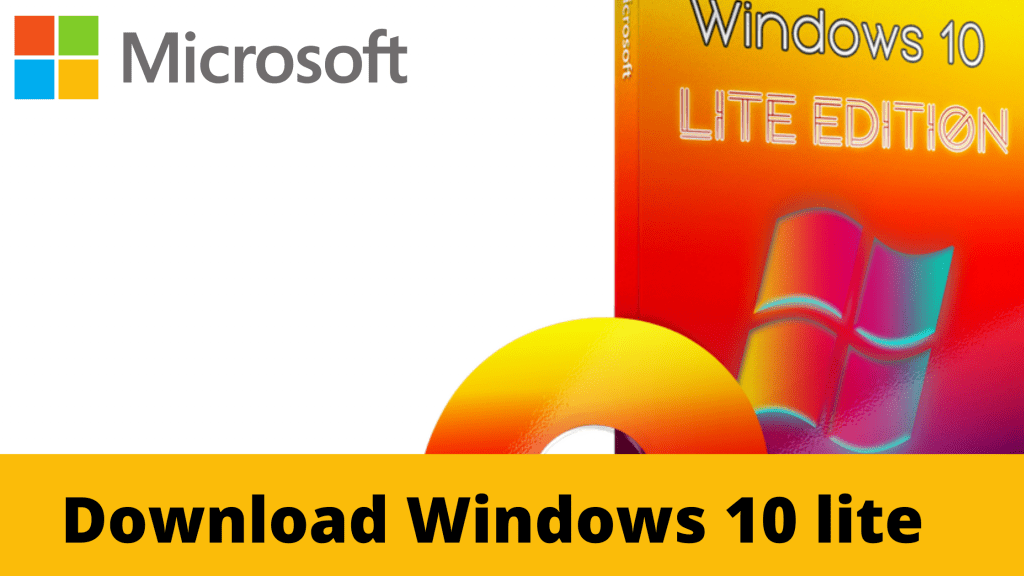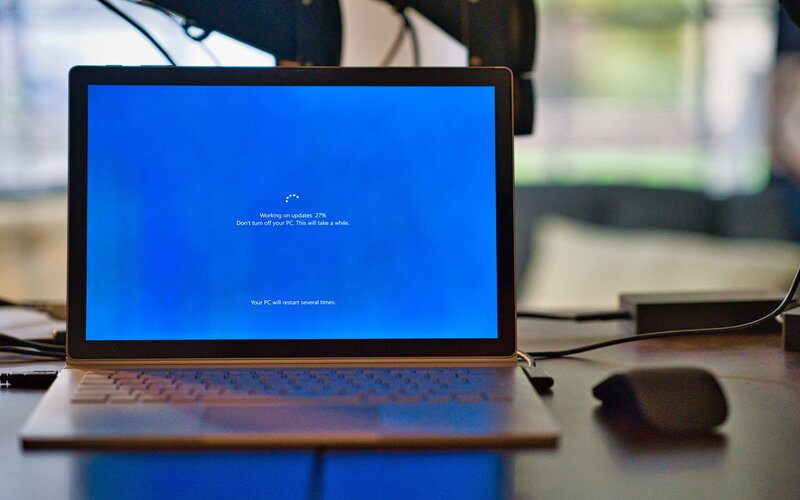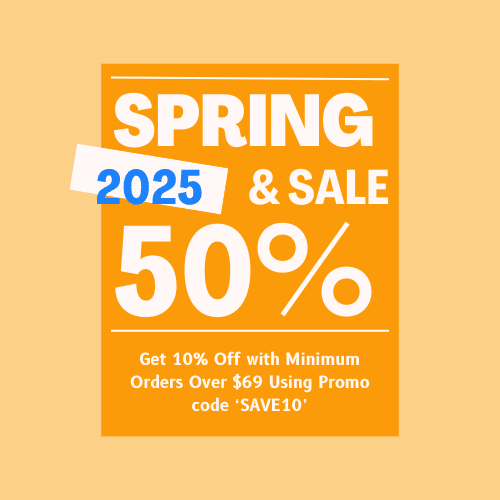How to Delete Cookies on Windows 10

Cookies are a useful and powerful tool in today’s digital world. They allow you to keep your login information, preferences, and other important data when browsing the internet. Cookies can also be used for storing shopping cart items or tracking online advertisements. However, sometimes cookies may not work as they should and cause problems such as slow page loading times or even crashes on certain websites. How do we fix these issues? How do we delete cookies on Windows 10?
Sometimes it is necessary that you need to remove existing browser cookies from your computer as they may be causing problems accessing certain websites like slow page.
What Are Cookies?
A cookie is a small piece of information about you and your computer that is stored on your computer and sent to you. Cookies are used by many websites for various reasons like tracking sessions, anonymous identification of users, maintaining login information etc.
Cookies, Cache, and Browsing History
When you browse the internet, your browser will store files that are called cookies. Cookies may contain information such as login details or shopping cart items and they can be stored on your computer for a long time if not removed manually. If these cookies become outdated, it is best to remove them from your computer so they don’t cause any problems with the websites you use.
Unlike cookies which store your information, cache temporarily stores information about your website visit. If you’re using a slow computer, it may be because of the cache and deleting it will speed up page loading times.
Why Delete Cookies?
Although cookies create a personalized experience and allow you to have a seamless browsing experience, sometimes they may cause problems while browsing certain websites. How do you know if cookies are causing problems with your computer? Some common symptoms of problematic cookies include: –
- Slow page loading times on a specific website or multiple websites (may be due to an outdated cookie)
- Your browser crashes when visiting a specific website or any other website in general (may also be caused by an outdated cookie)
How to Delete Cookies in Google Chrome On Windows 10 PC/Laptop
Google Chrome is one of the most popular browsers used today and it also happens to be free. It offers a lot of great features like its ability to sync with different devices, built-in translation tools, speed dial for easy access to favorite websites etc.
You can follow these simple steps below on how to delete cookies in Google Chrome.
Step 1: Open the menu in the top right corner. Click Settings.
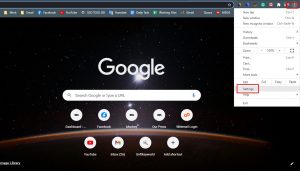
Step 2: Scroll down and select Advanced.
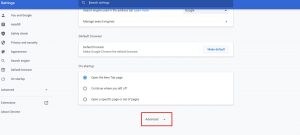
Step 3: Scroll down to the Privacy & Security section. Click Clear Browsing Data.
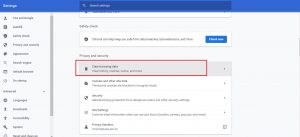
Step 4: A pop-up will appear. Select the time range you want to clear. Check Cookies and other site data. Then hit Clear Data.
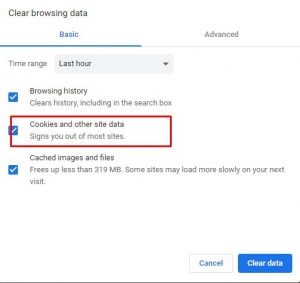
You can use a built-in feature to delete cookies in Windows 10. If you want the browser to automatically clear your browsing history, select “Clear Browsing History” from Settings > Privacy > Activity History and set it to ‘Every time I close my web browser.’ To see all of the websites that store information on your computer for tracking purposes, go to Settings > Privacy > Cookies & Website Data and click Delete All Sites. Keep in mind that deleting these files will not remove any other personal data stored by Microsoft Edge or other browsers like Google Chrome or Mozilla Firefox.