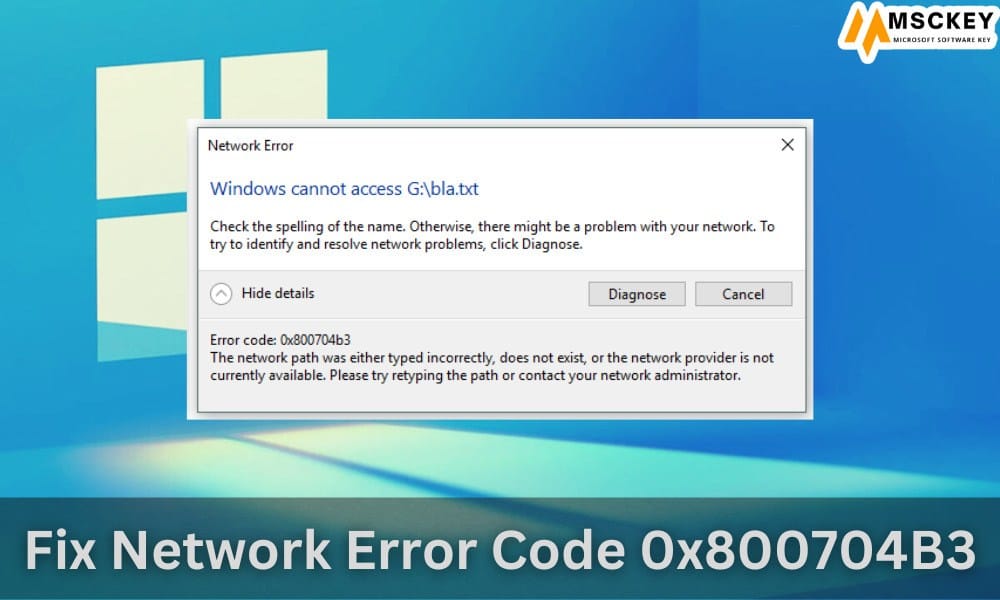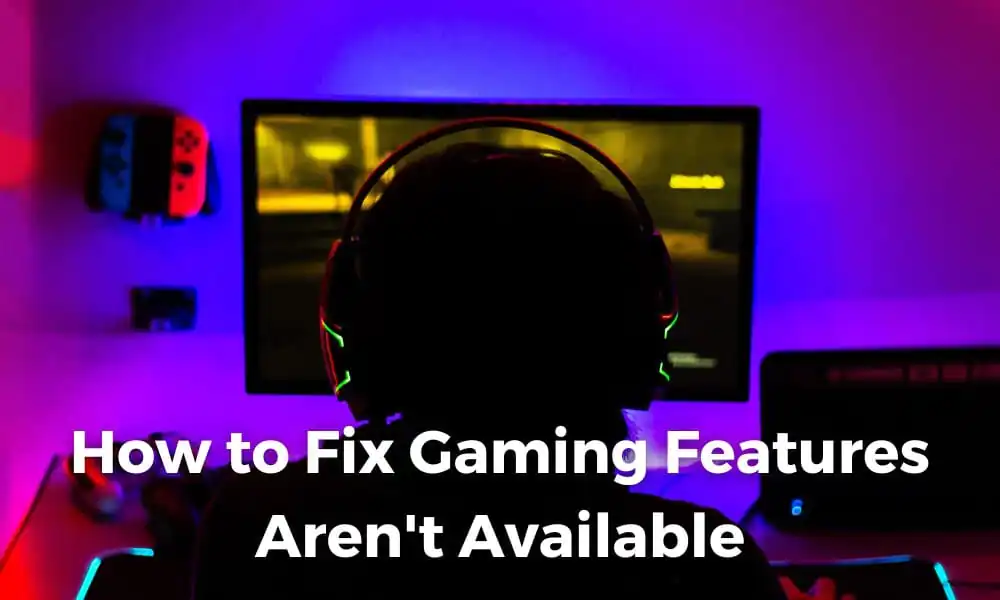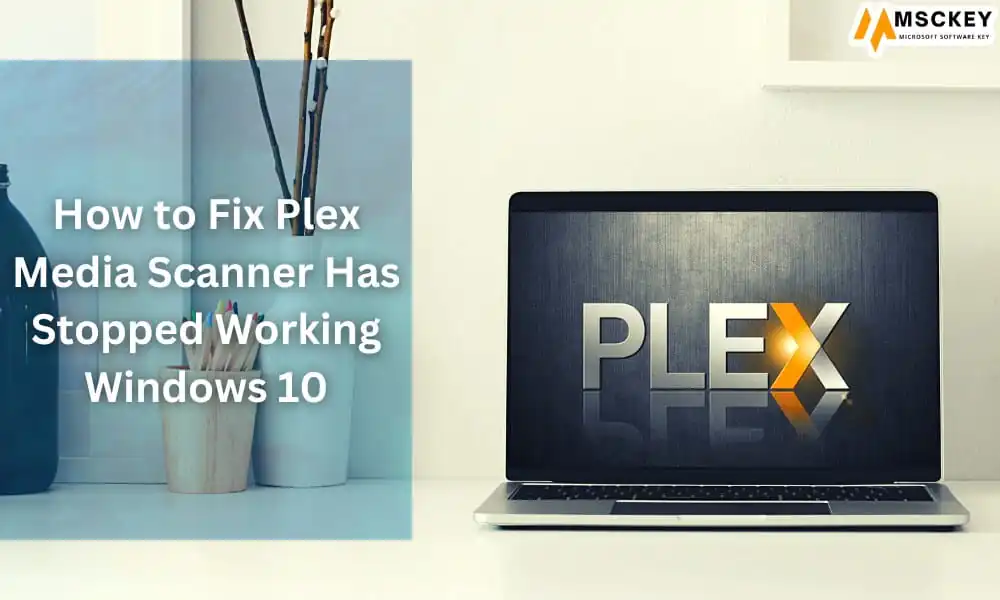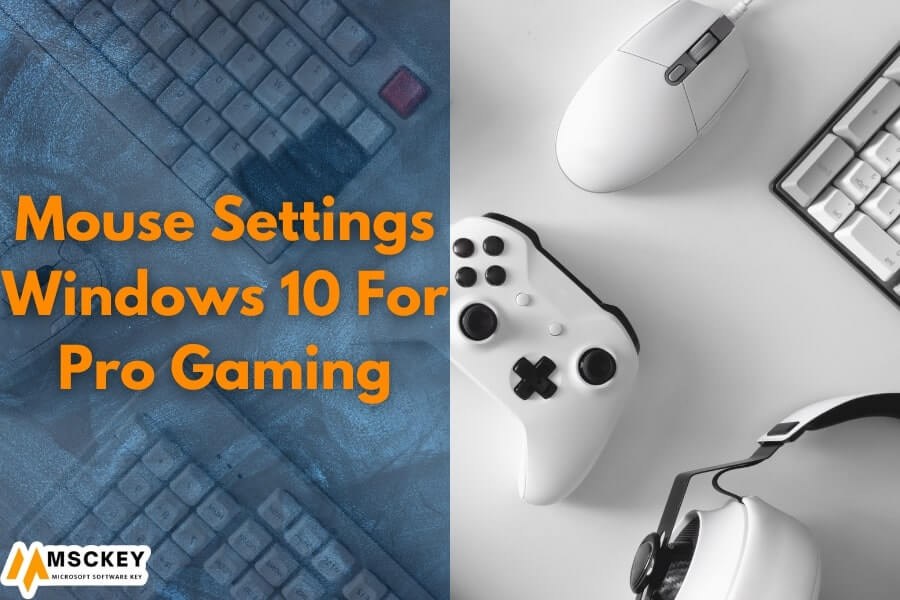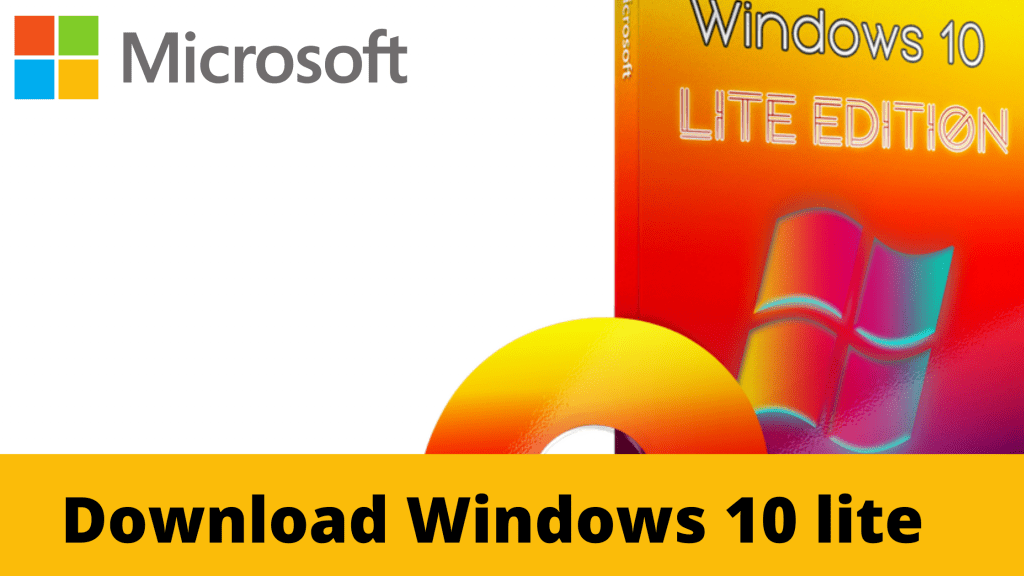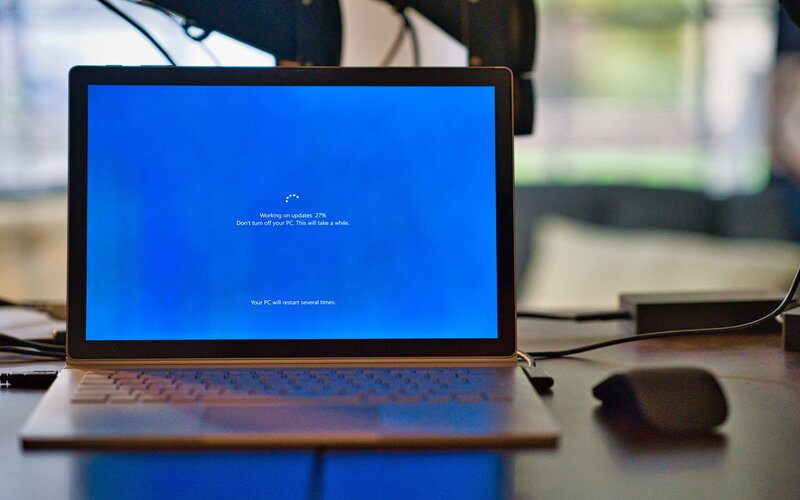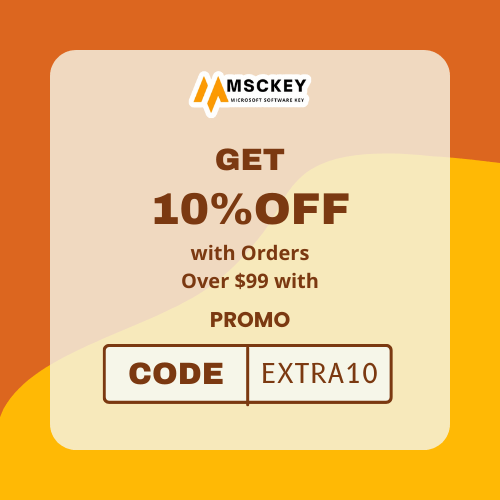Windows 10 is the most adaptable operating system, but with different versions to suit different needs, choosing the right one for you can be confusing. Many people don’t know, how to upgrade windows 10 home to pro free.
Well, both the Home and Pro versions have their own features and advantages. Windows 10 Home Edition is the default version. Battery Saver, Cortana, Company Biometric Security, Windows Hello, Virtual Desktop, Snap Assist Feature, Continuum, and many more.
On the other hand, Windows 10 Pro brings all the features of the ‘home’ version and provides a sophisticated set of privacy and connectivity tools. It all depends on the needs and requirements of the user. Here is a table of all the features that the Windows 10 Pro version has but the Home version users lack!
Windows 10 Home VS Windows 10 Pro Features:
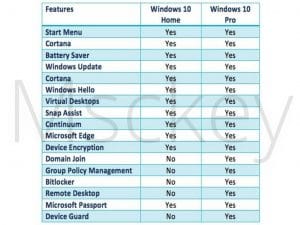
Before Upgrading you need to follow this for Windows 10 Pro:
- Be sure to update your system with the latest version of Windows 10 Home.
- Make sure there is enough space on your system’s “C” drive to download the new Windows 10 Pro update file.
- Be sure to back up your data and applications located on the “C” drive as some things may be deleted. So before any accidents happen, please back up your data carefully.
- Fix bad sector/file system errors to avoid upgrade failure.
Upgrade Windows 10 home to Pro Versions by product Key.
If you have a product key of Windows 10 Pro, update the Professional version without any problem.
Step 1- Simply go to Windows> Register with your Microsoft account. Present your account> click on Download and update.
Step 2: Just click on Store> update. Wait until the store update process is complete.
Page 3- Search Windows 10 in the search query.
Page 4- Click on Install to update Windows 10 Home to Pro.
Page 5: Once you have completed the process, it automatically restart your computer.
Step 6- At the final step, go to Configuration> click on Activation and Security> Activation section. Enter your Windows 10 Pro product key to complete the activation process.
Follow these instructions and Upgrade Windows 10 Home to Pro Free?
- Microsoft Windows store and login then click download and update.
- Select Store, and click on update under
- After the update, search Windows 10in the desktop icon
- Final Steps click install to upgrade windows 10 home to pro free.
- Click on let’s Go.
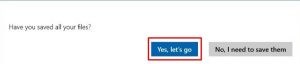
If the process is 100%, which means it is almost finished and you will need to restart your PC manually when you get the Succeed message.
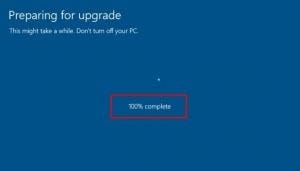
Go to Settings> Update & Security> Activation to check if it is On. Usually, it would be on. If not, purchase a Microsoft windows 10 digital license key for activation.
Windows 10 Professional Product Key for Free Upgrade
- MH37W-N47XK-V7XM9-C7227-GCQG9
- VK7JG-NPHTM-C97JM-9MPGT-3V66T
- W269N-WFGWX-YVC9B-4J6C9-T83GX
- WNMTR-4C88C-JK8YV-HQ7T2-76DF9
- W269N-WBGWX-YVC9B-4J6C9-T83GX
- TX9XD-98N7V-6PMQ6-BX7FG-H8Q99
- DPH2V-TTNVB-4X9Q3-TJR4H-KHJW4
Can I upgrade windows 10 home to pro free?
Yes, many ways to upgrade your windows 10 home to pro
How do I upgrade from Windows Home to Pro for free?
Yes, has many ways to upgrade your windows 10 home to pro for free. But that’s not given to your security.
What is the cost to upgrade from Windows 10 home to pro?
Through the Microsoft official Store, a one-time upgrade to Windows 10 Pro will cost $199. You can pay with their supported payment methods.
What’s the difference between Windows 10 home and pro?
The main difference between Windows 10 Home and Windows 10 Pro is the security of the operating system. Windows 10 Pro is one of the safest options when it comes to protecting your PC and accepting your information.
Do I really need Windows 10 pro?
If you want to secure your Pc or laptop you need to move on to Microsoft windows 10 pro.