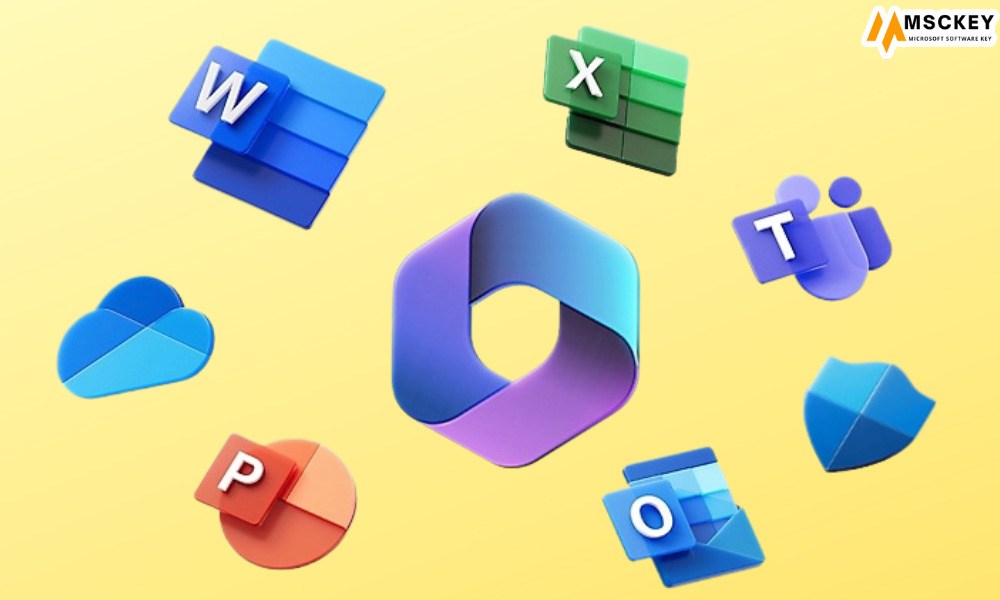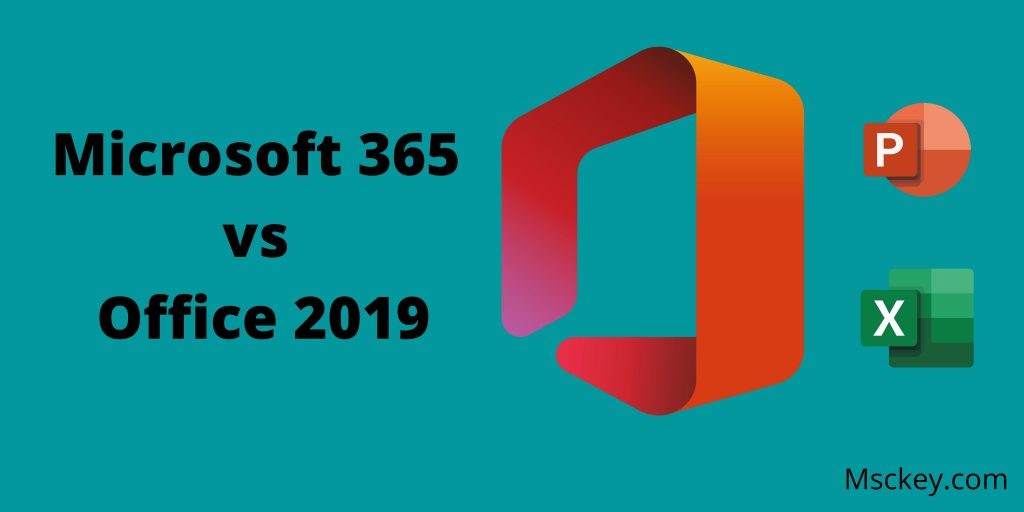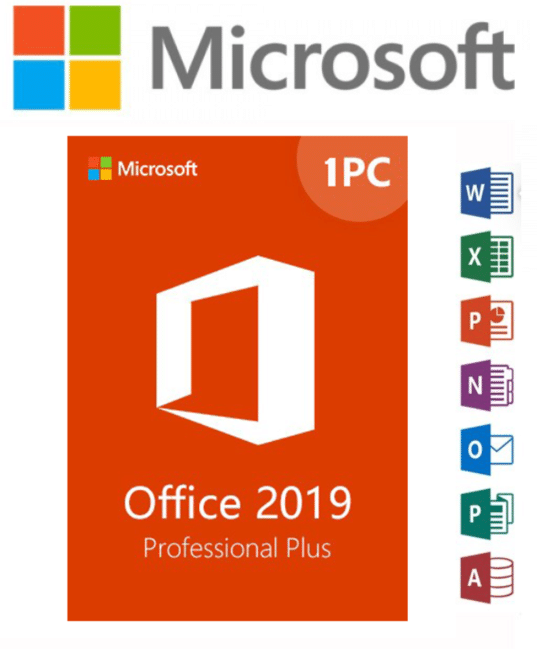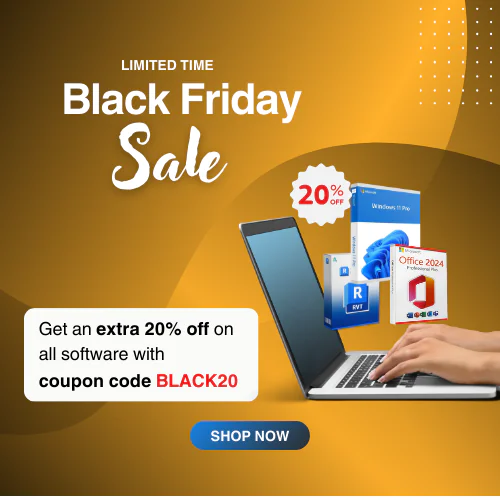How to Remove “Microsoft Office 2019 Not Genuine” Notifications
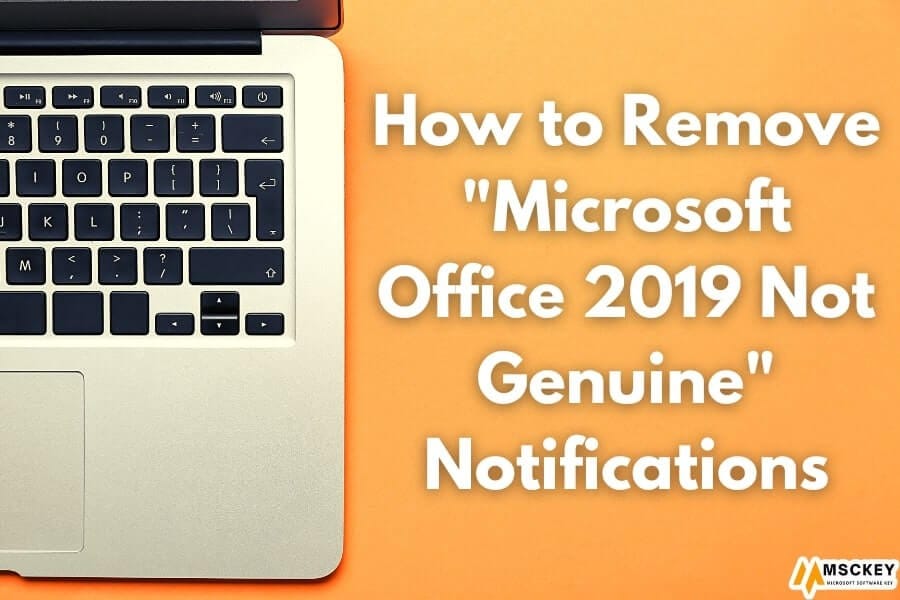
You are here because you use Microsoft Office 2019 and sometimes face a genuine office notification problem. The notification is “Your license isn’t genuine, and you may be a victim of software counterfeiting. Avoid interception and keep your files safe with genuine Office today.”
This problem often occurs for illegal software, or you may be a victim of fake software fraud. Besides some other reason, you face the same problem. Concentrate on the post if you want to fix the genuine notification problem.

Microsoft Office 2019 launched on September 24, 2018. You can buy a genuine license from Microsoft and install it on your device. I also use MS Office 2019 on my device. But last few days, I saw a yellow ‘Get Genuine Office’ notification banner when I opened MS Office. This feels very disgusting when I see the pop-up. I dived into research and got some way for a solution. In this context, I will share how you can release from the problem.
How Do I Get Rid of Microsoft Office 2019 Not Genuine Notifications
As we know, several issues created the problem. We also have different easy-to-solve problems. Below is the step-by-step process of how you can get the solution:
1. Disable Connected Experience in Office Settings
- Fast open any of the office-relevant applications on your computer.
- Go to the top of the window, select File, and then click on the Options menu.
- You can see a new window open on the screen. From the General tab, click on the privacy settings button.
- From Privacy Settings, please scroll down and click on Enable Connected Experience to uncheck it.
- Then press the OK button.
You need to complete the set differently if you use an older version. For example, if you are using Outlook, follow the navigation option – File > Office Account > Account Privacy > Manage Settings.
After following the directions, you will see a new window and from there, uncheck the “Enable connected experiences” option.
2. Stop OGAAddin.dll from Loading with Office App
You can also solve the problem by installing OGAAddin.dll and OGAVerify.exe. OGAAddin.dll enables OGA notification to install as an add-in to apps in the MS Office productivity suites. It shows no genuine warning that your office applications are illegal or illegitimate copies.
After disabling the OGAAddin.dll from loading will delete the get simple office message.
- Press the Windows + R keys on the keyboard to open the Windows process.
- Then write the text “Regedit” on the box and hit the Ok button to launch Registry Editor.
- It would help if you used “Ctrl + F” to search the registry key of OGAAddin.
- Then list the search result for the right side of Registry Editor. Now search for Load Behavior and click the right button and select modify.
- Replace the value 3 with 0.
- Need repetition for every OGAAdin.connect found.
Alternatively, you can delete the OGAAdmin program from a file or the Add-ins tab of the Options windows stated in Solution 1. Explorer. By doing this, Windows will believe that OGA is already installed. As a result, you won’t be asked to install OGA again.
%SystemDrive%\Windows\System32 or %SystemDrive%\Windows\SysWow64
3. You can use an active Office with a Genuine License
One of the best solutions is to purchase an original Office 2019 product key. If you already have a license key, check the correct time of the registered key. After checking if you find out the license key is over, then register against your current office program.
4. You can install Genuine Office
If you already have a genuine Office but can’t install it, you can solve the issue by reinstalling the application. Before installing your legal office suite, you need to uninstall the previous version of the office application.
5. Reinstall Your Licensed Office Version
Suddenly if you see an error in your registered Microsoft application, don’t worry. Uninstall the Office application and reinstall it to solve the problem. This process will work for you.
6. Log Out and Log In to Your Microsoft Account
MS Office officially can’t notify if the registration time is over. So check the expired date of your office key and log in to your account. Sometimes this problem becomes inactive on your MS account for a long time. If you have an original license key, you can fix the issue by logging in and in the process.
7. Uninstall the Get Office App
Sometimes you can fix the problem by uninstalling the “Get Office App” You need to search “Get Office” on the search panel, press the right button of the mouse, and then select Uninstall. You can do the process another way. Navigate the Control panel > Program > Program and Features to uninstall the app.
8. Delete Forever Get Office Ads in Windows Settings
Deleter forever office advertising is another solution of don’t getting genuine office message. To do this, follow the process Start > System > Notifications & actions. Then you need to scroll down and find the Get notification from these senders, after finding search the “Get Office” from the lists, and turn the switch off.
Why do The Get Genuine Office Notification Pop Ups?
If you’re having trouble opening Office applications, you’re a software fraud victim. This is why Microsoft has determined that the Office product you installed on your computer is not genuine. You also face this problem due to fake software, malware or virus attack, file corruption, data loss, etc.
Nowadays, there is much fake software; if you install it, you risk losing your files and data. Duplicate programs are mostly malicious and dangerous and create many intrusions. Also, counterfeit apps lack adequate security measures, which creates more opportunities for hackers.
Therefore, keeping your Davis free from the above is essential because of these reasons.
How to Protect Your Device From
If you have previously purchased a genuine edition of Microsoft Office, ensure that you use the authentic version. If you don’t already have an exact copy of Office, you can get one through the Microsoft Store, the Microsoft website, a reputable third-party reseller like Msckey, or another reliable source.
Inform your IT administrator about the “get real Office” prompt if you are issued Microsoft Office through your institution like business, school, etc. If you’re an administrator, you can read about Microsoft 365 and Office and Office 365 license options and disable the prompt.
Conclusion
At the end of the discussion, we realized that there were many ways to solve the actual notification problem. Here I am discussing some simple ways that you can try to solve it yourself. Hope you are successful in removing Microsoft Office 2019 Not Genuine notification.
Editors Pick for You