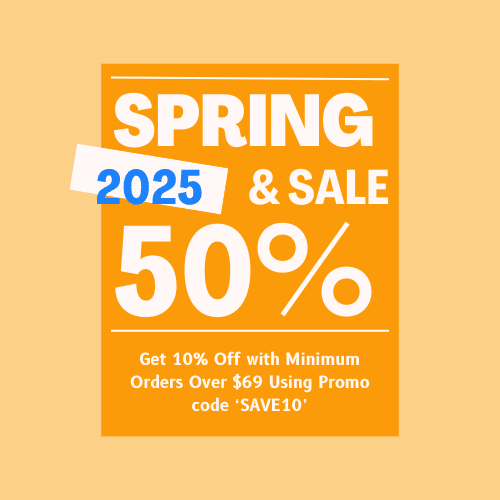Advanced Guide To MS Office 2021 Professional Plus Download, Install and Activation
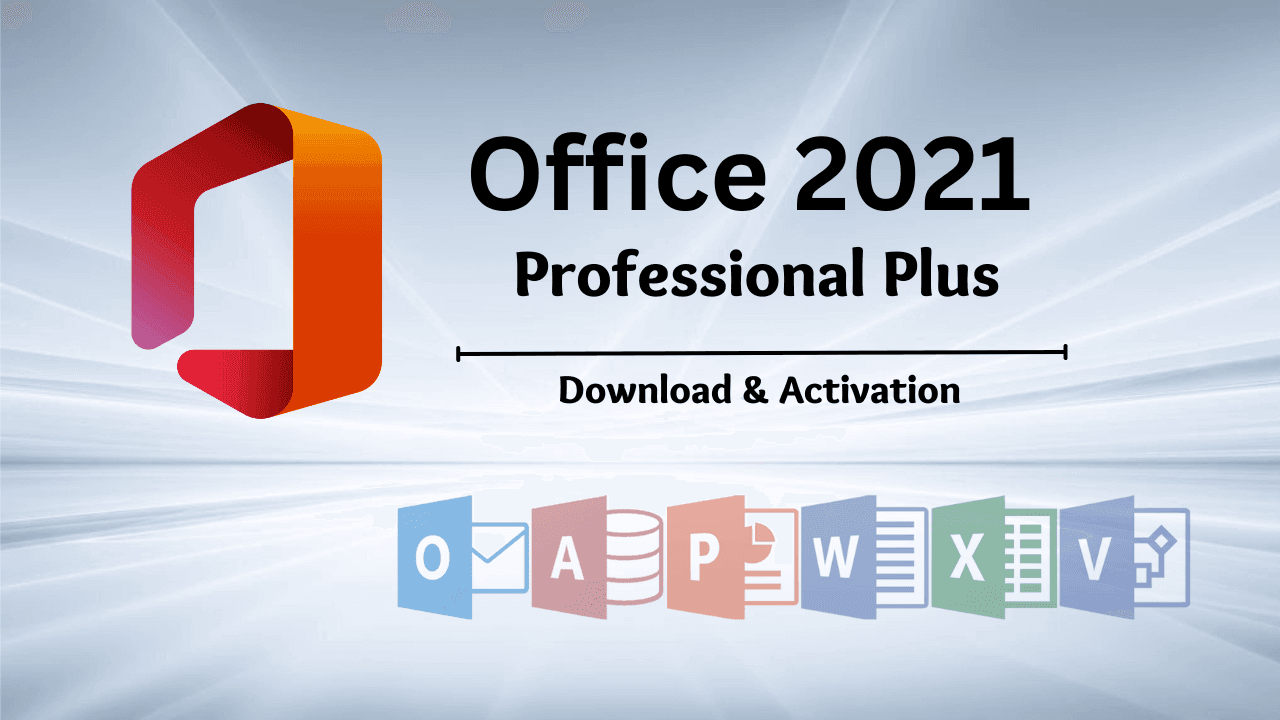
As a productivity tool, Microsoft Office 2021 Professional Plus offers you a vast opportunity to rediscover your creativity and productivity skills. The new features and enhancements will enable you to complete your tasks quickly and easily. But to unlock these features and enhancements, you must download, install, and activate the Office Suite. You may wonder how to MS Office 2021 Professional Plus Download, install & activate; here is a guide.
Verify the System Requirements
The IT expert always suggests verifying the system requirements before running programs or applications on your device. Here are the system requirements for Microsoft Office 2021 Pro Plus retail; match them with your device specifications before downloading and installing it. Otherwise, you may notice lower performance.
| Additional Requirements: Internet Connection, Microsoft Account. |
| Monitor Resolution: 1024 x 768. |
| “Operating System: Microsoft Windows 10 (64bit & 32bit). Microsoft Windows 11 (64bit & 32bit). Microsoft Windows Server 2019. |
| Processor: 1.6 GHz, 2-core processor. |
| Graphics: DirectX 10 graphics card for graphics hardware acceleration. |
| RAM: 4 GB (64-bit), 2 GB (32-bit). |
| Hard Disk Space: 4 GB available disk space. |
Grab a Microsoft Office 2021 Professional Plus Retail Product Key from Msckey
After verifying the system requirements and device specifications, you must grab your product key. You can purchase Microsoft Office 2021 Professional Plus lifetime license key from Msckey; a Microsoft-authorized verified reseller of product keys. With purchase, you will get a 30-day replacement or money-back guarantee. Also, all your purchase is backed by the 24/7 support team with multiple legit payment options. So, visit Msckey, find your desired product key, click on add to cart, and complete the payment process to get your product key almost instantly.
Download Office 2021 Professional Plus and Redeem The Bind Product Key
Once you’ve got your retail product key, it’s time to redeem the product key and bind it to your Microsoft account. If you don’t have a Microsoft account, you must create one by navigating through Microsoft live. When you already have an account, you need to follow the below instructions;
- Ensure that your device is well-connected with an active internet connection.
- Open your device’s internet browser and navigate to setup.office.com.
- Sign in to your Microsoft account, enter the product key, and press next to proceed with the downloading options.
- Click on Get your apps to complete the binding process. It will navigate you to the MS Office website, don’t close it.
- You have to select MS Office 2021 Professional Plus Download files and start downloading the ISO image file from the official Microsoft site for further installation.
How to Install MS Office 2021 Professional Plus Download File on the Device
Succeeding in the downloading process, it’s time to initiate the installation process of Office Pro Plus 2021. It is not too hard to complete the installation process; you must follow instructions and steps to do so;
- Open the location of the downloaded Office 2021 offline installer ISO image file and right-click on it to see the context menu.
- Select Mount and click the Open button from the prompted pop-up to open the ISO file. You can see the Setup file here.
- Double-click on the Setup file and click Yes if you notice any user account control prompt. This will initiate the installation process on your device.
- It may take 3-5 minutes to complete the downloaded process.
- Sign in to the office application with the account bound with the Microsoft Office 2021 Pro Plus bind key.
Once signed in to your office applications with the Office 2021 retail key bound Microsoft account will automatically activate it. Otherwise, you’ll notice a message that says, ‘Your license isn’t genuine, and you may be a victim of software counterfeiting. Avoid interruption and keep your files safe with genuine Office’. It means that your Office application hasn’t yet been activated.
Related Articles From US: