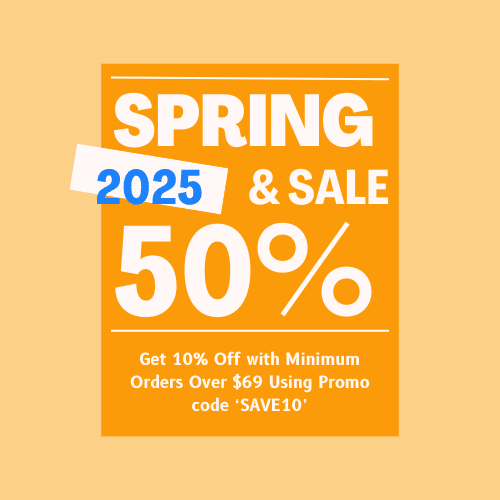6 Fixes for Windows Activation Error Code 0x80070520 of Windows 10 & 11 (2023)
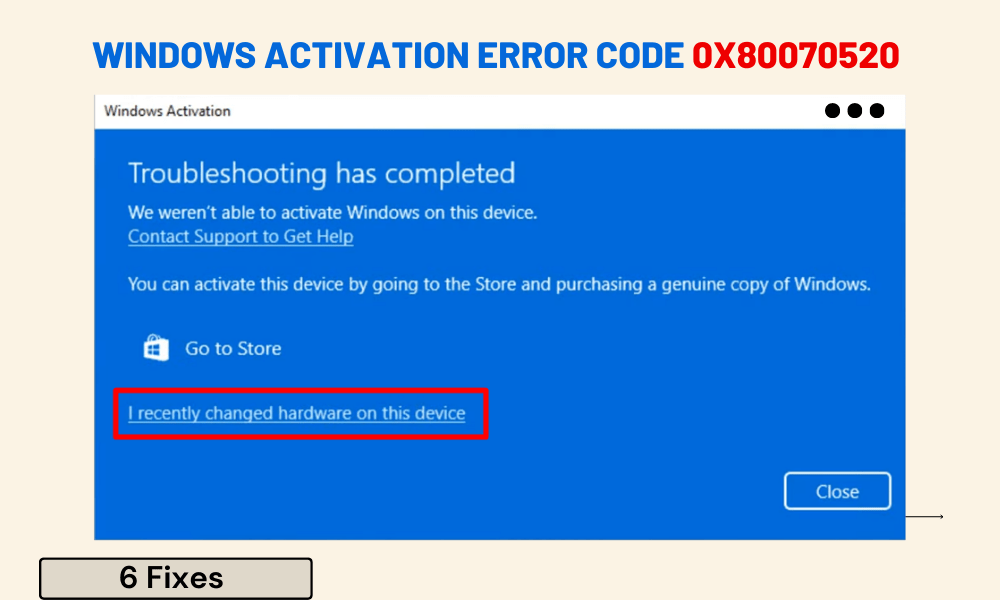
Windows are one of the most popular OS for computing devices worldwide, and you need to activate it with a legit product activation key. Sometimes, you may encounter issues while redeeming the product activation key. The error code 0x80070520 is an activation issue that especially appears while activating Windows after making the hardware changes. Throughout this guide, we will discuss the reasons and troubleshooting methods for this error code. If you are facing the same error code right now, this guide will help you.
What Causes Windows Activation Error 0x80070520?
Knowing the root causes of the 0x80070520 activation error code will make it easy to apply the fixing methods to resolve the issue. Many reasons have a direct influence on causing this error on your device system; here are some of them.
Incorrect or Illegitimate Software Edition
You may encounter this error when you haven’t downloaded your copy of Windows OS from the Microsoft Official download link. Make sure that you have installed genuine software from Microsoft’s official site. Otherwise, you probably won’t be able to activate your installed Windows OS ever.
Hardware Change
A change in the device’s hardware can trigger this issue while activating the Windows OS. Especially while using the Windows OEM keys to activate your OS copy. These license keys are mostly hardware-bound, so you need to apply the hardware-change terms to reactivate your Windows copy.
Issues with the Local Account
Microsoft accounts have a huge impact on the Windows activation process. Some of the Windows product activation keys come as account-bound. It would help if you ensured that you logged in to Windows as an administrative account.
Corrupted System Files
System file corruption can trigger many issues on your device, especially on Windows’s built-in programs and applications. This happens when the system files of your device get missing or corrupt. In this case, executing the SFC command with Command Prompt will rebuild the system files to resolve the triggered issues.
What are the Possible Fixes for Windows Activation Error Code 0x80070520?
After knowing the reasons behind the activation error code 0x80070520, it is high time to dive deep into the fixing methods. Applying the below fixing methods will resolve the issue and help you to activate your Windows OS;
- Ensure that You are Using the Correct and Legitimate Software Edition
Before jumping into the practical fixing methods, let’s ensure some things. Be sure that the software is downloaded from a legitimate source and that you aren’t redeeming the exact product key for the exact Windows version. The illegitimate software isn’t activatable with any product activation key or license key.
On the other hand, you are only allowed to redeem the Windows 11 Home product key on the Windows 11 Home versions. So, you must ensure you are trying to redeem the exact product activation key for the exact Windows version. Also, you need to make sure that you are applying a legit product activation key to activate Windows.
- Activation Troubleshooting
Microsoft implemented built-in troubleshooting programs to solve the minor issues of built-in applications or programs of the Windows OS. It is possible to appear this error code for minor issues, and it can be cured with the activation troubleshooter, which is designed to fix activation-related issues. Follow the following steps to run the activation troubleshooter on your Windows-operated device;
- Open Settings by pressing the Windows key + I
- From Settings, navigate through System > Activation.
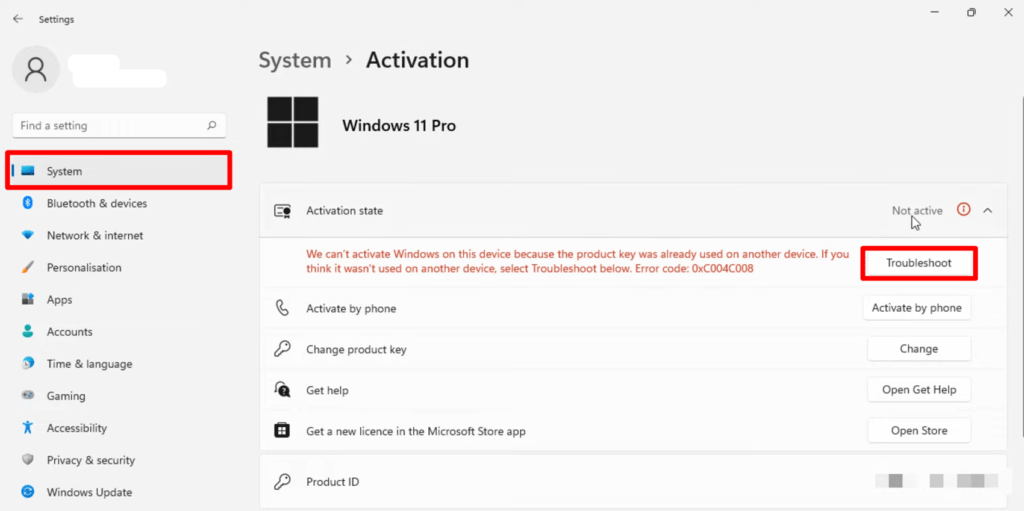
- You will find the Troubleshoot button beneath the Activation State
- Use the Command Prompt for Activation
Microsoft developed the Windows Command Prompt command interpreter program for Windows OS. This program can be used for completing various actions on Windows OS. It can also be used to activate your Windows. The below instructions will help you to complete the activation process through Windows Command Prompt;
- Open the Run Dialog Box (Windows key + R).
- Type cmd on the box and press ctrl + shift + enter key to open the Command Prompt with elevated access. Click Yes when the User Account Control prompt appears.
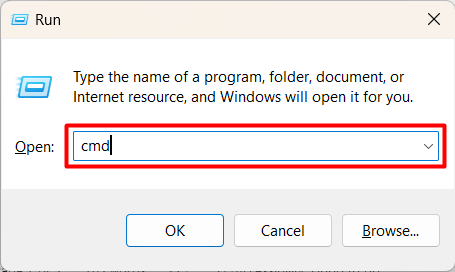
- Execute the vbs /upk command (type the command and press enter). This command will uninstall the existing activation.
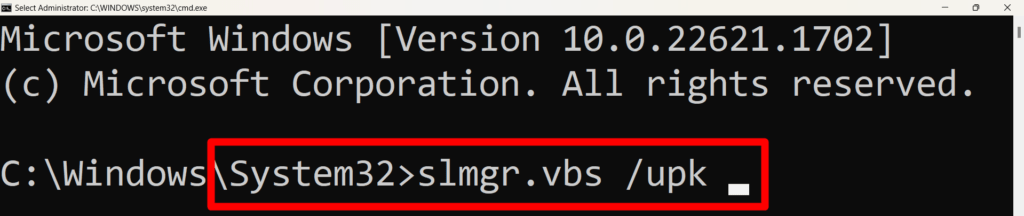
- After that, execute the slmgr /ipk xxxxx – xxxxx – xxxxx – xxxxx – xxxxx Replace the x’s with your genuine 25-digit product activation key.

- Execute the vbs /ato command when you don’t have the product activation key. This command will activate your copy of Windows using the Microsoft server and KMS server.
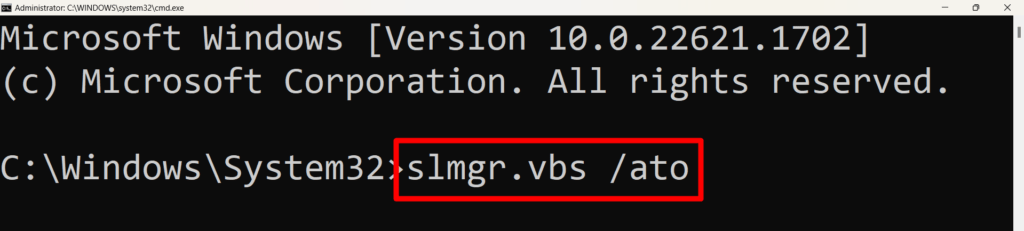
- Run SFC
The SFC or System File Checker is the command for resolving minor system file issues. It is possible to occur the error code 0x80070520 activation while activating the Windows. If so, you should follow the instructions below to run the SFC command;
- Open the Run Dialog Box (Windows + R key).
- On the box, type cmd and press the ctrl + shift + enter key to open the Command Prompt with elevated access.
- Execute the sfc /scannow It will take a few moments to complete the command execution process.
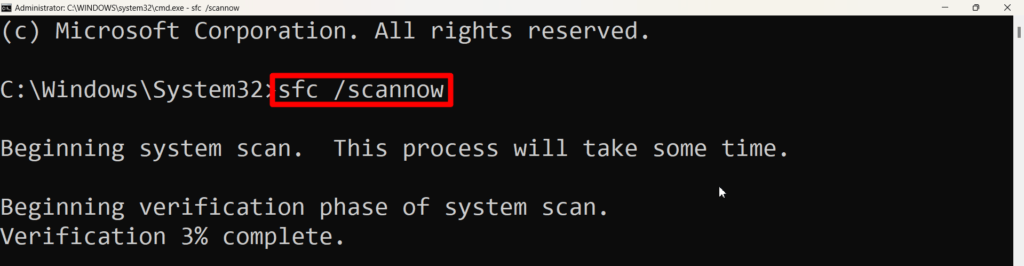
- Reactivation After Hardware Changes
As mentioned, you can encounter the same error code after changing the device’s hardware. Some product key comes as hardware-bound. With the change, you can still reactivate your Windows copy by following the below instructions;
- Open Windows Settings (press the Windows key + I).
- Navigate to System > Activation.
- Click on Troubleshoot button beneath the Activation State section and follow the on-screen instructions to complete the troubleshooting process.

- Upon completing the activation troubleshooting process, a Windows Activation screen will appear that says, ‘Troubleshooting has completed…………. device’. Click on I recently changed hardware on this device.
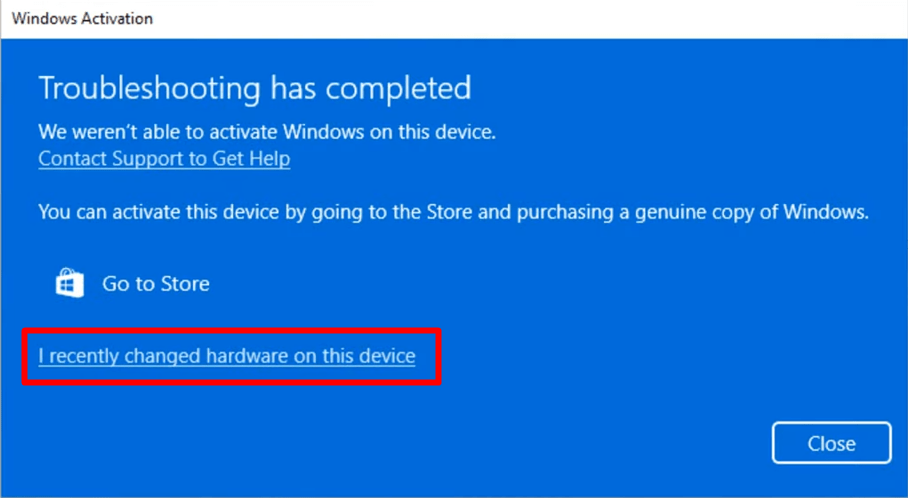
- Upon clicking, a new MS account pop-up that says Reactivate Windows will appear. Check in the This is the device that I’m using at the moment box and press Activate.
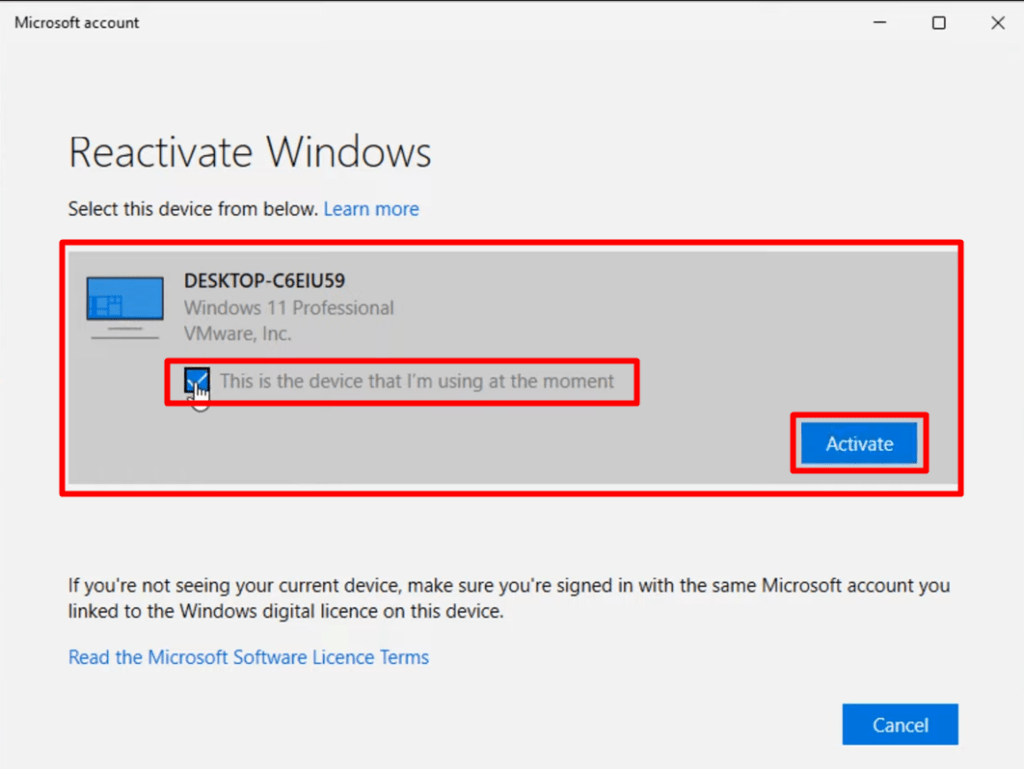
- This will automatically activate your Windows with the previous Windows activation key.
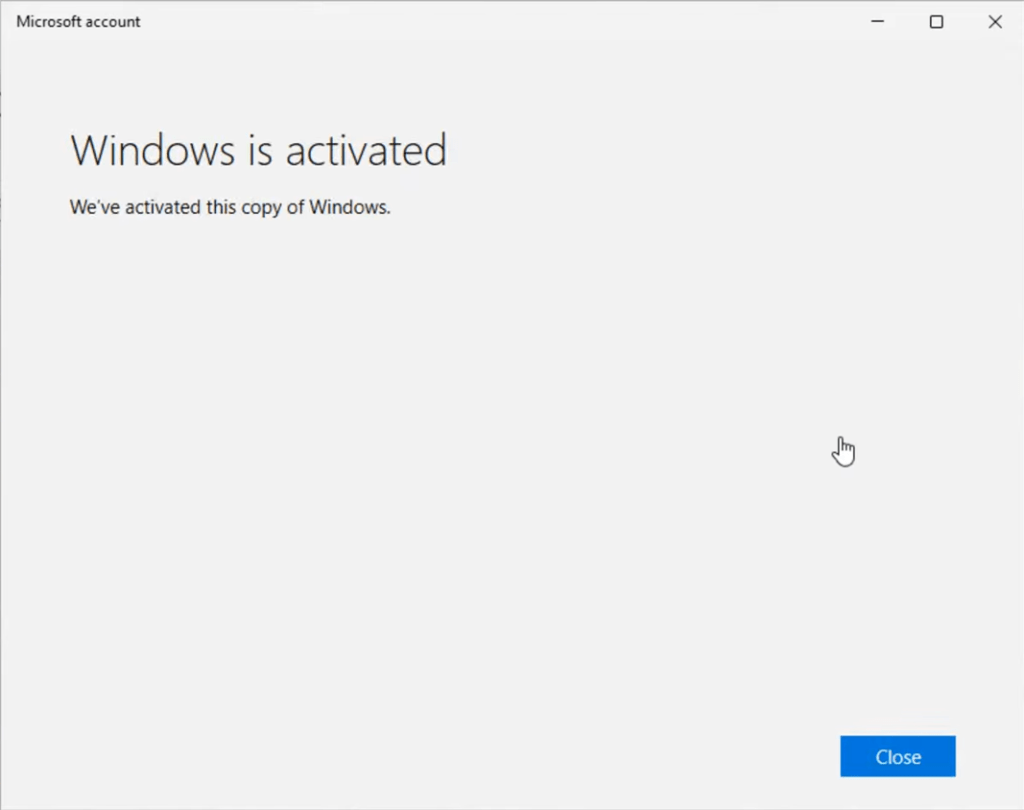
- Contact the Activation Key Reseller or Retailer or Microsoft Support
You must contact your reseller or Microsoft support team when the above-prescribed fixing methods have failed to resolve your activation issue. It will always be better to contact the Microsoft support team while you have collected the activation key from the Microsoft Store. If you are using an OEM key, contact the manufacturer’s support team to resolve this activation issue.
Conclusion
At this point, you have already known what to do to resolve the error code 0x80070520 Windows activation. Hope one of the above-described methods has helped you to activate your Windows version. The finishing line is here, have a great day.
Editors’ Picks-
How to Fix Windows Update Error Code 0x8007000d