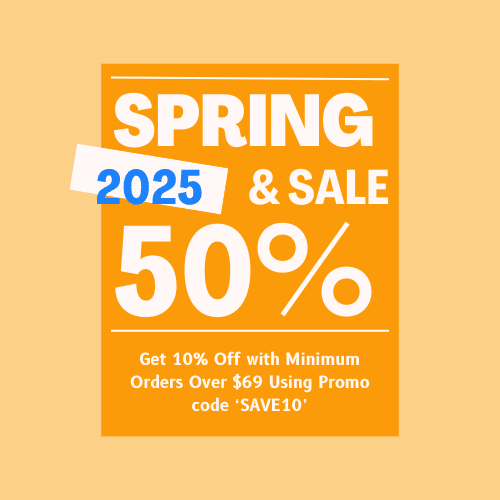Effortlessly Download and Install Office 2021 Pro Plus With Phone Activation
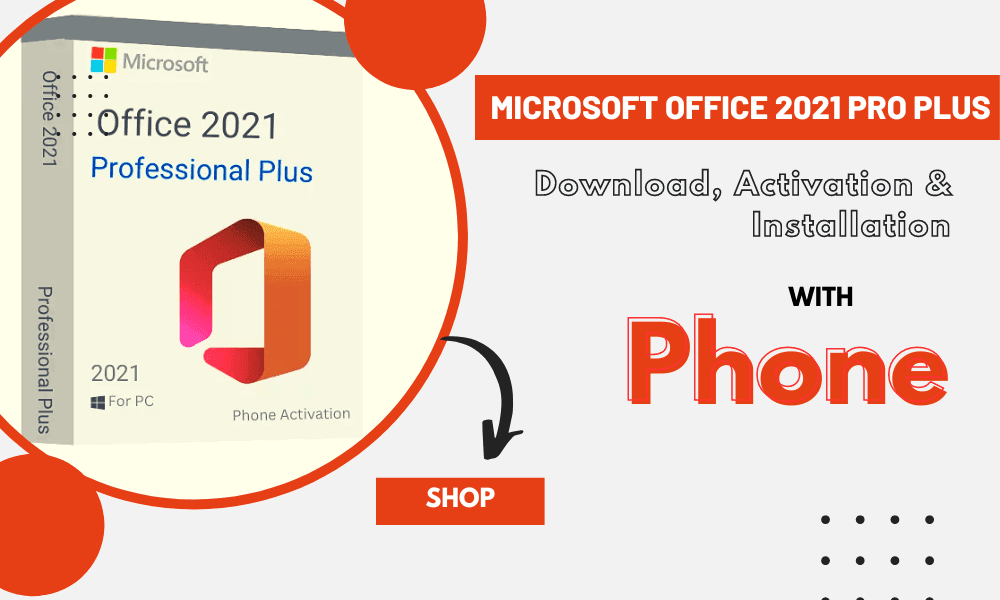
Microsoft Office 2021 Pro Plus comes with many new features and enhancements. But you need to activate the Office suite with a retail activation key to benefit from the upgrades and the new features. Hope you have grabbed your genuine copy of the Microsoft Office Pro Plus 2021 Retail key from Msckey. But how do you redeem your product key with a phone call? Don’t worry; we are here for you. The Downloading, Installing and activating process is not any hard nut to crack if you follow this guide. So, let’s start the guide;
What are the System Requirements for – Microsoft Office 2021 Pro Plus Retail Key?
You need to know the system requirements for Office Pro Plus 2021 before jumping into the download, installation, and activation process. Reviewing the application’s system requirements and your device specification is always a wise act. Here are the system requirements for Microsoft Office Pro Plus 2021 office suite; check if they meet your device specifications;
Additional Requirements: Internet Connection, Microsoft Account.
Monitor Resolution: 1024 x 768p.
Operating System: Microsoft Windows 10 (64bit & 32bit), Microsoft Windows 11 (64-bit & 32-bit), Microsoft Windows Server 2019 and 2022.
Processor: 1.6 GHz, multicore processor.
Graphics: DirectX 10 graphics card for graphics hardware acceleration.
RAM: 4 GB (64-bit), 2 GB (32-bit).
Hard Disk Space: 4 GB available disk space.
You’ve already checked the system requirements of Pro Plus Office Suite 2021; now it’s time to jump into the downloading process if your device meets the system requirements. Otherwise, the performance of your device or the application performance.
How to Download Microsoft Office Pro Plus 2021?
Before going to the activation process, you must complete the download and installation process. Ensure your device’s hard drive has the required space to download Office 2021 Professional Plus ISO Image file. Afterward, you need to follow Microsoft official download link to start the download process. Completing the downloading process may take a while, depending on your internet connection speed.
How to Install Microsoft Office 2021 Pro Plus on Your Device?
Once you’ve completed the downloading process, it’s time to start installing Professional Office 2021. Follow the below-described instructions to initiate the installation process of this modern office suite;
- Open the file location of the Microsoft Office 2021 Offline installer iso image file. Right-click on the ISO file to see the context menu. Select Mount from the context menu; click Open when there is a confirmation prompt.
- Double-click on the Setup file to initiate the installation process, and click Yes when the user account control pop-up appears.
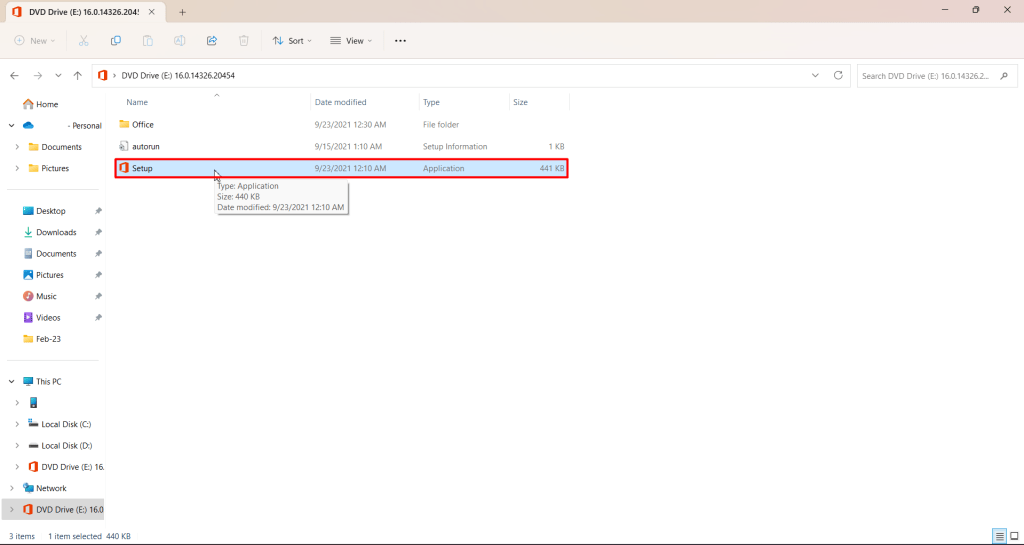
- You’ve already initiated the installation process of MS Office 2021 Pro Plus edition. Follow the on-screen guide to complete the installation process.
Once you’ve completed the installation process of the Professional Office Suite 2021, you should now activate the office suite to utilize the benefits of new features and enhancements of this latest Office Suite.
How to Activate Microsoft Office Pro Plus 2021 With Phone?
The activation process of the Professional Plus Office Suite isn’t that hard to complete. You need to follow some instructions to complete the activation process. To do so, you need to follow the below-described steps;
- Open any Office application (Word, Excel, PowerPoint, Access, Publisher, OneNote, or Outlook); it will automatically open the Microsoft Office Activation Wizard on your screen.
- From the wizard, click on the I want to activate the software by telephone and press Next to continue.

- In the following window, you have to select your country and call the toll-free number provided on the wizard screen. While calling, press 1 to agree with the conversation recording, 3 for Office Activation, and 1 to enter the installation ID of the robot. The installation ID is located in Step-2 beneath the toll-free phone number.
- The robot will ask you the device count of the activation key. You don’t have to worry, as you bought the key from Msckey; answer zero to the robot to proceed.
- The robot will respond with a confirmation ID that needs to be entered into the Confirmation ID box and press Next to complete the activation process.

There will be a confirmation window that will say you have completed the activation process. You are all set now; enjoy all the benefits of the new features and enhancements the Microsoft Office 2021 Pro Plus office suite offers to complete your professional tasks quickly.
More From Us-