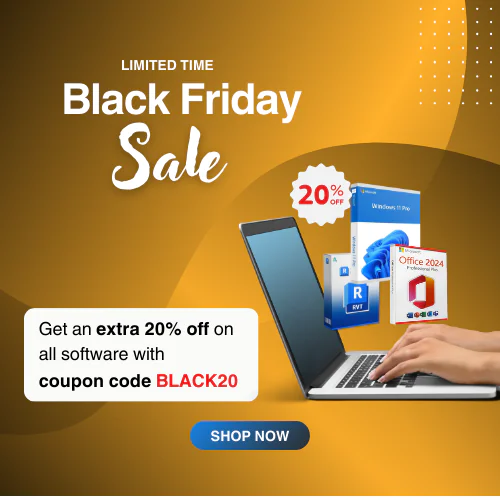Don’t Install Windows 11 24H2 Until You Read This
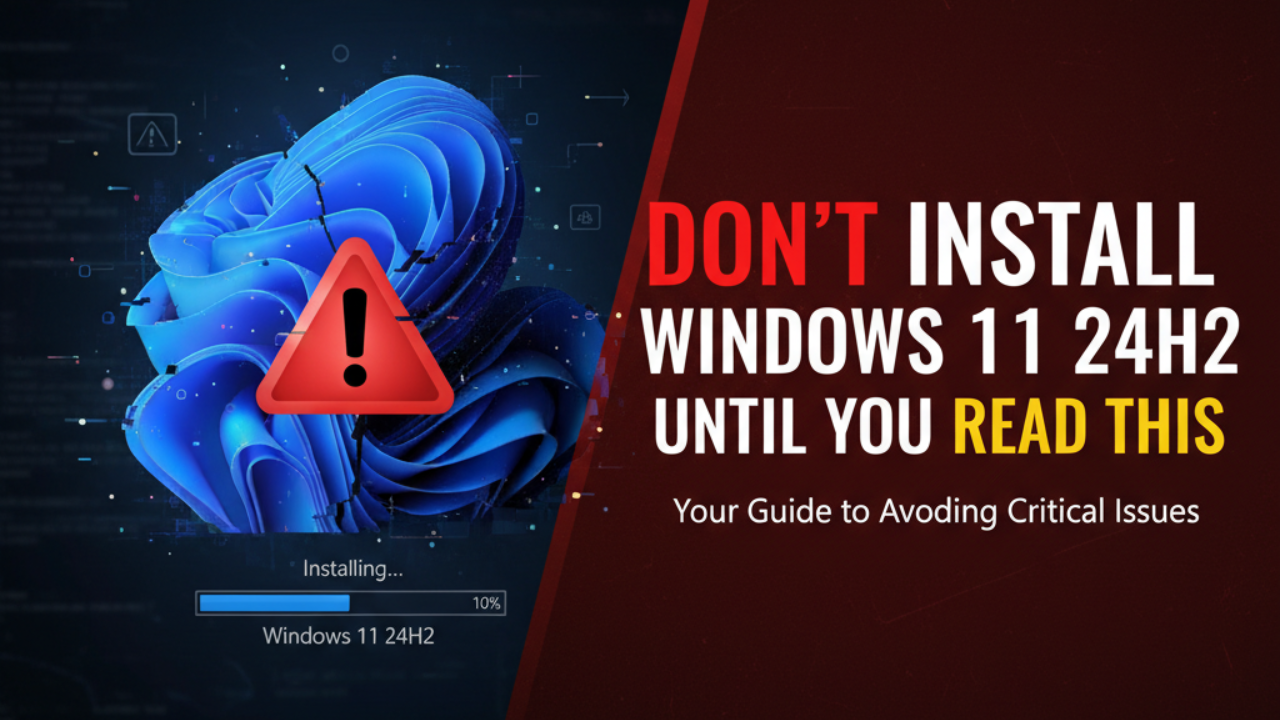
Windows 11 24H2 is the most recent update of Windows 11 and has already been released to the general public. It has cutting-edge features and powerful enhancements that give an intuitive user experience. As you know, every major update contains risks and considerations you should consider before upgrading. From AI integrations to performance issues, understanding the features and limitations of Windows 11 24H2 is crucial before upgrading. Continue reading this blog to learn whether it is safe to install Windows 11 24H2 or not.
What’s New in Windows 11 24H2?
Windows 11 24H2 brings many updates to improve its features. In this segment, we discussed some of these new and improved updates. Let’s take a look:
Major Feature Updates
- AI Integration: The new Windows 11 24H2 offers expanded AI capabilities to streamline users’ work. You can see an upgraded functionality of Cortana and various captivating AI-powered tools, such as Recall, Improved Windows Search, Generative Erase and Fill in Paint, Super-resolution in Photos, and Click to Do. All of these AI-powered features make your task simple and productive as well.
- Change in User Interface: The new update of Windows 11 offers better customization options for the Start menu. Also, an enhanced dynamic layout is available in the taskbar that helps users multitask. The user interface modification changes the appearance of Windows 11 and enhances the user experience.
- Performance Upgrades: Microsoft provides better performance when updating your Windows OS to the latest update. Windows 11 24H2 maximizes system resource allocation and offers faster boot times, which offer smooth multitasking facilities. Some reports say the new upgrade made installation time faster by 45%. It also cut restart times by 40% and reduced CPU usage by 25%. Therefore, this update comes with a huge performance improvement.
- Security Enhancements: Security enhancements are one of the most important benefits of Windows 11 24H2. Users will receive advanced security protocols, hardware-based security improvements, and AI-driven security threat detection. This will help fix system weaknesses efficiently, making it more protected than ever.
Under the Hood Changes
The new update will change multiple settings of the older version to improve its efficiency. You can see more strict system requirements to ensure better performance and security. Windows 11 24H2 enhanced its support for new processors and devices. Moreover, this upgrade offers refinement in memory management to increase efficiency and stability.
What You Need to Consider Before Installing?
Consider two important things before installing the new Windows 11 24H2 update:
Must Have Minimum System Requirements
Components | Requirements |
Processor | 1 GHz or quicker with 2-core or more |
RAM | 4 GB of RAM |
Storage | 64 GB storage space in hard disk |
System Firmware | Secure Boot capable, UEFI |
TPM | Version 2.0 |
Graphics Card | DirectX 12 or later |
Display | HD display (720p), 9” diagonally or large, and 9 bits per color channel |
Potential Deal Breakers
Though you have fulfilled all the criteria for operating Windows 11 perfectly, you may consider some potential deal breakers. Let’s know about it:
Known Bugs and Issues: Windows 11 24H2 early adopters experience various issues occasionally, such as system freezes, wifi connectivity problems, return of the Blue Screen of Death (BSOD), and more. Hopefully, these issues will be patched in the next updates.
Software Compatibility Problems: After the upgrade, your system might face compatibility issues if you use older software. Therefore, try to update some outdated software before the installation, as it helps to remove compatibility problems.
Driver Conflicts: If your device has outdated drivers, it can face hardware issues while upgrading Windows to a new version. So, keep your device drivers up-to-date before installation to avoid driver-conflicting issues.
High CPU Usage: We have received reports from several users who complained about high CPU usage after the early upgrade to Windows 11 24H2. They experience abnormal CPU usage when their system is not working and is left idle.
Sluggish Performance: You want to upgrade your Windows OS to boost performance to the optimum level. Many users complained about sluggish performance, slow application loading, and many more issues after the upgrade to Windows 11 24H2.
Who Should Wait to Install Windows 11 24H2?
Users with Older Hardware: If you are looking for better performance, your device should have an up-to-date system first. If you have a system that is not compatible with Windows 11 then we recommend you not upgrade to 24H2. You must update your device’s hardware, and then install the new update for a better experience.
Mission-Critical Work Systems: If you prioritize stability and reliability, it could be a wise decision to wait for the Windows update till all the problems are solved. Check compatibility with critical software to avoid update problems.
Specific Software Dependencies: If you have specific software needs like outdated software, check it before upgrading. This early protection assists in operating continuous workflows.
Gaming Setups: If you are a gamer who needs stability for playing with an optimal gaming experience, you should wait until the update issue of Windows 11 is fixed. Once the issue is solved, you can upgrade your Windows to get a smooth gaming experience.
Should I Update to Windows 11 24H2?
If you’re still thinking, should I upgrade to Windows 11 24H2? Check below to learn if you need an update to Windows 11 24H2 or not:
New Device Owners: Users with new devices that are compatible with Windows 11 24H2 are highly recommended for upgrading. This upgrade allows users to utilize the full benefits of a modern operating system.
AI Feature Enthusiasts: Windows 11 24H2 offers advanced AI capability to streamline your workflows. It helps users increase productivity with AI-powered tools and offers creative solutions for daily work.
Security-Focused Users: To get top-notch data protection, Windows 11 24H2 provides you with the modern security that every business needs. It has an AI-powered threat detection facility and hardware-based protection, which keeps your device safe from modern threats.
Multitasking Fanatics: Updating to Windows 11 to 24H2 offers enhanced resource management with multitasking capability. Whether students or professionals utilize the multitasking benefits to enhance efficiency and effectiveness.
Pre-Installation Checklist
System Backup Essentials: Keeping your system fully backed up is always good before upgrading. This way, if the upgrade fails, you can restore all your important data and settings from the backup. If you haven’t backed up your essential data, don’t worry! EaseUS Data Recovery software can help you with recovering your files.
Hardware Compatibility Check: Ensure your device has proper hardware compatibility to run the upgraded Windows 11 version. Use the Microsoft compatibility tool to check if your system meets the requirements.
Software Inventory: Create a list of necessary applications and check their compatibility with Windows 11 24H2. If you check the software compatibility before upgrading to Windows 11, then it reduces the chances of software conflicts in the future.
Driver Updates: One of the main tasks of users is to check their device drivers. Make sure you have updated all device drivers to avoid hardware-related problems after updates.
Storage Preparation: The updated Windows installation takes at least 20 GB of space on your hard disk. So, perform a clean system that ensures a smoother upgrade and minimizes the risk of errors.
Common Issues and Solutions
Installation Failures: If you are trying to install Windows 11 24H2, but it fails persistently, check if your system fulfills the demands of requirements and if the TPM is enabled. Sometimes, simply restarting the installation resolves several glitches.
Performance Degradation: After installing the recent Windows update, you might see performance degradation for some reasons. To prevent this issue, you must disable unnecessary apps and update drivers as well. It helps to recover system performance and makes your Windows responsive as well.
Driver Compatibility: Keeping your drivers updated can reduce compatibility issues. So, keep your device’s drivers updated by visiting the manufacturer’s website and downloading the latest updates.
App Crashes: Sometimes, apps can crash, making your system unstable. To fix this, use compatibility mode for older software and reinstall those incompatible applications.
Quick Fixes and Workarounds: There are multiple built-in troubleshooting tools in Windows to resolve your basic problems. So, you can utilize them to make your system stable and contact the Microsoft support for further assistance.
The Safe Way to Upgrade to Windows 11 24H2
Every release of a major operating system update contains some issues. So, the question arises: Is it safe to install Windows 11 24H2? Follow these guidelines below to keep your data and settings safe from unexpected updating errors:
Preparation Steps for Upgrading to Windows 11 24H2
Create a System Restore Point: To keep your data and settings safe from Windows update-related issues, create a system restore point. If your system has problems during or after updates, a system restore point can help to return the system to a stable state.
Back up Important Data: Before upgrading your Windows OS, you should take a backup of your important data and files on external drives or cloud storage. This helps users to alleviate the risks of data loss during updates.
Update Drivers: You should prioritize some of the most important hardware, such as GPUs and network adapters. Having updated drivers increases compatibility with the recent system and mitigates post-updated problems.
Checking Disk Health: Using a healthy disk on your device always makes software installation smooth and reduces all kinds of disk errors. The Windows operating system has tools like CHKDSK (Check Disk) to find errors on your disk and solve them. So, utilize these benefits if you need an error-free disk.
Installation Options
Windows Update Method: It’s a simple way to update your Windows operating system. If your device has a compatible hardware system with the newest updates, you can easily upgrade your OS to the new one.
Clean Installation Benefits: A clean installation of software is always recommended for an effective installation. Because it helps remove software conflicts or residual clutter and provides an ideal installation for software.
Expert Recommendations
If you’re still confused, should I update to Windows 11 24H2 or should I install Windows 11 24H2? Here you can check expert recommendations to remove your confusion and follow them.
Best Time for Upgrade: Most of the experts in this industry recommend that if you have the latest hardware, then you can upgrade to Windows 11 24H2 and enjoy its latest features. Alternatively, those who have older devices should wait until the subsequent patches come from Microsoft.
Right Way for Installation: Sometimes, a correct installation process removes several errors from a device. Follow our pre-installation checklists properly to get a proper guideline about software installation.
Alternative Options: If your device’s system isn’t compatible with the Windows 11 24H2 update, then experts recommend sticking with the existing operating system. Whether it is Windows 10 or Windows 11 22H2, this version is perfect for your current system and doesn’t create any errors.
Where to Buy Windows 11 Product Keys Legally?
Official Purchase Options Through Msckey
You can purchase from Msckey with an easy process. Follow these:
- Go to Windows 11 products to choose your preferred Windows 11 edition.
- Click on Buy & Download. It will take you to the Add to Cart page.
- Check your product quantity, apply coupon code (if any), and click on Proceed to Checkout.
- Fulfill the Billing Details with the correct information and select your payment method with the tick on the Captcha “I’m not a robot”.
- Now, click on the Place Order to complete the purchase process.
- Wait for a while to receive your email delivery with a valid license key and complete guidelines.
Benefits of Getting Genuine Windows Licenses
- Buying from Msckey, you will get original software with a genuine license key.
- Get an instant digital delivery within the shortest time.
- 24/7 live chat or email customer support is available.
- Constant security updates from Microsoft.
- 30-day replacement warranty for a defective product key.
- Buy Windows 11 with a competitive pricing package.
Conclusion
Windows 11 24H2 is the latest update from Microsoft, offering advanced features and enhanced security for users. Before upgrading, consider your device’s hardware capabilities and follow the instructions in this guide to ensure a smooth upgrade and avoid errors during the update process. A perfect system provides easy updates with minimal disruptions. Are you ready to upgrade to Windows 11 24H2? Update and activate with a genuine Windows 11 license. Don’t risk your system with unofficial sources – trust Msckey for your Windows upgrade needs.