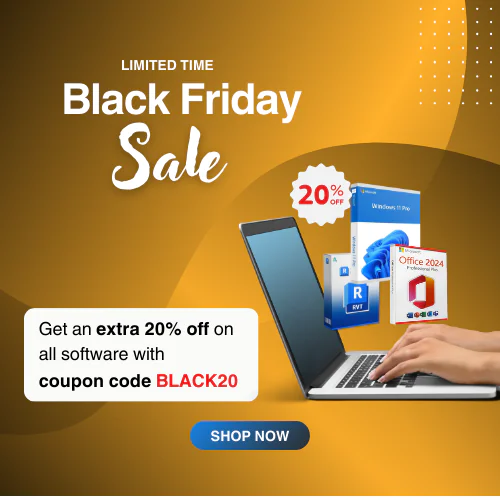Windows 10 End of Support – Is It Worth Upgrading to Windows 11?
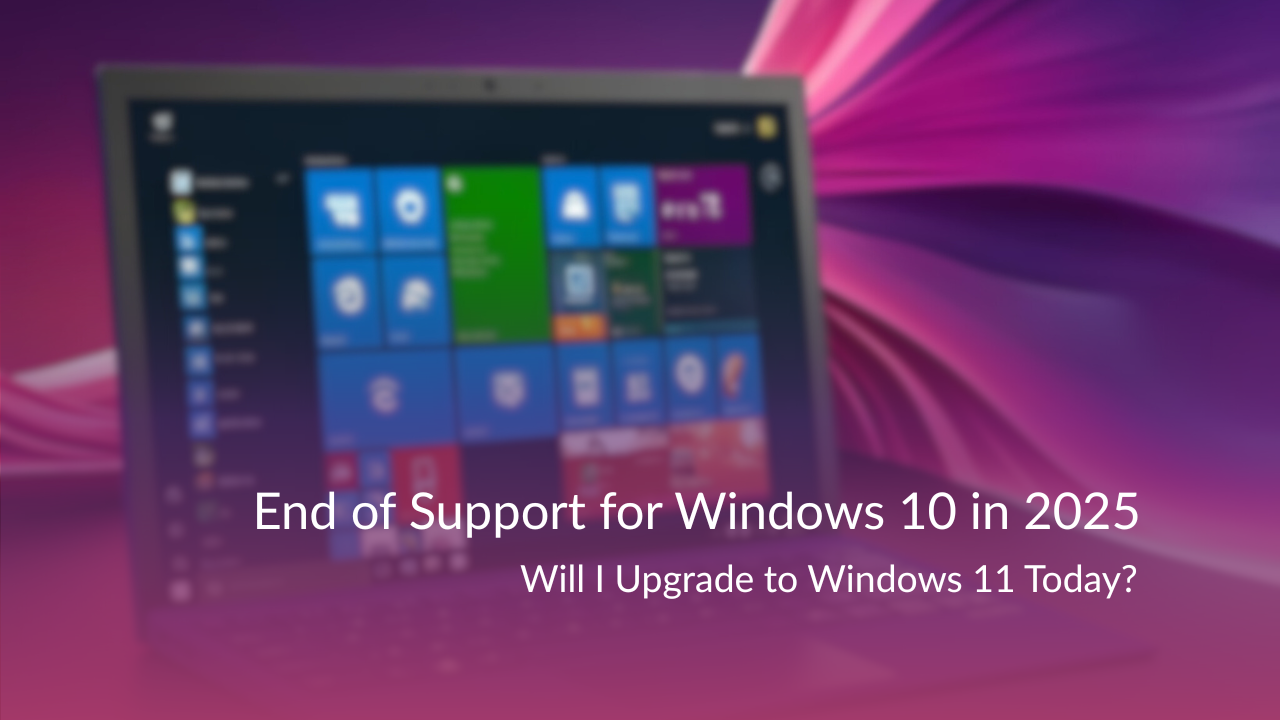
Microsoft officially announced the Windows 10 end of support date on October 14, 2025. After the expiration, Windows 10 users will no longer get free software updates, security patches, and technical assistance. As we approach the Microsoft Windows 10 end-of-support date, transitioning to Windows 11 PC is a growing concern for Windows 10 users looking to maintain security, compatibility, and performance.
Upgrading to Windows 11 is very essential for preventing security vulnerabilities and operational challenges after Windows 10 ends official support. However, upgrading to Windows 11 ensures Microsoft’s latest features, official support, and improvements. Keep reading this article to start planning for Windows 10 end of support, why you should upgrade your operating system, and more.
Will Microsoft End of Support for Windows 10 Completely in 2025?
If you’re talking about upgrading to Windows 10 or getting Microsoft official support, you will not get any more updates, security features and more after 14 October 2025. Though you can use Windows 10 after the end date, there will be limitations on feature usage. Using an expired Windows OS causes security exposure or system issues at any time. However, upgrade Windows 10 to 11 is a wise decision before the Windows 10 end of life. If you face the “This PC Can’t Run Windows 11” error, follow this article; how to upgrade to Windows 11 on unsupported hardware efficiently.
What are the Benefits of Upgrading to Windows 11?
As you know, Microsoft will end the official support for Windows 10. So, upgrading to Windows 11 has several benefits like enhanced security features, performance improvements, and more to give users an efficient computing experience whether it’s professional, academic, or personal tasks.
Intuitive User Interface
Windows 11 is built on the foundation of Windows 10 and it provides a familiar user experience. Moreover, Windows 11 has an intuitive user interface with a modern UI design with consistent layout and functionality. Experience an updated Start Menu and taskbar with excellent navigation and usability that surpasses Windows’ previous versions.
Enhanced Security Features
Security is the key priority for Microsoft and Windows 11 has enhanced its security at the highest level. If you are a user of Windows 10, download and install Windows 11 for upgrading to get all the powerful security features. Here are the security enhancements:
TPM 2.0 Integration
A Trusted Platform Module or TPM helps to increase the security of a device. Other Windows services like Windows Hello, and BitLocker drive encryption use TPM to create and secure cryptographic keys. Moreover, TPM ensures your device’s firmware and operating system are as active as possible.
Smart App Control
To get a safer computing experience, Windows 11 has the Smart App Control that blocks suspected and harmful applications. The Smart App Control protects your device from various threats and malware attacks to ensure better performance.
Microsoft Pluton Security
Microsoft Pluton is a secure crypto-core processor built by silicon partners and designed by Microsoft. It protects identities, credentials, personal data, and encryption keys of the Windows operating system. Pluton ensures top-notch security for device information if an attacker takes possession of the PC and installs malware. For more information about Microsoft Pluton, Learn here.
Performance Improvements
Upgrading to Windows 11 is the better option for performance improvements. Windows 11 is the most recent productivity suite with advanced features that ensure better working capability while moving from Windows 10.
Multitasking Capabilities
Windows 11 PC has an excellent multitasking capacity to improve your workflow. With the Snap Layouts and Multiple desktops, users will work in a disciplined manner and increase effectiveness. The Snap Layouts organize active Windows and upgrade screen space to make multitasking easier and more effective.
Speed Optimization
Software migration to Windows 11 is an excellent choice for users to get faster web browsing, a modern navigation system, and improved response time during sleep mode. All of these updated features make Windows 11 optimized for speed and efficiency to present the best option for Windows 10.
AI Integration with Copilot
Microsoft integrates Copilot AI features to ask questions and learn anything from it. This AI technology breaks down complex concepts and makes them understandable. Get the Copilot feature in your Windows taskbar and enter it with just a click.
How to Upgrade to Windows 11 Easily?
Before upgrading from Windows 10 to 11, you should follow this process for a smooth transition:
Checking PC Compatibility for Windows 11
To check whether your PC is compatible with Windows 11 or not, download the PC Health Check Tool from Microsoft and install it. This software will tell you if your device is compatible. Otherwise, you can check by going to Settings > Update & Security > Windows Update to see if your device is eligible to get Windows 11.
Upgrade Options
There are multiple ways to upgrade Windows 10 to Windows 11 OS. You can directly upgrade your system through Settings > Updates & Security > Windows Update.
On the other hand, buy a new PC that has pre-installed Windows 11 or you can buy a Windows 11 product key from the Microsoft website or trusted resellers like Msckey at an affordable price.
Note: If you see your device fails for some reason to install Windows 11, the process does not end at all. You can bypass your device limitation by following this guide –
Data Migration Tools
For a smooth data migration experience, you can use the Data Migration Assistant of Microsoft or reputed third-party data migration tools like integrate.io, AWS Migration Hub, and more. These data migration tools help you to transfer files, apps, and settings securely.
Backup Solutions
When you decide to go with a new Windows 11 or upgrade your previous operating system, you should create a backup solution first to secure data, applications, and settings. There are several ways to take backups for storing your files:
OneDrive: Microsoft OneDrive is a cloud storage that you can use for storing your files, applications, and settings. You will get free storage up to 5 GB but if you need more storage then go for the premium access with a subscription plan. Moreover, use Windows backup for easy storage solutions.
External Storage: Using an external hard drive is another option to save files, applications, and settings securely. However, try to store important files and documents before upgrading to a new operating system.
What are the Security Features in Windows 11 PC?
When you consider moving from Windows 10 to Windows 11, you will get powerful security features that protect your device’s hardware and software. Check below:
Hardware-Based Protection
Microsoft will end the official security updates for Windows 10 very soon and your system will be at high risk for evolving threats and attacks. That’s why you should upgrade your system to Windows 11 to get top-notch security features. The latest Windows version has TPM 2.0 for strong authentication, virtualization-based security, phishing protection, and more to prevent all kinds of cyberattacks and malware issues.
Software Security Features
Windows 11 has not just elevated its hardware-based security but rather increased the software security too. It includes Windows Hello for sign-in protection, virtualization-based protection, secure boot, and a vulnerable driver block list that provides robust security compared to Windows 10.
Extended Security Updates Program
The ESU or Extended Security Updates Program is the last option for continuing expired Microsoft products after the end of official support. It’s not a long-term solution for using Windows 10 but you can use this as a temporary solution while preparing to upgrade your system to a stable solution. This is the first time Microsoft offers an ESU program for personal usage and they will charge $30 for one year of support. Enrollment for extended security updates will be available after the end of official support.
Ongoing Support Options
After the end of Windows 10 support, users will get some ongoing support options. Let’s explore these:
Extended Security Updates (ESU): This is a paid subscription service to get Windows 10 critical security updates after reaching the end of its official support. To learn more about ESU.
Enterprise LTSC and IoT Enterprise LTSC Security Updates: The users of Enterprise LTSC and IoT Enterprise LTSC security updates are available for January 2029 and January 2032.
Note: The end of life (EOL) is coming on October 14, 2025, for Windows 10 basic users but the final ending for some specific users will happen after a few years.
Business and Education Solutions with Windows 11
To continue your business and education, Windows 11 provides faster performance and best-in-class security for users. With modern features, AI assistants, and top-notch security, users will benefit from this upgrade to Windows 11 from Windows 10.
Enterprise Migration Tools
You will get a number of tools to migrate your Enterprise Windows 10 OS to Windows 11 with an easy process. Microsoft Intune, Laplink PCmover Enterprise, User State Migration Tool (USMT), and more reliable tools that ensure smooth migration to Windows 11 with utmost protection.
Compatibility Assurance
To ensure better compatibility assurance for your device, utilize Microsoft App Assure for checking. It assists in checking compatibility with your computer whether it’s for business or educational purposes, with Windows 11 and provides the best result. Learn more about App Assure.
Conclusion
As we are approaching the Windows 10 end of support date, Microsoft will stop all security updates and your system will expose hardware and software weaknesses to potential hackers. To avoid this situation, you should take steps today to transition to Windows 11 and get fantastic security, performance, and access to the most advanced features. This article delivers comprehensive information about Windows 10 end of support, the benefits of upgrading to Windows 11, the transition process, and more to ensure seamless upgradation.
Share your thoughts and opinions with us in the comment section. Bookmark Msckey blogs to get all the related topics in the future. Have a nice day!
FAQs
When is the end of support for Windows 10?
Microsoft will end the official support for Windows 10 OS on 14 October 2025.
How can I check if my PC is compatible with Windows 11?
Simply download and install the PC Health Check Tool from the Microsoft website to check if your device is compatible.
What security features are exclusive to Windows 11?
Windows 11 is the latest OS with modern security features like TPM 2.0, Smart App Control, and Microsoft Pluton.
How much does the Extended Security Updates (ESU) program cost for consumers?
To know the exact prices of the ESU program, visit the Microsoft website for detailed information.
Will my existing applications work on Windows 11?
Most of the Windows 10 applications are compatible with Windows 11. However, use App Assure for compatibility checking.
What happens if I don’t upgrade from Windows 10?
If you don’t upgrade from Windows 10, your device won’t receive any official security updates and will be vulnerable to threats.
How can I back up my data before upgrading to Windows 11?
To backup important files or data, use OneDrive, an external hard drive, or backup software to prevent data loss.
What are the minimum system requirements for Windows 11?
Try to keep these system requirements before installing Windows 11: At least 1 GHz processor, 4GB RAM, 64 GB Storage, TPM 2.0, and DirectX 12 or more.
Is the upgrade to Windows 11 free for Windows 10 users?
Yes, if your device meets the system requirements of Windows 11 and is activated by a genuine Windows 10 Pro license key.
What is Copilot and how does it enhance Windows 11?
Windows Copilot is an AI-powered tool for providing help with tasks, offers, recommendations, and real-time support to enhance productivity.