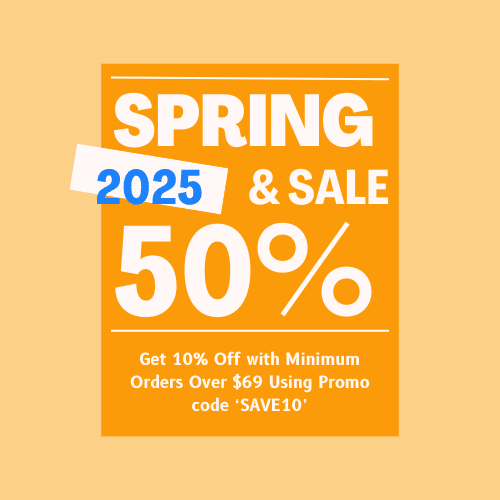Microsoft Office Professional Plus 2019 Download, Installation & Activation Guide
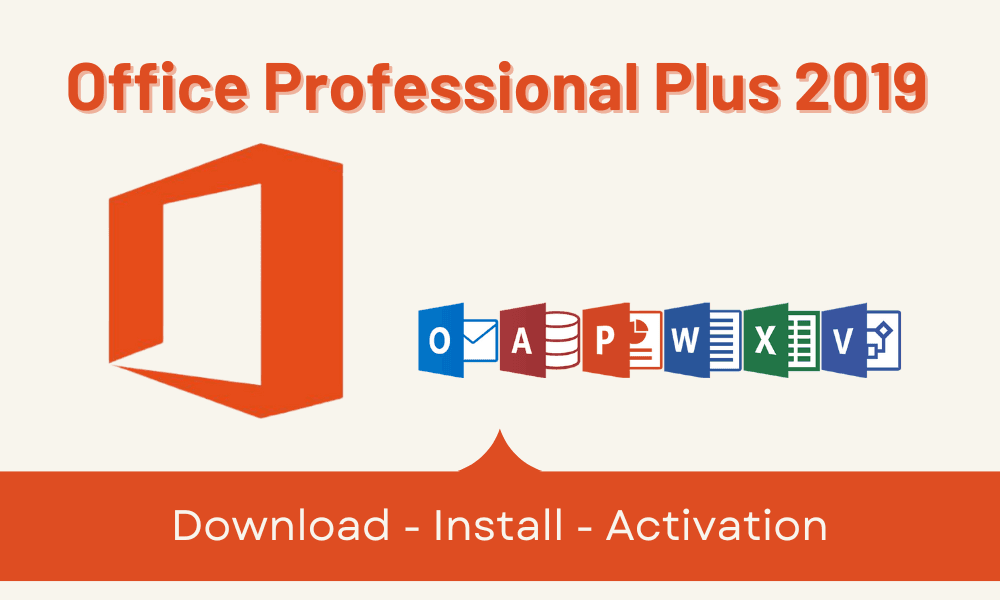
Microsoft, the tech giant of Redmond, is renowned for its operating systems and Office Suites. Microsoft Office Professional Plus 2019 is an Office Suite version that is hugely popular among professionals worldwide. In this guide, we will discuss this Microsoft Office Professional Plus 2019 download, installation, and activation process with Office 2019 Pro Plus keys. Let’s begin with the system requirement verification;
Verify the System Requirements and Your Device Specifications
The IT experts always suggest verifying the application’s system requirements and device specifications before installing any application. Otherwise, you may encounter performance and other issues while running the application on your device. So, before proceeding with the download and activation guide, let’s verify the system requirements for Microsoft Office Pro Plus 2019;
- Operating System: Windows 10, 11, Windows Server 2016, 2019, and 2022.
- Processor: Minimum speed of 1 GHz (Gigahertz).
- RAM: Minimum of 4 GB of RAM.
- Hard Disk Space: A minimum of 4 GB of free space is required.
- Graphics Card: Capable of running DirectX 9 or higher.
- Display: Minimum 1280 x 768p.
- Additional Requirements: Well-working Internet Connection, Microsoft Account.
What are you up to now? Did the system requirements meet your device specifications? If so, you can proceed to the downloading, installing, and activation guide.
Buy Office Professional Plus 2019 Product Key at an Affordable Price from Msckey
Msckey is an online store for genuine authorized product activation, license, and serial keys. It backs all purchases with a 30-day money-back or replacement guarantee and 24/7 support teams. Moreover, it is trusted by thousands of customers. To purchase the Microsoft Office 2019 Professional Plus lifetime license key, go to Msckey.com, find your product key, click Add to Cart, and complete the payment process. Upon completing the payment, you will get the product key almost instantly, which is bundled with a download to activation instruction. However, if you already have the product activation key, proceed with our step-by-step guide.
How to Download Office 2019 Professional Plus, Install & Activate?
The downloading, installing, and activation processes aren’t hard to complete; you just have to follow some steps. There are multiple methods to complete the process, but we will discuss only two. You can use either of the methods, and both methods are easy. So, let’s proceed with the first one;
-
Redeeming the Product Activation Key Using Your Microsoft Account
After grabbing your product key from Msckey, you can redeem it and bind it to your Microsoft account. If you don’t have a Microsoft account, you must create one by navigating through Microsoft Live. When you already have an account, you need to follow the below instructions;
Activation & Download
- First, ensure that your device is well-connected with an active internet connection.
- Second, open your device’s internet browser and navigate to setup.office.com.
- Third, sign in to your Microsoft account, enter the product key, and press next to proceed with the downloading options.
- Fourth, click on Get your apps to complete the binding process. It will navigate you to the official Microsoft Office website, don’t close it.
- Finally, as you have redeemed the Microsoft Office 2019 Professional Plus, you have to Download that specific office edition’s ISO image file from there.
The Installation Process
Once you have downloaded the ISO file, you can proceed with the installation process. Let’s continue with the installation process;
First, open the downloaded ISO image file’s local location, and right-click on it to see the context menu.
Second, select and click on Mount from the context menu and click the Open button from the prompted pop-up to open the ISO file. You can see the Setup file here.
Third, double-click the Setup file and click Yes if you see a user account control prompt. This will initiate the installation process on your device.
Finally, you must sign in to the office application with the account you bounded with the Microsoft Office 2019 Professional Plus license key.
This process will automatically activate your Office applications with the key-bound Microsoft account. Otherwise, you’ll notice a message on the top screen of your Office applications that says, ‘Your license isn’t genuine, and you may be a victim of software counterfeiting. Avoid interruption and keep your files safe with genuine Office’. Which means your Office applications aren’t yet activated. In this case, you need to contact the key provider.
-
Redeeming the Product Key After Installing the ISO File
This is the process where you need to download and install the ISO File of the Microsoft Office Professional Plus 2019 application before getting into the activation process. Let’s jump into the instructions for this method;
Download
In this process, your first task is to download the ISO file of Office Pro Plus 2019. If you have already installed this specific office application on y our device, you don’t need to download and install it again. You can download the ISO file from here;
Installation
First, wait till the downloading process is completed. Afterward, open the local location of the downloaded ISO file, and right-click on it to see the context menu.
Second, select Mount from the context menu and click the Open button from the prompted pop-up to open the ISO file. You can see the Setup file in the exact location.
Third, double-click on the Setup file and click Yes on the user account control prompt to initiate the installation process. It may take 5-10 minutes to complete the installation process.
Activation
Now, it’s time to activate your Microsoft Office Professional Plus 2019 after completing the downloading and installing process. The following instructions apply to the activation process.
First, launch any Office applications, like Word, Excel, PowerPoint, and others.
Second, upon launching, you will notice a prompt that says, sign in to set up Office. From that prompt, you need to click ‘I don’t want to sign in or create an account,’ which is located at the bottom of the screen. In some cases, opening the Office application will automatically open the Microsoft Office Activation Wizard.
Third, redeem your product key without hyphens on the activation window. You can also activate your Office edition by navigating to File > Account > Change License / Activate Office.
Conclusion
With the above-prescribed methods and instructions, you will succeed in completing the download, install, and activation process of the Microsoft Office Professional Plus 2019 edition. Hope it is all has gone well; that’s all for today, have a great day.