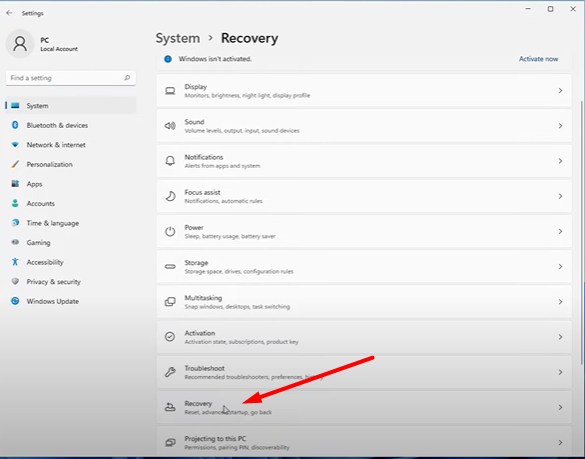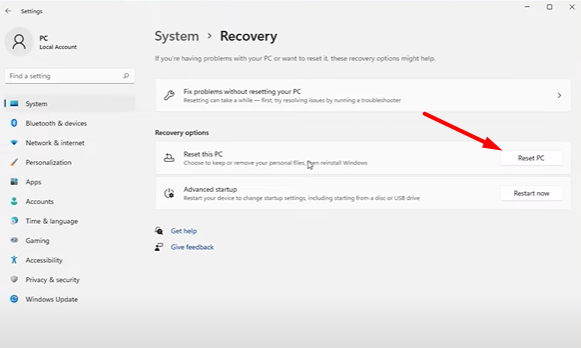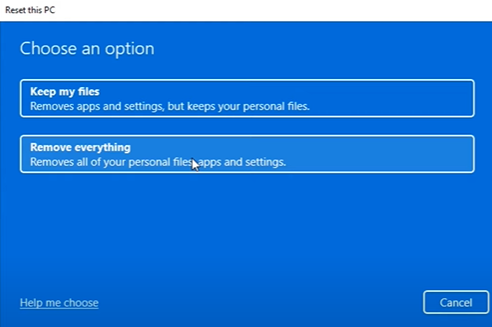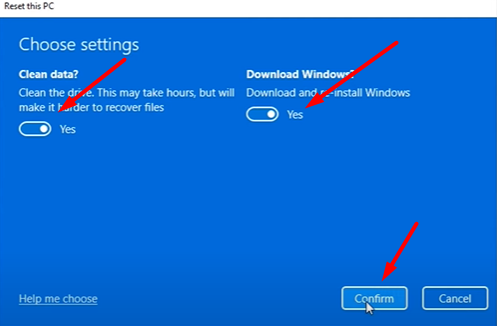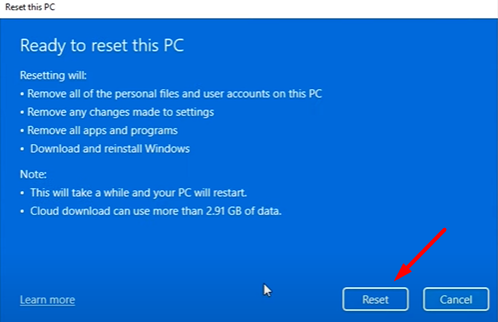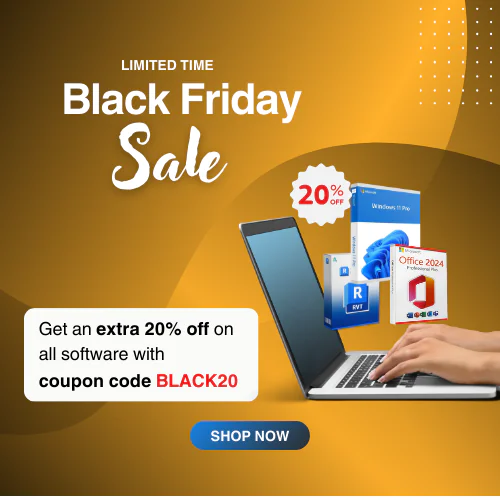Windows 11 – Reformatting Your PC and Reusing Your Product Key
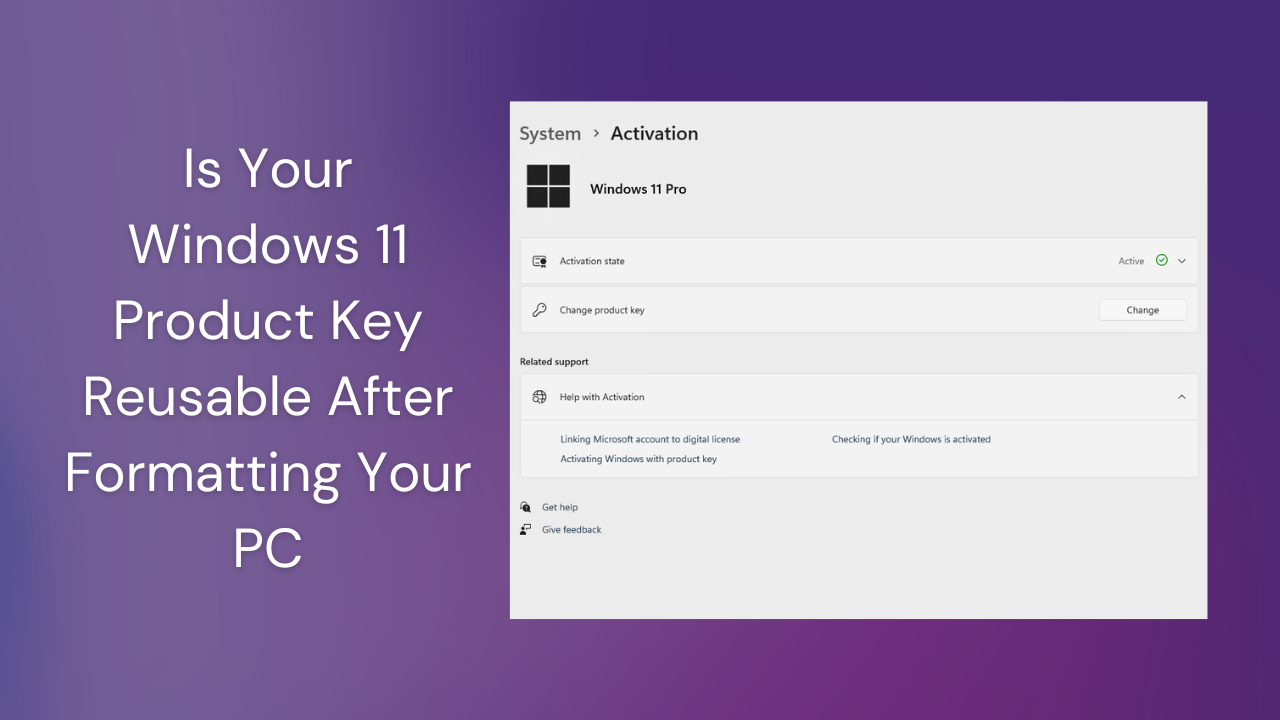
Planning to reformat your PC but unsure whether you can reuse your Windows 11 product key? Don’t be stressed too much! Many users worry about losing activation or facing issues after formatting their system. The good news is, reusing your product key is often easier than you think, especially if you follow the right steps.
In this guide, we’ll walk you through how to reformat your Windows 11 PC safely and explain when and how to reuse Windows 11 product key after formatting, whether it’s a retail or OEM license.
What is The Difference Between Windows Retail vs OEM Key?
There are multiple Windows licenses available; Retail and OEM are the most common. When reinstalling or reforming a PC, you should learn about them. Let’s check the differences:
Windows Retail Key
A Retail license is linked to the user, not the hardware. This means:
- You can transfer it to another PC anytime, but only one device at a time.
- After reinstalling Windows, it can be reactivated.
- The Windows 11 retail key purchased directly from Microsoft or an authorized reseller like Msckey.
If you buy a Windows 11 retail key, but suddenly need to upgrade or replace your PC, don’t worry! You can reuse the same product key by reactivating it through your Microsoft account or entering the license key manually.
Windows OEM Key
An OEM (Original Equipment Manufacturer) license is tied to the specific hardware, especially the motherboard. Have a look at the characteristics:
- The Windows 11 OEM key can be used on one device and cannot be transferred..
- This key auto-activates after reinstalling Windows on the same system.
- Significant hardware changes (like replacing the motherboard) may invalidate the key.
What Happens After Reformatting Your PC?
- If you’re using a Retail key and Windows 11 doesn’t auto-activate after reinstallation, you can manually re-enter the product key or reactivate using your Microsoft account (if it’s linked).
- If you’re using an OEM key, Windows should automatically reactivate if your hardware remains unchanged.
If you’ve forgotten your product key, this guide can help you recover it or walk you through reactivation via your Microsoft account.
How to Reformat Your PC and Reuse a Product Key for Windows 11
Whether you want to reset the PC or reuse an existing Windows 11 product key, the process is simple. Especially if the license key is linked to your Microsoft account or embedded in your device’s firmware (in the case of OEM).
Here is a step-by-step guide for reformatting your PC. This method will automatically reactivate Windows without requiring you to manually re-enter the product key, as long as the license is still valid on the same device.
Step-by-Step Reset Guide (No Key Needed)
Step 1: Open Settings
- Click on the Windows Logo on the Windows 11 taskbar.
- It opens up multiple options; tap on Settings.
Step 2: Navigate to Recovery
- In the sidebar, click on System, then scroll down and choose Recovery.
Step 3: Click “Reset this PC”
- Under the Recovery options, click on the Reset PC button.
Step 4: Choose “Remove Everything”
- When prompted, select Remove Everything to clean your device fully.
Step 5: Select Cloud Download
- Choose Cloud Download to reinstall a fresh version of Windows 11 directly from Microsoft servers.
- Click on Change settings, Turn on Clean data
- Enable Download Windows, click Confirm to continue the process.
Step 6: Finalize and Reset
- Now, Ready to reset this PC will appear. Tap on the Reset option to start the reset process.
What Happens Next?
- Windows will download the latest version and perform a clean installation.
- If your product key is linked to your Microsoft account or stored in the device firmware (OEM), Windows will auto-activate after reset.
- Now, you can set up the PC as if you had first unboxed it.
This process is helpful not only for fixing performance issues or malware but also for preparing your PC for resale or transfer.
Some Common FAQs
1: Can You Reuse Windows 11 Product Key After Reformatting Your PC?
Yes, if you have a valid Windows 11 product key, you can reuse it after reformatting your PC. Retail keys can be transferred between devices, while OEM keys will reactivate automatically on the same hardware. Make sure your activation key is linked to your Microsoft account or stored in your device firmware for seamless activation.
2: Can my Windows 11 license be erased after reformatting the PC?
No. Reformatting can erase your files and applications, but not your license. If the license key is tied to your Microsoft account, it will automatically be reactivated when you reinstall it.
3: How can I check if the Windows 11 license is linked to my Microsoft account?
Go to Settings > System > Activation and check if it is connected to your Microsoft account.
Final Thoughts
Reformatting your Windows 11 PC has multiple benefits, such as removing performance glitches and software clutter, restoring your system to a fresh and stable condition, improving boot time and responsiveness, and allowing users to reuse the product key automatically. By following our easy steps, ensure a smooth reformatting and reactivating Windows using existing Windows 11 product key.
If this guide is helpful, let us know in the comments section. For more Windows 11 or activation keys related issues and fixes, explore our blog posts at Msckey.