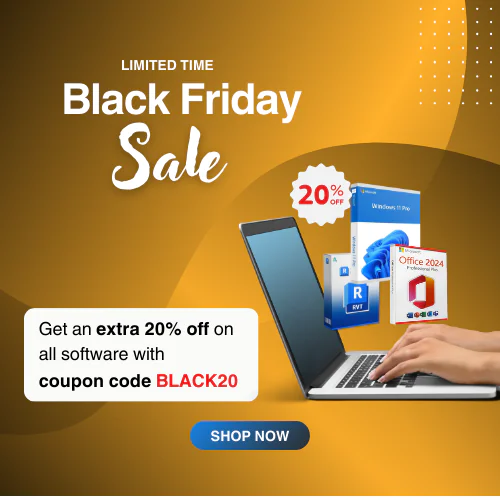How to Download, Install & Activate SQL Server 2019 Standard
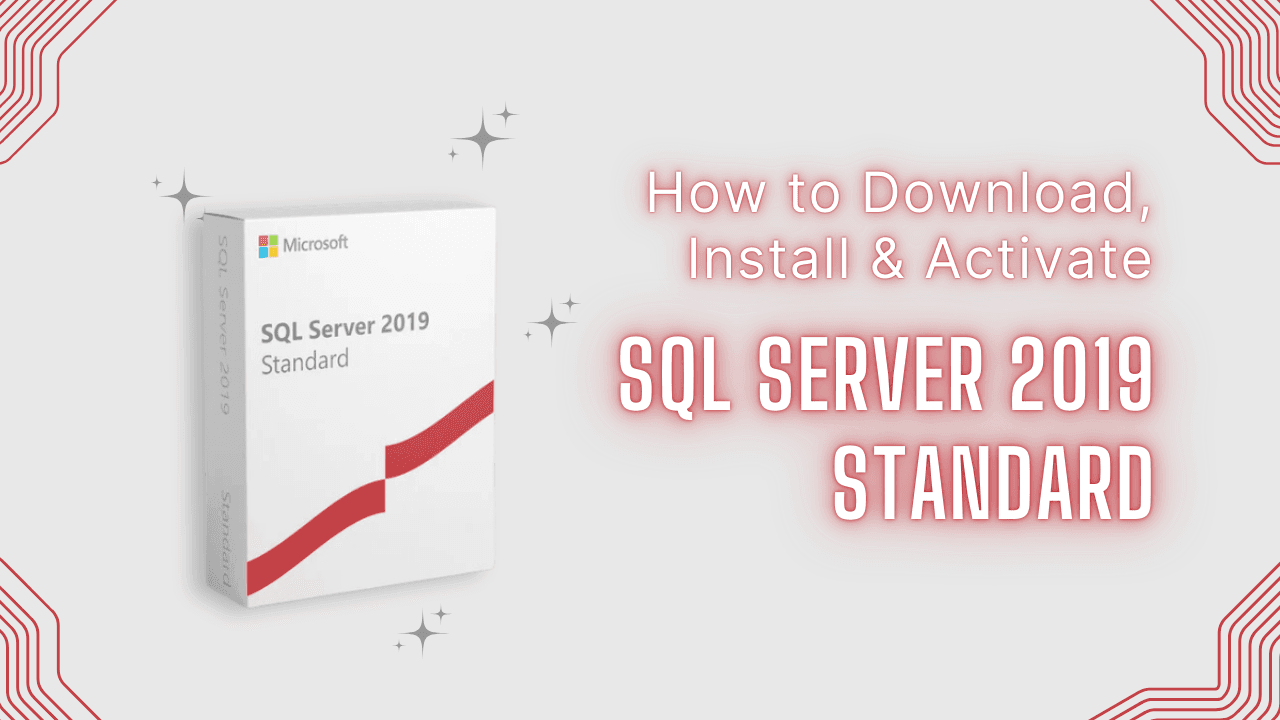
Do you know how to download SQL Server 2019 Standard Edition, install and activate it? If it’s not, then stick to this post till the final words, you will get complete instructions for doing it on your own.
Microsoft published SQL Server 2019 a long time ago. Thus, some users find this edition one of the best stable editions among all servers. There are seven editions available in the SQL Server Standard, such as SQL Server 2008 R2, 2012, 2014, 2016, 2017, 2019, and SQL Server 2022 edition. So, keep reading this post to learn how to download, install and activate SQL Server Standard 2019 edition.
What is Microsoft SQL Server 2019 Standard?
Microsoft built SQL Server as a relational database management system that is responsible for managing and storing information. The full meaning of SQL is Structured Query Language and SQL Server 2019 is an edition like other previous editions of SQL Server. You can see five different editions of the Microsoft SQL Server 2019:
- Developer Edition
- Standard Edition
- Enterprise Edition
- Express Edition
- Web Edition
System Requirements for SQL Server 2019 Standard
To operate SQL Standard 2019 Standard Edition or others, you must have these minimum systems on your device. Otherwise, you won’t be able to use this Server without the required memory and processor. Here are the necessities:
– Processor: Intel Xeon with Intel EM64T support, Intel Pentium IV with EM64T support, AMD Opteron, AMD Athlon 64,
– Processor Speed: At least 1.4 GHz with an x64 processor
– RAM: A minimum of 1 GB RAM is required for all SQL 2019 Server versions except for Express Editions, which requires 512 MB RAM.
– Hard Disk: Available space 6 GB or more
– Display: Super VGA 800×600 or higher resolution.
– Additional Needs: Stable internet connection.
How to Download SQL Server Standard 2019 Edition Full Version
Downloading SQL Server 2019 Standard is easy if you follow our guidelines. You need to follow the below guides:
- Visit the Microsoft official page to download SQL Server 2019 Standard ISO.
- When you enter the product page, find the SQL Server 2019 Standard and download the ISO file.
- Copy the file to a USB flash drive or DVD and wait until the download finishes. Generally, it takes time to complete.
How to Install SQL Server 2019 Standard & Activate
Here you come to a crucial part of the installation and activation of the SQL Server Standard 2019. Focus on our demonstrated instructions and grab the best SQL Server Standard edition on your device. Here are the guidelines:
Once you have downloaded the ISO file, go to your computer’s USB section and find the Setup.exe file.
By clicking on it, you will move into the SQL Server Installation Center. You need to press on the Installation tab and then tick on New SQL Server stand-alone installation or add features to an existing installation.
You can see a new tab where it will check whether any update is available or not then click on the Next button.
Then you need to tap on the Next button for Install Setup Files, Install Rules, and Installation Type as it is.
When you have come to the Product Key tab, you should use a valid SQL Server 2019 license key that you buy from a retailer like Msckey where you will get an affordable price with a special discount if available. Click on Next after utilizing the product key.
On the following tab, you should accept the License Terms and tick on the Next button to proceed.
You can see the Feature Selection tab where you need to mark the Database Engine Service and push the Next.
Then the Instance Configuration tab will appear and you have to write the version you have downloaded on the Named Instance option and tap Next. You can see Service Accounts under the Server Configuration tab where you need to change the Startup Type to Automatic and tick on Next again.
On the Database Engine Configuration tab, you need to change Authentication Mode to Mixed Mode, add a server administrator account, and provide a password under the Server Configuration. Now, move to the Data Directories, where select the locations to use various directories.
Move to the TempDB and add Data Directories and then leave MaxDOP as it is. Shift on the Memory, click on the Recommended option, and accept the recommended memory configuration then tap on the Next button.
Now, you are ready to go, tick on the Next button under the Ready to Install tab and you can see the Installation progress.
When the installation is finished, you can see the Install Successful details then press the Close button to end this installation process.
Consequently, you need to pursue these download, installation, and activation processes to get the SQL Server 2019 Standard on your device. Once the installation is done, you can utilize this amazing Server to store and manage all of your files, information, and more. Microsoft’s verified reseller Msckey is always ready to provide users with the original and valid product key at a competitive price. So, visit our website and if you’re lucky enough to get the best discount price available today!
Final Words
We believe the information we have presented in this article is good enough to deliver the best information about SQL Server 2019 Standard. After reading this article, For sure you will learn about SQL Server 2019 Standard edition download, installation and activation on your device. Post your comments or valuable opinions to inform us of your thoughts and we will come out with lots more topics in the days ahead. Good day to all.