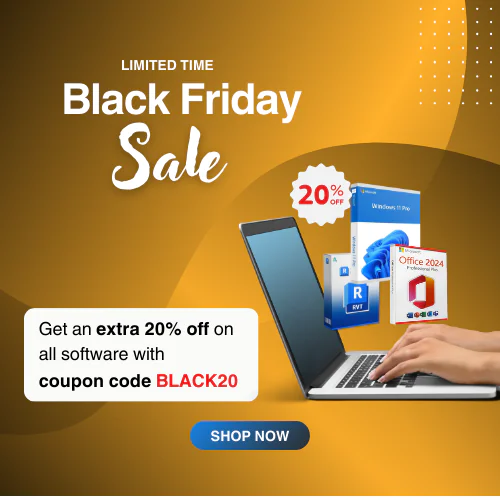Project Professional 2021 Download, Installation and Activation Guide
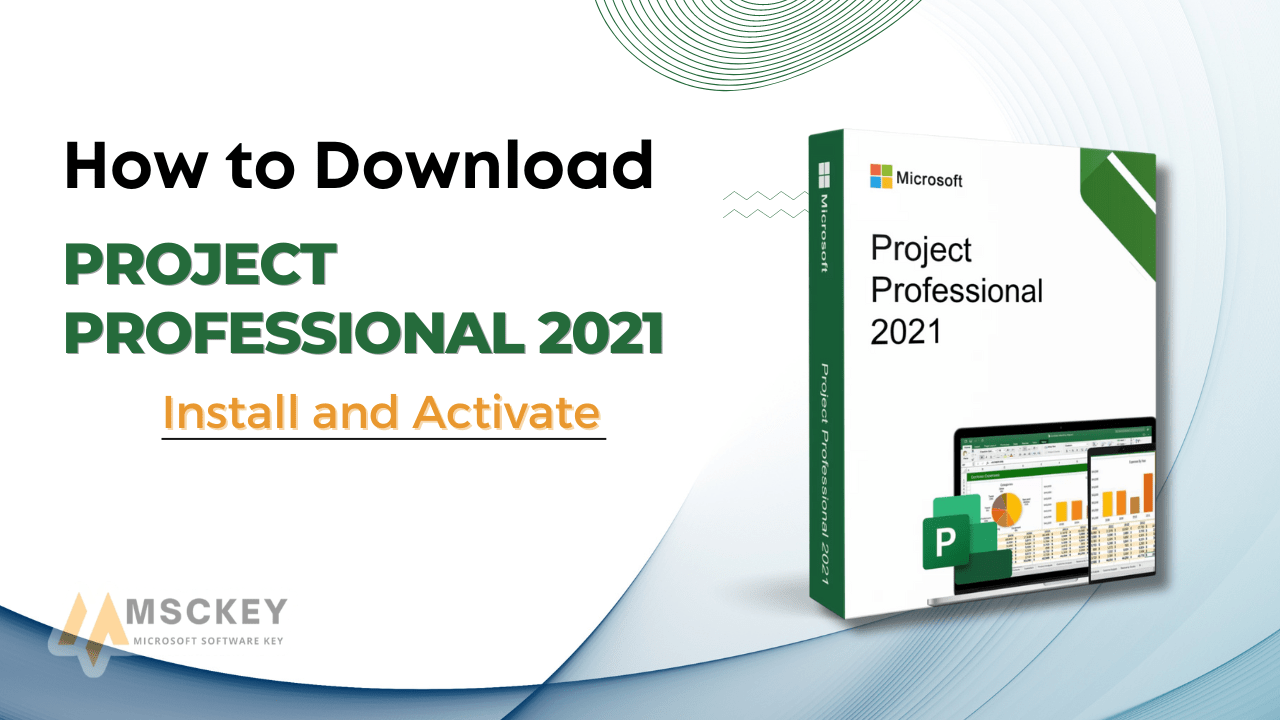
Microsoft Project 2021 Professional is a robust project management software designed to assist individuals and organizations in collaborating, planning, managing, and executing projects. It was released on September 10, 2021. The Project Pro 2021 is a sophisticated edition of MS Project that offers more features and facilities than the basic versions.
In this guide, we will walk you through the easy process of Microsoft Project 2021 Professional free download, installing & activating.
Features of Project Professional 2021
Microsoft Project 2021 Professional offers an array of powerful features designed to enhance your project management goals. Let’s check it out-
Built-in Reports:
Project Pro 2021 comes with a variety of built-in reports that can help you track the progress of your projects, identify risks, budget tracking, and make informed decisions. These reports offer valuable visualizations, data analyses, and can be customized to meet your specific needs.
Automated Scheduling Tools:
The software intelligently and automatically can adjust task dependencies, durations, and timelines, based on your project’s tasks, resources, and constraints. This can save you a lot of time and effort in the process of creating and managing your project schedule.
Task Assignment to Non-Team Members:
Assign tasks to people who are not part of your team. This can be helpful if you need to collaborate with external partners, clients, or stakeholders or if you need to get work done by contractors.
Seamless Integration with Microsoft Tools:
The Pro edition of Project 2021 is seamlessly integrated with all other Microsoft tools, such as Excel, PowerPoint, and SharePoint. This makes it easy to share project information with others and to collaborate on projects.
Pre-Built Templates:
MS Project Professional 2021 comes with a variety of pre-built templates that can help you get your project started on the right track. These templates cover a variety of project types, such as software development projects, construction projects, and marketing campaigns.
Sync with Project Online and Project Server:
Project 2021 Pro can be synced with Project Online and Project Server. This allows you to collaborate on projects with people in real-time in different locations, centralized data management, and to manage projects across multiple teams.
Verify the System Requirements for Project 2021 Professional
Before you begin the installation process, ensure that your computer meets the minimum system requirements to install Microsoft Project 2021 Professional. Failing to meet the minimum requirements may lead to performance issues, compatibility problems, and even installation failures. The system requirements are as follows-
| Description | Minimum Specification |
| Processor | 1.6 gigahertz (GHz) or faster, 2-core |
| Memory | 4 GB RAM; 2 GB RAM (32-bit) |
| Hard Disk | 4.0 GB available disk space |
| Display | 1280 x 768 screen resolution |
| Graphics | DirectX 10 graphics card for graphics hardware acceleration |
| Operating System | Windows 11, Windows 10, Windows Server 2019 |
| Additional Requirements | Microsoft account and internet connection |
Microsoft Project Professional 2021 ISO Download Process
The process of downloading involves a few simple steps. Follow this guide to successfully download the software:
- Ensure that your device is well-connected with an active internet connection.
- Open your device’s internet browser and navigate to setup.office.com.
- Sign in to your Microsoft account, enter the product key, and press next to proceed with the downloading options.
- Click on Get your Apps to complete the binding process. It will navigate you to the MS Office website, don’t close it.
- In the Select Language section, select your preferred language.
- You have to select Download files and start downloading the ISO image file from the official Microsoft site for further installation.
7. The ISO file will be downloaded to your computer.
or You can download Project 2021 Professional from Microsoft’s CDN Server:
Congratulations! You have successfully completed the first step!
Installation Process of Project 2021 Professional
After downloading, you can proceed to the installation process by following the on-screen instructions. Let’s dive into that-
Sure, here’s the step-by-step process for mounting the ISO file and installing Microsoft Project Professional 2021:
- Right-click on the downloaded ISO file. Choose the Mount option from the context menu.
- Once mounted, a new virtual drive will appear in File Explorer. This drive contains the installation files. Navigate to the newly created drive by double-clicking on it.
- Within the mounted drive, locate and double-click the Setup.exe file.
- The Microsoft Office Setup wizard will begin automatically.
- Adhere to the on-screen prompts and instructions provided by the setup wizard.
- Customize your installation preferences, including language and installation location.
- Allow the installation process to run.
- Once the installation is finalized, you can access Microsoft Project 2021 Professional.
- Click on the Start menu and search for Project.
- Launch Project Professional 2021 from the search results.
By carefully following these steps, you’ll successfully mount the ISO file and then navigate through the installation process.
The Activation Process of Microsoft Project Licenses 2021 Professional
You’ve done marvelously so far! As we move forward, let’s activate Project 2021 Pro-
- Once the installation is complete, locate and open the Project 2021 Professional application on your device.
- Upon launching Project 2021 Professional, you may be prompted to activate the software and enter the product key.
- Enter your valid product key. If you haven’t purchased any, make sure to purchase it from a verified and trusted seller. This key is essential for activating the software.
- After entering your product key, click on the Activate button within the activation prompt.
- The activation process will verify the validity of your product key and establish a connection with Microsoft’s activation Server.
- Once the activation is successful, you will receive a confirmation message. Your Project Pro 2021 is now fully activated and ready for use.
- Launch Project 2021 Professional to access its comprehensive project management features.
Congratulations on successfully activating Microsoft Project 2021 Professional! Your dedication to efficient project management has paid off!
Buy Authentic Project 2021 Product keys from Msckey
Wondering where you can buy an authentic MS Project Professional 2021 key to avail its features? Msckey is the ideal choice for obtaining your desired key!
Msckey is where you can find genuine product activation or license keys at an affordable price!
We achieved our customer’s trust for many reasons, especially our clarity with the product and purchase. The following reasons will be enough for you to choose Msckey to buy MS Project Professional 2021 product key-
- Msckey offers Microsoft-authorized genuine product license keys at an affordable price which helps you save on your budget.
- As a Microsoft Verified Partner & Reseller, Msckey provides genuine product keys and ensures 100% authenticity and 100% protection against fraud.
- Msckey provides secure payment methods and does not store any information about your wallet. We accept payment options including PayPal, Visa, Mastercard, American Express, Discover, JCB, Diners Club, China UnionPay, and other debit/credit cards. Cryptocurrency payments like Bitcoin are also accepted.
- With a 30-day money-back and replacement guarantee, Msckey ensures your satisfaction. If any issues arise with the product key delivered, you can receive a refund or replacement without delay.
- From Msckey, you’ll get your product key through an email immediately after completing the payment. Also, we’ll provide you with a guide to assist you in using the product key with your desired application.
- All product keys available at Msckey are Microsoft Official genuine keys, guaranteeing authenticity and legality.
- Msckey’s product keys keep the device upgradable. It ensures full compatibility with future official updates after using our product key on your application.
- After purchase, Msckey will provide you with a comprehensive guide via email, covering the download, installation, and activation process, along with the product key.
- Msckey offers 24/7 dedicated after-sales service Also, the support teams of Msckey are committed to resolving any of your purchase or product-related issues.
So, don’t miss the opportunity to purchase Project 2021 Pro license key from Msckey at the best deal, also backed by a 30-day money-back or replacement guarantee!
Conclusion
We have come to the end of our guide! Navigating the download, installation, and activation of MS Project Pro 2021 is a significant achievement. By following these steps carefully, you’ve taken a dynamic approach to elevate your project management aims. The comprehensive features, from built-in reports to seamless integration, empower you to optimize collaboration, streamline tasks, overall drive growth and achievement. Cheers to your project management success!