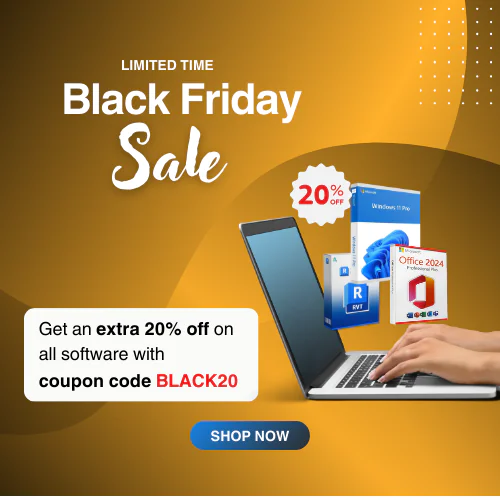How to Download, Install, and Activate Microsoft Office 2021 Professional Plus For 5 PC
You may wonder how to download, install, and activate Microsoft Office 2021 Professional Plus on your device. That’s the reason we’re here to guide you till completing the activation process. By following the steps of this guide, you can easily download, install, and activate the Office 2021 Professional Plus with product key you’ve purchased from us.
On This Page
ToggleVerify the System Requirements for Office 2021 Professional Plus
Before starting to download any software or application for your device, it is always a wise decision to check whether your device meets the system requirements of the application or software. Microsoft Office 2021 Professional Plus isn’t any exception to that. Here are the system requirements for MS Office Professional Plus 2021:
- Processor: 1.6 GHz dual-core.
- OS: Windows 10 or 11.
- RAM: 4 GB (64-bit), 2 GB (32-bit).
- HDD: 4 GB available space.
- Graphics card: DirectX 10-compliant graphics card.
- Display resolution: 1024 × 768.
- Additional: internet connection, Microsoft account.
If your device system meets the system requirements properly, you can now jump into the download guide. It won’t be a wise decision if you download without verifying system requirements.
Download Microsoft Office 2021 Professional Plus ISO
As you know, downloading software is not any hard nut to crack. You can use any source, but it is always secure to use the official site of the software or application. The following link is the official Office 2021 Professional Plus download link.
You can download the software from here without any complexity.
Install Office 2021 Pro Plus Suite
After completing the downloading process, it’s time to initiate the installation process. Have a look at the installation process:
- Open the downloaded file location and left-click on the downloaded file to see the context menu. Now, select Mount and then click Open on the prompted pop-up to open the disk image file.
- Now you know what to do, double-click on the Setup file and then click on Yes if the user account control pop-up appears.
- It will automatically initiate the installation process. Follow the on-screen instructions to complete the installation process.
Completing the installation process allows you to use the Office applications with some limited features. You’ll also notice a banner that says, “Your license isn’t genuine, and you may be a victim of software counterfeiting. Avoid interruption and keep your files safe with genuine Office” while using the Office applications. To use all the premium features, you need to activate the product with a genuine activation key.
Activate Office Professional Plus 2021
Once you’ve completed the installation process, it’s time to activate Microsoft Office 2021 Professional Plus. The following steps can make it easy for you.
- Run any of the newly installed office applications. The activation window will open with the app window. You can also manually navigate to the activation window by navigating through File > Account > Product Information.
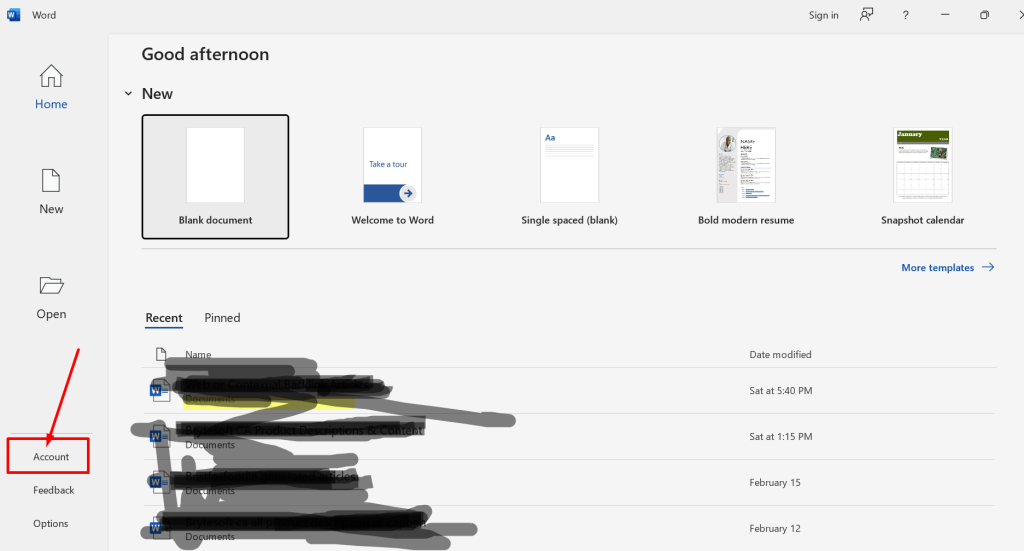
- Enter your purchased Office 2021 product key to Enter an Office Product Key box, and press Enter Key to complete the activation process.
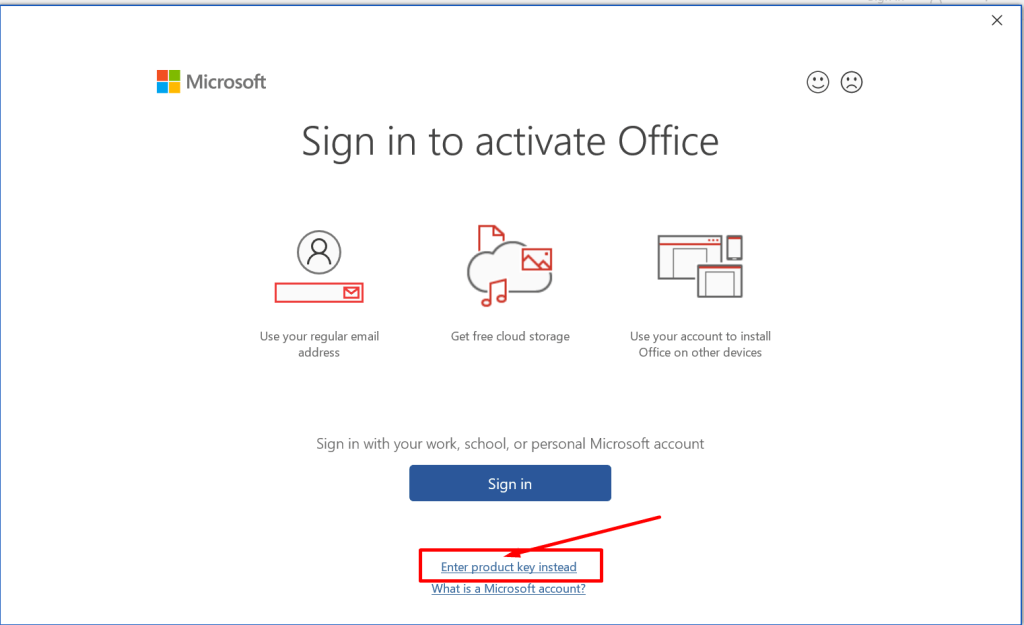
Now you are all set to grab the benefits of the premium feature; repeat the exact instructions to activate other device’s Microsoft Office 2021 Professional Plus. This has allowed you to use all the premium features of MS Office Pro Plus 2021.