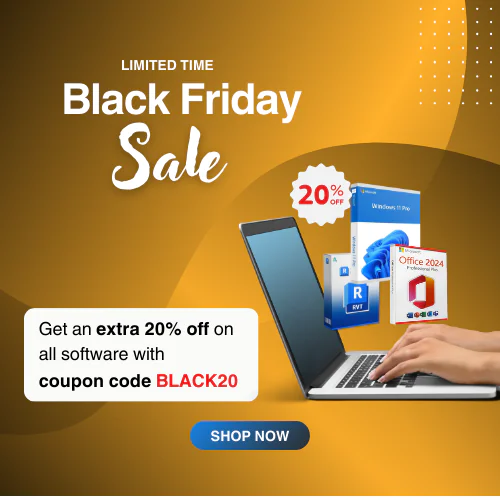What is The Windows 11 StagingTool.Exe? An Essential Guide
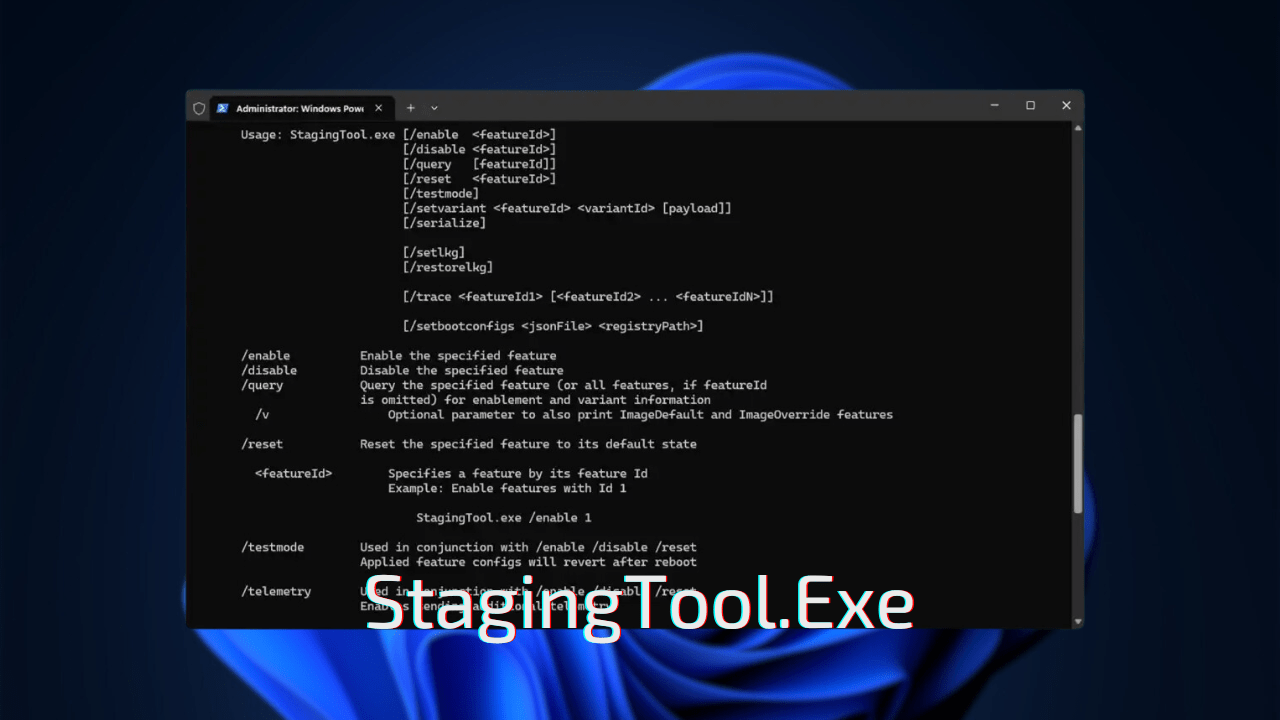
Ever feel like your Windows 11 harbors hidden potential, features just waiting to be unearthed? Rumors of the enigmatic “StagingTool” swirl, promising a peek into Microsoft’s secret workshop. But before you don your tech-adventurer gear and delve into the unknown, let’s pause for a map and compass.
This article isn’t about sensationalizing a technical tool. Instead, we embark on a guided exploration of the Stagingtool.exe, navigating its murky history, uncovering its potential, and, crucially, understanding the risks involved. Whether you’re a tech-savvy explorer yearning to chart uncharted territory or a cautious observer wary of venturing off the beaten path, this journey will equip you with the knowledge to make informed decisions.
First, we’ll shed light on the tool’s origins. What exactly is the StagingTool, and why does Microsoft keep it under wraps? Then, we’ll delve into its capabilities, from enabling hidden features to testing experimental upgrades. Sounds tempting, right? But hold on. We’ll also delve into the potential pitfalls, from system instability and data loss to unforeseen security vulnerabilities. Think of it as the fine print in this digital treasure hunt.
By the end, you’ll have a clear understanding of what the StagingTool offers – a glimpse into future features, perhaps – but also the potential consequences of using it. Is it a key to unlocking hidden gems, or a Pandora’s box best left unopened? Armed with this knowledge, you can decide whether to embark on this digital spelunking adventure with eyes wide open and a healthy dose of caution.
Remember, the choice is yours. But by embarking on this journey together, you’ll be equipped to make an informed decision, one that aligns with your tech comfort level and risk tolerance. So, are you ready to explore the hidden depths of Stagingtool Windows 11? Let’s begin!
What Exactly is this StagingTool.Exe?
Ever since its accidental release by Microsoft, ‘StagingTool’, it became widely popular among other developers to customize their Windows 11 OS by enabling hidden features or Moments in Windows 11. So, to be very specific, Microsoft StagingTool is a command-line utility that allows internal engineers to enable hidden or experimental features in Windows 11. It was accidentally leaked to the public during a bug bash event in August 2023. While not officially supported for public use. So, if you’re really into tech stuff and can’t wait to try out all the new features, yet to be released officially.
Normally, whenever Microsoft launches a new feature, they first add it to the Public Windows Preview in a disabled state. So, you won’t be able to find it easily. These features, also known as Moments, are enabled when they want to perform internal tests or public A/B tests.
For years, people have been working really hard to enable these features hidden in the new Insider preview builds. So they came up with third-party software tools like ViveTool or Mach2 to explore and sneak a peek into what’s coming next. But now, Microsoft has revealed of their own tool, StagingTool!
StagingTool’s Story
Let us tell you a fact first! Did you know that the StagingTool was first discovered by Windows sleuth XenoPanther, Microsoft has a utility for enabling hidden development features in Windows 11 called Microsoft ‘StagingTool’.
As we already mentioned, StagingTool is used by Microsoft internally. However, it’s kind of surprising to know that they revealed the existence of this tool on Feedback Hub quest on around August 2023 Bug Bash, an event hosted by Microsoft to find the most bugs in their OS.
So, in that quest, Microsoft revealed the existence of StagingTool in response to wanting Chinese users to test a new passwordless sign-in feature. They even provided instructions on how to use it to enable a feature.
How to Use Windows StagingTool to Unlock Hidden Secret Features in 2 Minutes Flat
After knowing about this amazing new tool in Windows, you must be very eager to know how to use it. To keep it short, StagingTool is a command-line program that’s going to allow you to enable hidden features, which are also known as Moment features.
Normally Microsoft developers came up with numeric feature IDs for every feature for their internal use. What you need to do is, you just need to take note of the feature ID of your preferred feature before getting into that.
To find out these feature IDs and their associated feature names, all you need to do is scan Windows 11 debug symbols (PDBs) that got released with new preview builds. You can also use 3rd party apps like ViveTool GUI Feature Scanner to get your preferred feature IDs. Afterwards, you can enable or disable those features using the StagingTool via command line.
So, to summarize, let’s see what you need to do to use the Staging Tool –
- At first, you’d need some administrative privilege. So run the Command Prompt or Windows PowerShell.
- For StagingTool to work, you’d need to ensure that it has a built-in help file which you can access by typing ‘StagingTool.exe /?’ command.
- To see the list of all the available feature IDs and their corresponding feature names, type out ‘StagingTool.exe /query’. This will enlist all the features, and you have to find your preferred one manually. To make things easier, we’d suggest you to follow blogs of Windows enthusiasts.
- To enable a certain hidden feature, you need to put in ‘StagingTool.exe /enable <feature ID>’ command in the Windows Command Prompt. Here, instead of ‘<feature ID>’, you have to put in the specific feature ID you want to enable.
- To disable a feature, type ‘StagingTool.exe /disable <feature ID>’ command.
- Moreover, you can also use commands like ‘/serialize’ and ‘/trace’ to sort and search for a certain feature.
Some other queries to help you understand further –
| /enable | Enables a Certain feature |
| /disable | Disables a certain feature |
| /v | Prints ImageDefault and ImageOverride features |
| /reset | Resets a specific feature |
| /testmode | Used as conjunctions with /enable, /disable, and /reset |
| /telemetry | Used in conjunctions with /enable, /disable, and /reset |
| /setvariant | Selecting a variant to use; you can use it conjunction with <featurled> <variantld> |
| /serialize | Fetches offline updates to VHDs prior to first boot |
| /setlkg | Sets boot time feature to override LKG Configuration |
| /restorelkg | Restores Boot time LKG Configuration |
| /trace | Traces realtime ETW for a specific feature usage as Feature ID. |
Be Careful about Using StagingTool
While the allure of peeking into the future of Windows 11 with StagingTool might be strong, it’s crucial to understand the significant risks involved before diving in. Unlike officially supported methods, StagingTool treads on unsupported territory, potentially causing more harm than good.
Here’s why StagingTool is a gamble for your system:
Uncharted Territory
Microsoft never intended this tool for public use, and any issues arising from its misuse fall outside their support scope. Using it can be like navigating a minefield – one wrong step, and your system could crash, corrupt files, or suffer unpredictable behavior.
Technical Expertise Required
This tool isn’t designed for casual users. It demands familiarity with command lines and knowledge of specific feature IDs, both of which can be confusing and lead to unintended consequences. Imagine trying to unlock a high-security door with the wrong key; the results might not be pretty.
Hidden Dangers Lurk Within
Even if you manage to activate a feature, remember, it’s still under development. This means it could be riddled with bugs, incomplete functionality, or even security vulnerabilities. It’s like testing an experimental drug – the potential side effects might outweigh the perceived benefits.
Safer Alternatives Abound
Don’t sacrifice your system’s stability for a glimpse into the future. Instead, embrace patience and explore features through officially supported methods like Settings or wait for official releases. Think of it like enjoying the trailer for a movie instead of attempting a risky sneak peek into the unfinished film.
So, since Microsoft put it down, where to get StagingTool from? That’s easy. You can get the download link once you click here! However, this is not an official link to download the software. Just another share link by Windows enthusiasts. Since it’s a third-party site, we can’t guarantee you your PC safety as you proceed with the download. So no matter what you do, proceed with caution and have your Windows backed up and excellent Antivirus protection like Kaspersky Total Security!
As good as StagingTool is, you need to proceed with caution while using it. Remember, the potential benefits far outweigh the risks associated with StagingTool. So, if you know what you’re doing, don’t hesitate to go exploring the hidden feature world of Microsoft StagingTool.