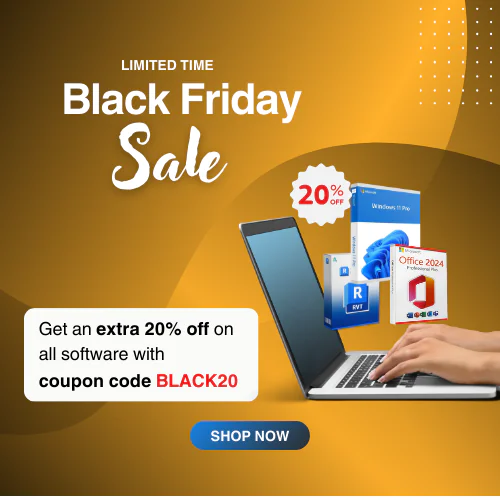Understanding Gdrv3.sys in Windows 11 – Common Errors and Fixes

Your Windows PC contains many drivers integrated with devices and programs to run your device smoothly. If any of your drivers fail to operate as expected, you will encounter various errors on your PC. What we are going to discuss in this article is Gdrv3.sys Windows 11, which occurs mainly when your installed Driver is not working appropriately. This article will provide you with everything you need to know about Gdrv3.sys Windows 11, if you read till the end of it.
What is Gdrv3.sys?
The Gdrv3 is a driver file linked to Gigabyte’s Easytune software. It is not essential for Windows 11. The Driver is an important part of Windows which connects your PC to hardware and devices, and also helps monitor the system and more. You can stop the Gdrv.sys driver activity in the Control Panel, as it does not affect the system registry but creates a bad impact on the related programs.
Most of the time, some malware pretends to be a Gdrv3.sys file and creates errors with your device system. Normally, you can find the Gdrv3.sys file is located in the C:\Windows folder and you should check this folder if you find any error related to it.
Why Does Gdrv3.sys Error Happens in Windows 11?
You can see some strong factors responsible for causing the Gdrv3.sys error in your Windows 11. That’s why we have included this part to clarify why Gdrv3.sys error happens? Let’s take a look:
- Incompatible and Out-of-date Drivers: This is one of the vital causes that shows Gdrv3.sys error on your PC. Using an incompatible version of Windows 11 with your Gdrv3.sys driver can cause a crash, system failure, or Blue Screen of Death (BSOD). It could happen when the drivers you are using are not updated with the latest systems.
- Corrupted System Files: Corrupted system files on your device can trigger various issues, such as malware infections, incorrect shutdowns, or additional system errors. So, you can see the Gdrv3.sys errors occur when your system files are corrupted.
- Hardware Issues: Another crucial reason that causes the Gdrv3.sys error is a hardware issue on your device. When your computer’s basic hardware has problems, you may face issues with Gdrv3.sys or similar files. These problems can include faulty Random Access Memory (RAM), overheating parts, and hardware failures.
- Software Bugs or Updates: Gigabyte’s EasyTune software sometimes contains bugs or when new updates are introduced to EasyTune, it may cause a Gdrv3.sys error in your Windows. Likewise, new updates in Windows cause compatibility issues with the existing drivers and show errors.
- Conflict with Other Drivers or Software: A computer usually has multiple drivers or software installed. Sometimes, these can conflict with each other. The Gdrv3.sys error arises when multiple software elements access the same resources or different drives have compatibility problems.
How to Fix the Gdrv3.sys Error in Windows 11?
Rest assured, it’s possible to resolve the Gdrv3.sys error in your Windows 11. If you’re facing this issue, we’ve got you covered with effective solutions. Here’s what you can do:
1. Run System File Checker
To remove any type of issue, scan all secured system files, or replace corrupted files with a cached copy on your computer, you must utilize this sfc /scannow command. It’s very simple to use, you can apply it in this way:
- Click on your Search Icon in your Windows 11 and write cmd in that search bar.
- You can see the Command Prompt, left-click on it, and click on the Run as Administrator.
- A User Account Control tab will appear for you. Press the Yes button and you’ll be taken to the Administrator Command Prompt.
- Type this command in the Administrator Command Prompt: sfc /scannow, and press Enter. It will take some time to complete the process.
- Now, type the following command afterwards: DISM /Online /Cleanup-Image /RestoreHealth and press Enter to complete the processing.
After that, restart your PC and see if there is any Gdrv3.sys error or not.
2. Uninstall the Unwanted Apps or Gigabytes Apps
Sometimes, many unwanted applications or Gigabytes apps can create the Gdrv3.sys error. To keep your device safe and secure, you should remove the affected apps instantly.
- Click on the Windows button and it will provide applications.
- Now tap on the Settings button to open all the options under it.
- Click on Apps > Installed Apps, then find the defective apps, click on the Three Dots button, and select the Uninstall option from the drop-down menu.
- Confirm the Uninstall action to your selected faulty apps and restart your PC after completing this action.
Turn on the PC again and check if this uninstalling process will resolve the issue.
3. Update the faulty Driver
If your driver is defective then you can see errors like Gdrv3.sys. So, it’s best to check the driver that you think has a defect in it. Here are the systems that you can apply for updates:
- Click on the Search Icon on your Windows 11 PC.
- Type Device Manager and it will open all the drivers.
- Select the driver that has an issue, then right-click on your mouse.
- You can see a pop-up menu where you should click on the Update Driver and you can see there are multiple options to update the driver.
- You can click on Search Automatically for Drivers or Browse My Computer for Drivers.
- If your computer is connected to the Internet, tick the Search Automatically for Drivers option. If an update is available, it will be updated automatically.
When the process is done, restart your PC and see if there are any errors in it!
4. Contact Gigabyte Support
If you have tried all the solutions described above and still have the error, contact Gigabyte’s support center for help. They can help you to solve your case quickly.
Ending Words
Finally, we have our ending chapter and hopefully, we have elaborately presented everything you need to know about Gdrv3.sys Windows 11. After reading this article, this issue will be familiar to you. No worries, try to solve it on your own as we described. Notify us about the thoughts you might have after reading this article in the comment section. This is the time to conclude our discussion. Have a great day!