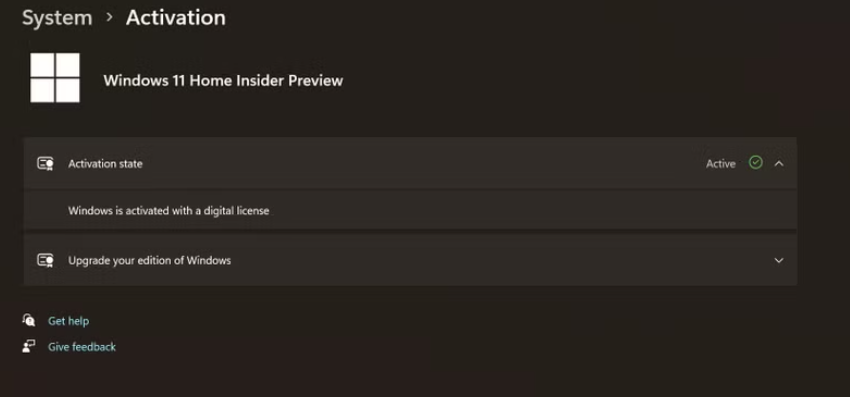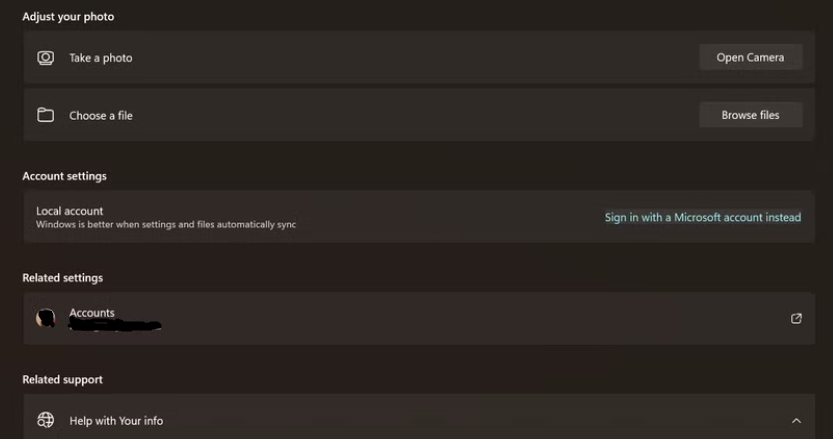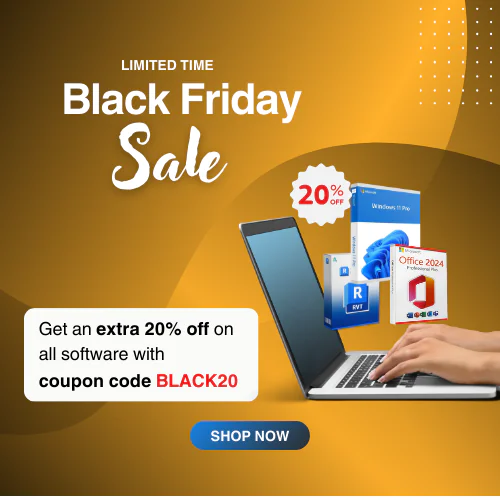How to Link Windows key to Microsoft Account
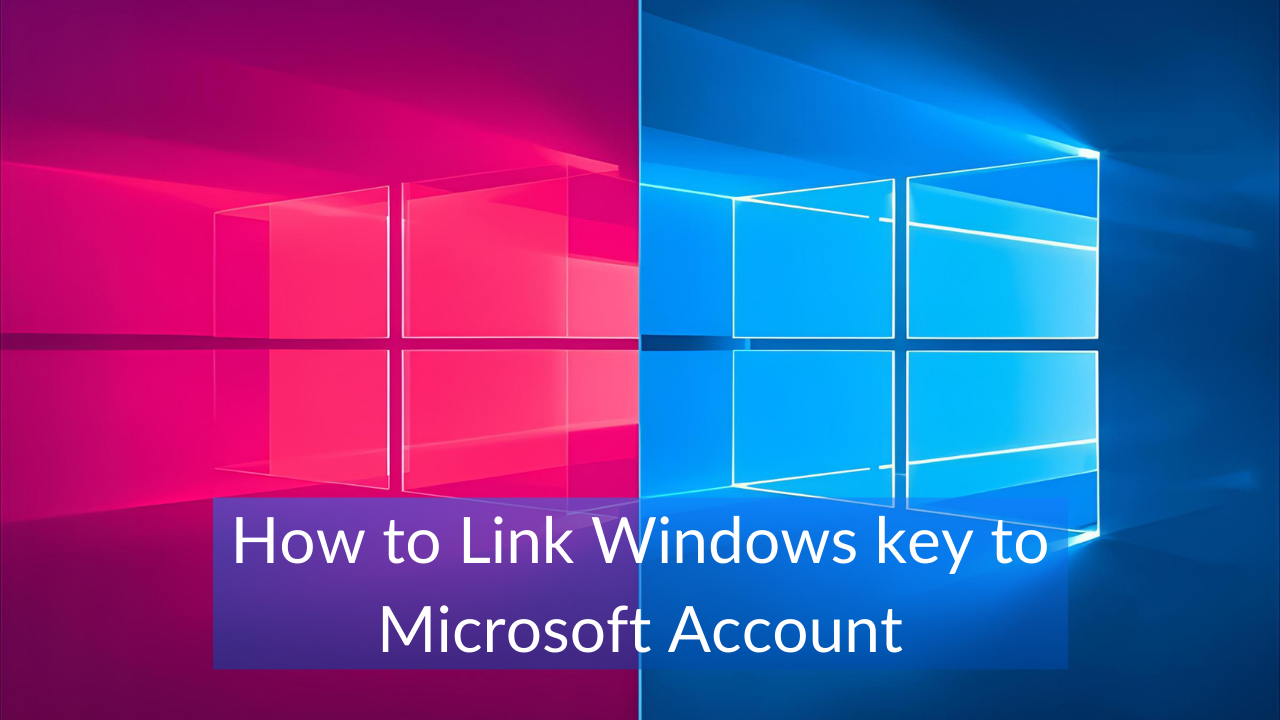
Do you know how to link the Windows key to a Microsoft account? If not, this guide is perfect for you to learn and apply this process.
Activating Windows OS is always easy, but experiencing a different scenario when reactivating the same key after a hardware change. By linking your Windows key to your Microsoft account, you can simplify the reactivation process and avoid unnecessary headaches. This blog will provide you with simple steps on how to link Windows key to Microsoft account.
Why You Need to Link the Windows Key to Your Microsoft Account?
Linking your Windows key to your Microsoft account can provide several benefits. We mentioned some of them below:
Ensure Activation after Hardware Changes
When you upgrade your Windows operating system or replace hardware components, such as the hard drive or motherboard, you may lose Windows activation. If your Windows is linked to your Microsoft account, you can easily reactivate Windows by running the Activation Troubleshooter.
Simple Transferring Process
Transferring a Windows 10 or Windows 11 license key is easy once it’s linked to your Microsoft account. To reactivate your Windows key, simply log in to your MS account after changing your device hardware or building a new PC.
Centralized Device Management
If you linked the Windows key to a Microsoft account, you can find this information in the Device section. This will turn your Microsoft account dashboard into a central hub for managing settings, locating devices, and more.
Protected than Local Storage
When you link the Windows key to your Microsoft account, the license will be stored in the cloud storage. No one can access the storage without user permissions, while your local storage might be at risk of data theft or loss.
How to Check if Windows Key is Linked to a Microsoft Account?
Before going to the linking, you must check if your Windows key is linked to the Microsoft account. Let’s see how you can check:
- Press Win + I on your keyboard to open Settings.
- Click on the Activation tab and expand the Activation State by pressing on the drop-down menu.
- If you see ‘Windows is activated with a digital license’, it means your Windows key is linked to your Microsoft account.
Note: If you don’t see the Activation message, you should link the Windows key to your Microsoft account.
How to Link Windows Product Key to Microsoft Account?
Linking the Windows key to a Microsoft account is a simple process. Follow these steps:
- Press Win + I to open the Settings app.
- Click on the Accounts tab.
- Now, click Your Info under Account Settings.
- Press Sign in with a Microsoft account instead.
- Provide your Microsoft account credentials (if you have) to finish the linking process.
Note: If you don’t have a Microsoft account, create a new one before linking the Windows key to your Microsoft account. Find Your Info section under the Settings app, and there will be a link to create a Microsoft account.
Troubleshooting Tips
It’s simple to link the Windows key to your Microsoft account, but sometimes, you might face issues. Learn how to deal with that situation:
- If you’re struggling to link the Windows key to your Microsoft account, reboot your computer and try again.
- Cross-check your product key, if it is compatible with your Windows version.
- You need a stable internet connection to complete the linking process. Otherwise, a poor connection causes disruptions.
Closing Lines
This article provides a clear overview of how to link Windows key to Microsoft account, detailing the linking process and providing troubleshooting tips. Linking your Windows key to your Microsoft account is a free and simple process that makes smoother recovery and ensures you maintain control over your software after hardware changes or clean installations.
Don’t wait until you’re stuck in reactivating Windows after hardware changes. Link your Windows activation key to your Microsoft account now and enjoy reactivation without a hassle.
FAQs:
1. Can I link my Windows key to multiple Microsoft accounts?
No. You can link your Windows license key to one Microsoft account at a time.
2. How can I check if my Windows key is already linked to my Microsoft account?
Go to the Settings > System > Activation and check if there is a “Windows is activated with a digital license” message available; it means your Windows key is already linked