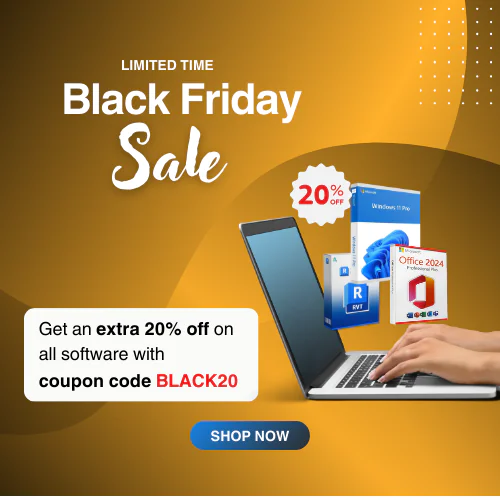How to Download, Install, and Activate Microsoft Office 2021 Home and Business for macOS?
Microsoft Office 2021 Home and Business is suitable for SMEs, professional, and personal use. The activation key can enable you to complete the light tasks of your SMEs. This Office suite offers new features with enhancements to the previous ones. Throughout this guide, we will discuss the downloading, installing, and activation process of Microsoft Office 2021 Home and Business for Mac. So, let’s start the process with some steps:
On This Page
ToggleStep 1: Verify the System Requirements of Microsoft Office 2021 Home and Business for MacOS
It is always better to verify the system requirements for Microsoft Office 2021 Home and Business on your Mac before you download, install, and activate the software. Here are the system requirements for the Home and Business versions of Office 2021:
- Processor: Mac, Intel Processors, Apple Silicon.
- Operating System: macOS for Mac.
- Memory: Minimum 4 GB RAM required for Mac.
- Hard Disk Space: Minimum 10 GB for Mac.
- Display: 1280 x 800 for Mac.
- Additional Requirements: Internet access, Microsoft Account.
Step 2: Grab your Microsoft Office 2021 Home and Business for Mac Bind Key from Msckey
If you haven’t yet purchased the Office 2021 Home and Business for Mac license key, it’s time to grab your genuine copy of the activation key from Msckey. With this license key, you can use the premium features of the Microsoft Office 2021 Home and Business on your Mac device.
Msckey provides your desired lifetime license key at an affordable cost with a 30-day money-back and replacement guarantee. All your purchases are backed by the 24/7 after-sales support teams of Msckey, and we accept multiple secure payment systems.
All the software product keys from Msckey are 100% real and authorized by Microsoft. We’ll deliver the product key to you almost instantly via email once you’ve completed the payment process. Also, we will provide you with the guide to downloading, installing, and activating the software.
Step 3: Download Microsoft Office 2021 Home and Business for Mac
Once you’ve verified the compatibility of your device with the system requirements for Microsoft Office 2021 Home and Business and arranged the additional conditions, it’s time to utilize the retail product key you’ve purchased from Msckey. Follow the below-described instruction to download your genuine copy of Microsoft Office 2021 Home and Business for Mac from Microsoft:
- Open your browser and navigate to setup.office.com, the official setup site for setting up Microsoft Office.
- If you already have a Microsoft account, click on Sign in and create a new account when you don’t have a Microsoft account.
- Once you’ve signed in to your Microsoft account, enter the 25-character genuine product key you purchased from Msckey on the boxes below the Microsoft logo. Press Next after entering the Microsoft Office 2021 Home and Business retail activation key.
- Now, it’s time to select the download file and start the downloading process.
Step 4: Installation Process of Microsoft Office 2021 Home and Business for Mac
After completing the downloading process, it’s time to install Microsoft Office 2021 Home and Business for Mac. You need to follow the following instructions to complete the installation process:
- Navigate through Finder > Downloads, locate the installer package of Microsoft Office 2021 Home and Business, and double-click on it to initiate the installation process.
Note: Wait 20 seconds and click on the file by holding the Control button if you encounter any error message.
- Press Continue on the installation start-up screen to go forward.
- Review Microsoft’s software license agreement and click on Agree.
- Choose the installation method and press Continue to proceed.
- Review the storage space requirements and select your installation location.
- Enter your macOS device’s login credentials (username and password), and click on Install Software.
- It will take a few moments to complete the installation process. Click on Close; once you got The installation was successful message on the screen.
You have successfully installed Microsoft Office 2021 Home and Business on your macOS devices. Enjoy the features and enhancements of the latest Office suite of Microsoft at a real bargain from Msckey.