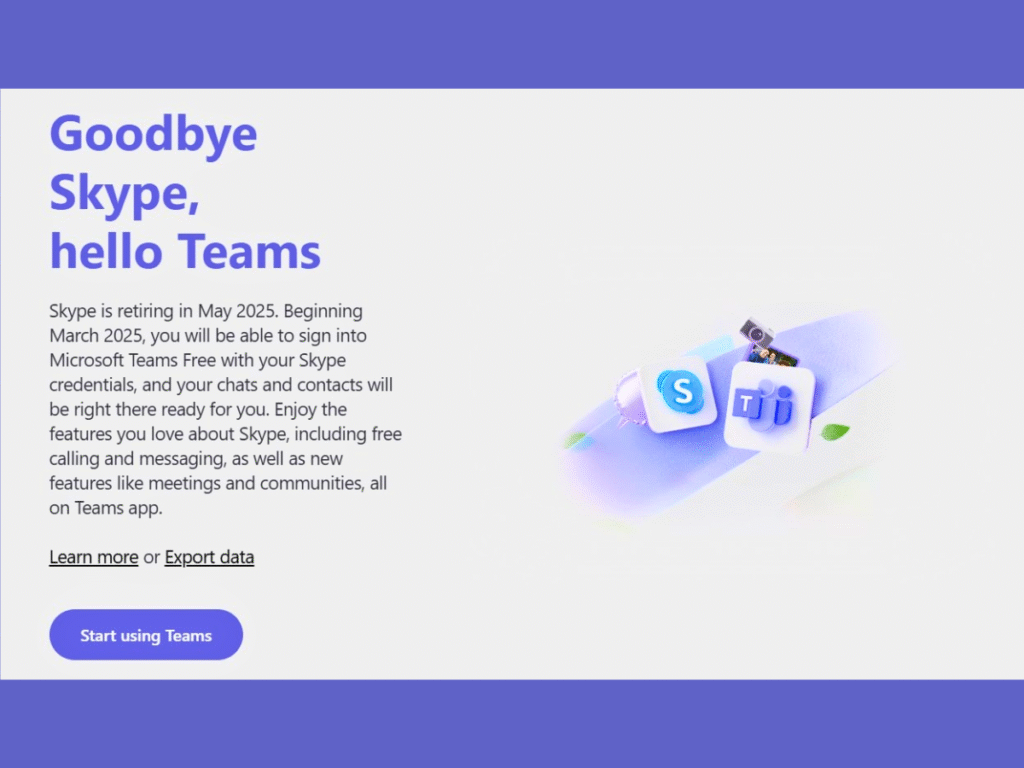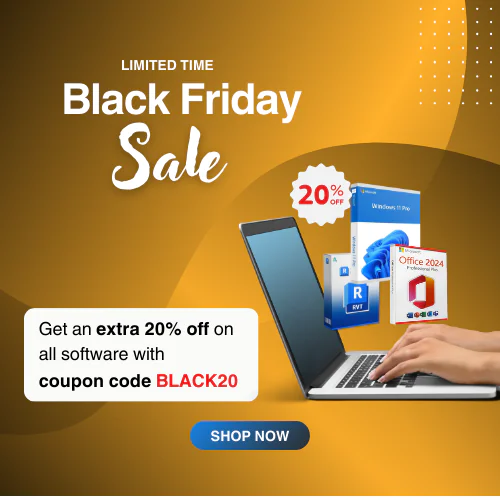Microsoft Shut Down Skype in May 2025 & Shifted Users to Teams
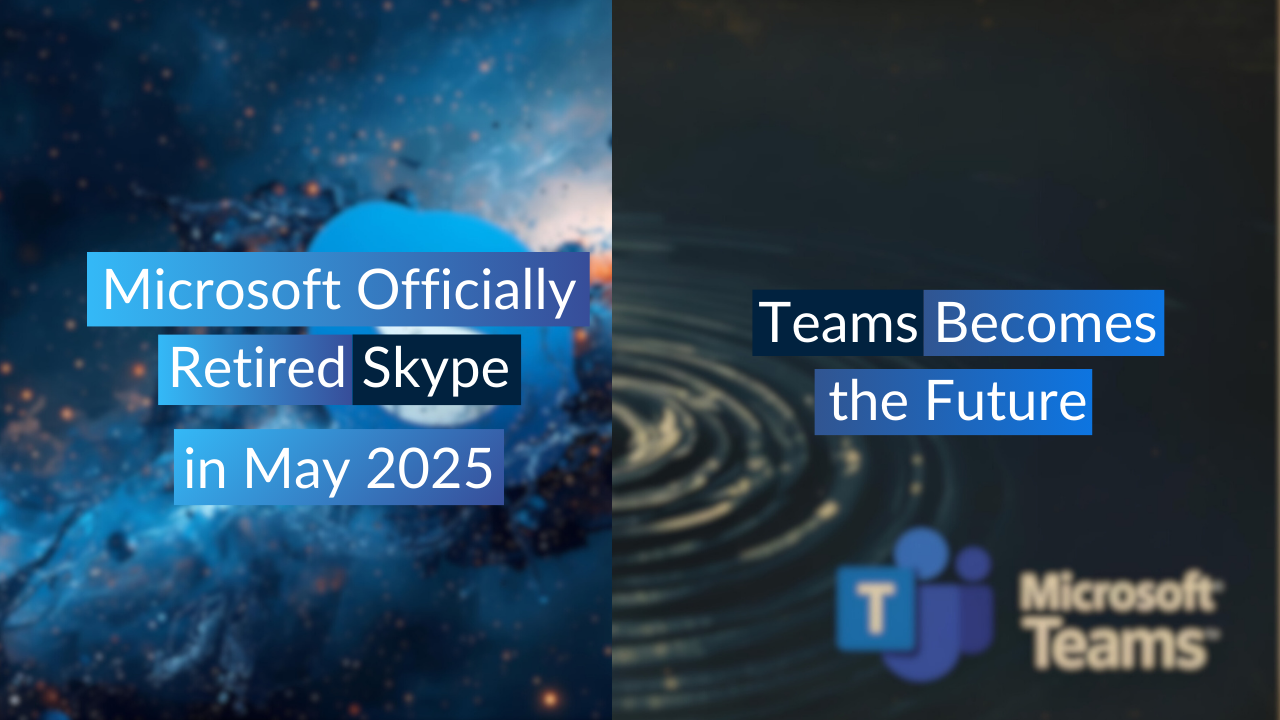
In May 2025, Microsoft officially ended its journey of 20+ years as one of the leading communication tools in the world. Over the years, Skype helped users with instant messaging, video calls, and voice chats, but in today’s fast-paced digital environment, it can no longer compete with other alternatives.
Microsoft’s other flagship communication and collaboration tool is Microsoft Teams, which replaced Skype on 5 May. A study shows that Microsoft Teams has more than 320 million active users worldwide. The software is quickly becoming a global leader in hybrid work, remote meetings, and enterprise collaboration.
Why Microsoft Shut Down Skype and Shifted Users to Teams?
Many users wonder why Microsoft replaced Skype when it has been widely used? Let’s check the response from Microsoft about it:
Decline in User Engagement
Skype has lost its massive user base to different rising platforms like Google Meet, Zoom, and Teams. Professionals and businesses decide to migrate from Skype to more advanced platforms.
Integrated Communication with Teams
Microsoft Teams is a modern communication platform that assists Microsoft in controlling resources from one place. Skype has failed to survive, so Microsoft shut down Skype and replaced it with Teams, which offers advanced integrated communication features.
Outdated Technology
Skype contains older technology compared to Microsoft Teams. Skype has scalability and integration limitations unlike modern platforms, which causes its retirement from Windows.
What is Microsoft Teams?
Microsoft Teams is an innovative messaging application with advanced features for real-time collaboration and communication. These features include file sharing, co-authoring, audio and video calls, and meetings. Introduced in 2017 as part of Microsoft 365, Teams is also available as a standalone app. It was developed as a more effective solution for hybrid work, remote collaboration, and communication, moving from Skype to Microsoft Teams free to better meet these needs.
Updated Features of Microsoft Teams in 2025
Shifting from Skype to Microsoft Teams will provide you with more benefits. Let’s explore the details:
Everything in One Application
Microsoft Teams comprises chat, audio, and video calls, meetings, and file sharing in one place, minimizing the need to switch between different applications. It saves time and increases workflow.
Integrates with Microsoft 365
Teams is a standalone app now, but it is integrated with Microsoft 365 products, such as Word, Excel, PowerPoint, and Outlook. With all these popular Office apps, you can take your tasks and collaborations to the next stage.
Instant Messaging and Chat
Instant messaging and chat functionality provide flexible communications in private or group chats. It helps to collaborate with team members or clients in real time and make remote communications easier.
Video Conference and Collaboration
Microsoft Teams makes video conferencing smooth with high-quality video calls and better collaboration. This feature allows users to engage face-to-face, connecting employees and customers in real-time. Using Teams creates reliability between remote teams and businesses with greater collaboration.
Enhanced Security Features
Microsoft Teams integrates strong security features that reduce risks while ensuring productivity, data integrity, and compliance. The encrypted communications and files within Teams protect data from unauthorized access and breaches.
Compatible with Hybrid Working Environment
In the modern world, hybrid working is becoming popular gradually, and Microsoft realizes the need to integrate multiple features in Teams for creating better hybrid environments. Experience multi-camera views with up to 4 video streams and better cross-platform meeting support. Microsoft Teams introduces a smart calendar with delegate access, multiple time zones, and print support to make scheduling and planning easy.
Cross-Platform Compatibility
MS Teams is available to use on several platforms, such as Windows, Mac, iOS, Android, and web. You can easily download and install the Teams application and use it from anywhere. It has cross-platform compatibility, which makes it flexible to download and use from anywhere.
Microsoft Teams Licensing Options
Microsoft Teams is available with multiple licensing plans to meet different user needs. Here you can choose the right Microsoft Teams for your needs:
Home Plan
- Microsoft Teams (Free): This Home plan includes free Microsoft Teams for individuals and small teams. It offers unlimited chat, file sharing, and meetings up to 60 minutes with 100 participants. The free plan is an ideal choice for everyone with limited features.
- Microsoft 365 Personal: This bundle plan includes Microsoft Teams for one person with group calling up to 30 hours and 300 participants. It provides 1 TB of large cloud storage with cross-platform compatibility and classic Office apps.
- Microsoft 365 Family: The Family plan allows using Teams up to six people with 6 TB of large storage space. This plan supports group calling up to 30 hours and 300 participants with advanced features.
Note: The Home Plan is not included with Teams. It includes Teams for personal use, but not included as part of business licensing plans.
Business Plan
- Microsoft Teams Essentials: This is a standalone plan, designed for small businesses at a low cost. It allows 10 GB of cloud storage with real-time collaboration, file sharing, tasks, and polling.
- Microsoft 365 Business Basic: This plan includes Teams with web versions of Office applications. It identifies and provides access management for up to 300 users with 1 TB of large storage per user. With advanced features, offering an AI chat experience, and 10+ additional apps simplify tasks.
- Microsoft 365 Business Standard: The Standard plan is the most popular for small and medium-sized businesses. It integrates full versions of Microsoft Office apps with Teams for collaborative workspaces, video editing, and design tools.
Enterprise Plan
- Microsoft Teams Enterprise: The Enterprise plan is another standalone licensing option from Microsoft. It is similar to Microsoft Teams Essentials, offering 10 GB of cloud storage per user and data encryption for meetings, chats, calls, and files. However, the Enterprise plan allows up to 1,000 participants per meeting and includes unlimited meeting recordings and transcripts.
- Microsoft 365 F3: This Microsoft plan is intended for workflow automation with Word, Excel, and PowerPoint. It ensures powerful security to protect the company’s assets and automate tasks to transform business processes.
Difference between Microsoft Teams Essentials vs Enterprise:
Features | MS Teams Essentials | MS Teams Enterprise |
Meeting Duration | Up to 300 hours | Unlimited |
Participant per meeting | Up to 300 | Up to 1000 |
Cloud Storage | 10 GB per user | 10 GB per user |
Unlimited Chat and Guest Access | Yes | Yes |
Meetings with Records and Transcripts | Yes | Yes |
Ready for Add-ons deployment | No | Yes |
Add-ons in Microsoft Teams
Microsoft offers optional add-ons to enhance the power and efficiency of Microsoft Teams for enterprise operational needs. Let’s explore these add-ons:
Microsoft Teams Phone
This add-on feature enables cloud-based calling with PSTN integration to create and receive phone calls directly from Teams. It was replaced with a VoIP solution instead of traditional business phone systems.
Teams Premium
Microsoft Teams offers advanced meeting features with AI-powered functionalities. It provides smart meeting recaps, AI-produced notes, custom branding, and live translations for a more personalized and productive meeting experience.
Teams Room
Microsoft Teams includes hardware and software combinations that make your conference rooms into smart meeting spaces. It ensures room camera integration, one-touch join, and continuous collaboration between person to person and remote participants.
Webinars and Live Events
Microsoft includes webinars and live events add-ons to host large-scale online events, such as training sessions, conferences, or town halls. It allows thousands of registration tools, interactive features, and analytics to monitor engagement.
System Requirements for Microsoft Teams
For a smooth user experience on Microsoft Teams, keep these requirements:
- Operating System: Windows 10, 11, Windows Server 2025, Server 2022, Server 2019, Server 2016, Server 2012 R2, and updated
- Computer and processor: Intel processors and a minimum 1.1 GHz or faster with two cores or more
- RAM: At least 4 GB or more
- Storage: 3 GB space in the hard disk
- Graphics: DirectX 9 or later with WDDM 2.0 or higher
Summary
The end of Skype closed a long historic chapter in communication history, but Microsoft Teams provides advanced tools for communication and collaboration. Teams offers modern features and integrates seamlessly with Microsoft 365, as well as standalone services that go beyond what Skype provided
Therefore, transitioning to Teams offers familiar functionality, but also provides a modern, secure, and scalable platform that meets today’s demands. Please Share your experience with transitioning to Teams and how it has benefited your work in the comments section.
FAQs
1. What is the difference between Microsoft Teams and Skype?
Microsoft Teams is a modern collaboration tool that combines chat, video meetings, file sharing, and app integrations in one workspace. Skype, on the other hand, focused mainly on video calls and instant messaging. Teams is designed for professional and organizational use, while Skype was more consumer-oriented.
2. How do I contact Skype users from Microsoft Teams?
Microsoft Teams has limited interoperability with Skype. If your organization’s admin enables this feature, you can chat and make calls between Skype and Teams users. However, advanced features like file sharing and group meetings are only available within Teams.
3. How can I migrate my Skype data to Microsoft Teams?
Direct migration of chat history and files from Skype to Microsoft Teams isn’t supported. However, you can manually export your Skype data using Microsoft’s export tool and save important files to OneDrive or SharePoint, then continue collaboration in Teams.
4. How do I migrate from Skype to Microsoft Teams?
To transition smoothly:
-
Install Microsoft Teams on desktop or mobile.
-
Sign in with your Microsoft account (the same one you used for Skype if applicable).
-
Move files and contacts to Teams (manually if needed).
-
Start using Teams for all chats, meetings, and collaboration, as Skype is no longer being developed.
5. What is the licensing system of Microsoft Teams?
Microsoft Teams is available with a subscription-based system. You can purchase Teams through the Microsoft 365 bundle or as a standalone license.
6. Can I use Microsoft Teams for free?
Yes, Microsoft Teams has a free plan with basic features. Advanced features require a Microsoft 365 subscription or a paid standalone app.
7. Will Microsoft Teams have all the features I use in Skype?
Microsoft Teams includes core functionalities of Skype, such as one-to-one and group calls, messaging, and file sharing. Moreover, Teams is available for free and includes advanced features such as managing calendars, hosting meetings, creating and joining communities, and more.
8. Do I need Microsoft 365 to use Teams?
No, Teams is available with a standalone license and Microsoft 365. Bundle as well.